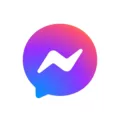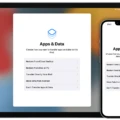Logging out of Pinterest on your iPad is an important step for anyone who wants to keep their account safe and secure. With so much information stored on our devices, it’s easy for hackers or other malicious parties to gain access to our accounts if we don’t take the proper precautions. Here are the steps you need to take in order to log out of Pinterest on your iPad:
Step 1: Open the Pinterest app on your iPad and make sure you are logged in.
Step 2: Click the Profile Picture icon at the bottom right of your homepage.
Step 3: Click the Gear Setting icon.
Step 4: Scroll down and click “Logout” at the very bottom of the settings page.
By logging out, you can be sure that no one else has access to your account while you are away from your device. Additionally, if you want to prevent yourself from being automatically logged back in every time you open up Pinterest, make sure that you fully log out every time instead of just closing or minimizing the app.
But what if someone is already logged into your account on another device? In this case, you can remotely log out of all devices associated with your account by following these steps:
Step 1: Open up the app and click on the three dots icon at the top of the screen.
Step 2: Click “Security” from the drop-down menu and then “Show Sessions.” This will show all current and recent sessions associated with your account.
Step 3: To log out of a particular session, click “End Activity.”
By following these steps, you can easily and securely log out of Pinterest on your iPad or any other device associated with your account. Making sure that no one else has access to our accounts is essential for protecting our personal information online – so be sure to always log out when you are finished using Pinterest!
Why Is Logging Out of Pinterest Difficult?
If you are having difficulty logging out of Pinterest, it may be because you have not logged out properly or because your account is not linked to a valid email address. To ensure that you log out properly, make sure you go through the logout steps in the app. First, click on the Profile Picture icon at the bottom right of your homepage. Then, click on the Gear Setting icon and finally click the “Logout” button at the very bottom of the settings page.
If you are still unable to log out after following these steps, it is possible that your account has been created with a temporary email address or with a third-party platform such as Facebook or Google. If this is the case, you will need to change your login information in order to successfully log out of Pinterest.
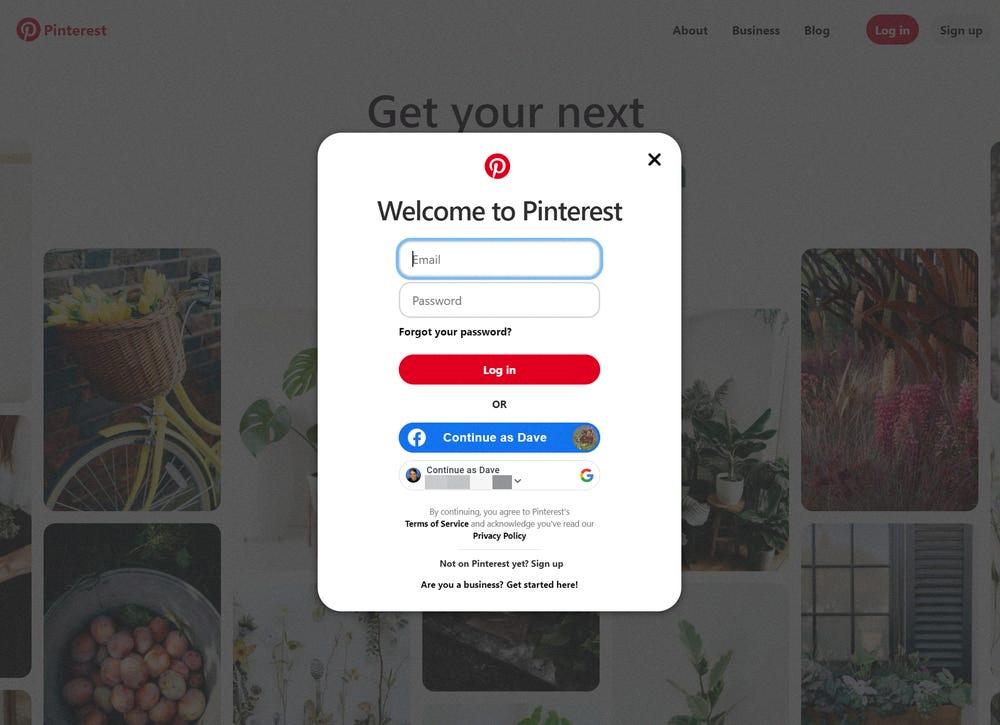
Source: businessinsider.com
Stopping Automatic Log-In on Pinterest
To stop Pinterest from automatically logging you in, start by fully logging out. This can be done by clicking the profile icon on the top right corner of the page, then select ‘Log Out’ from the drop-down menu. Once you are logged out, the next time you go back to log in, you will have to re-enter your username and password.
Logging Out of Pinterest on All Devices
To log out of Pinterest on all devices, start by going to the Settings page. Under the Security and Logins tab, select Show sessions. This will show a list of all active sessions. To log out of any of these sessions remotely, click End activity for each device. After you have logged out from all the active sessions, you can be sure that you are fully logged out of Pinterest on all devices.