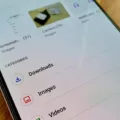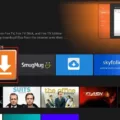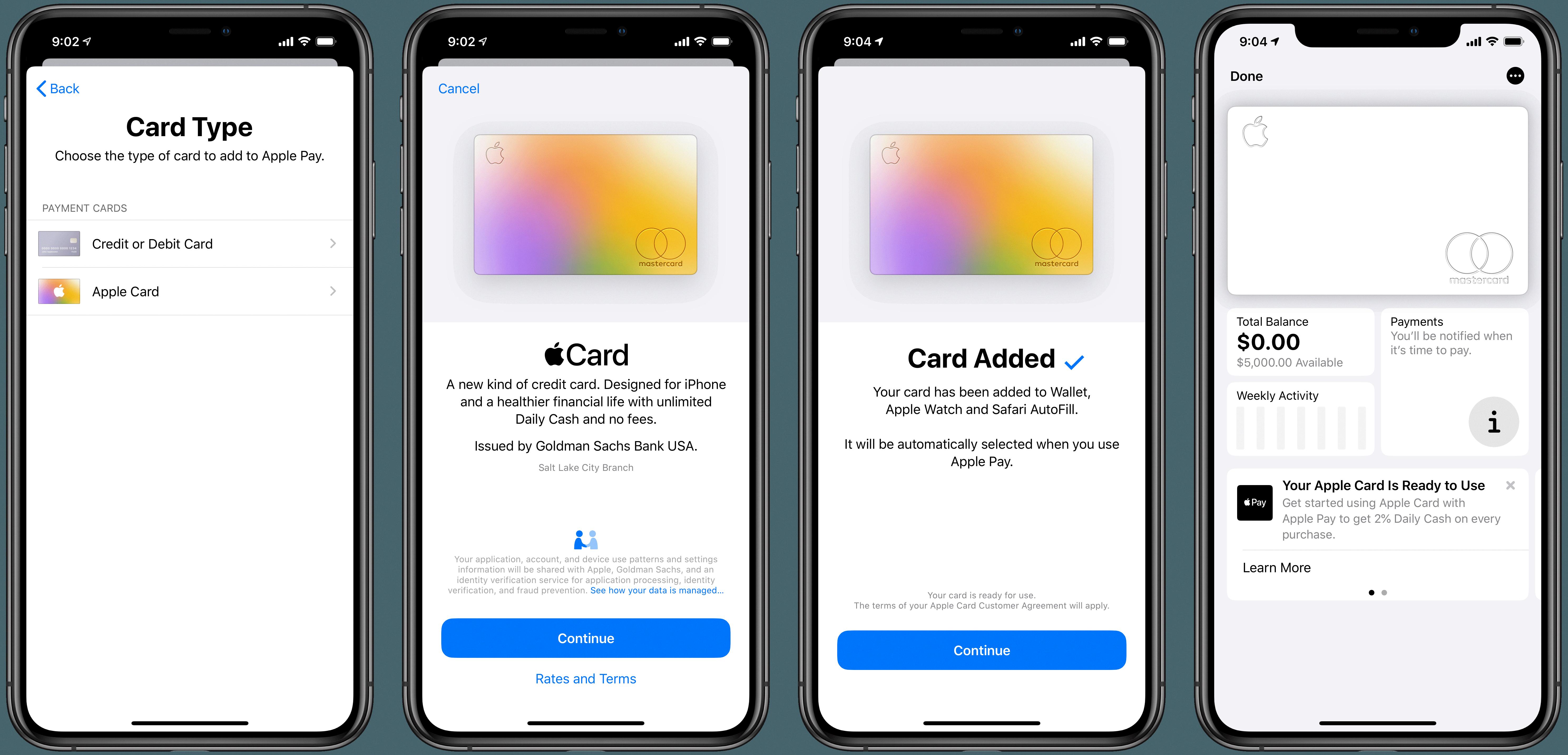Google Play Store is an essential app for Android users, providing a platform to download and update various applications. However, there might be instances when you need to sign out of your Google Account from the Play Store. If you find yourself in such a situation, worry not, as we will guide you through the process.
To sign out of your Google Account from the Play Store on your Android device, follow these simple steps:
1. Open the Google Chrome app on your Android device.
2. Look for the three dots located at the top right corner of the screen and tap on them to access the menu.
3. Scroll down and tap on “Settings.”
4. In the settings menu, you will find your name displayed. Tap on it.
5. Once you tap on your name, a list of options will appear. Look for the “Sign out” option and tap on it.
By following these steps, you will successfully log out of your Google Account from the Play Store on your Android device.
How to Switch Accounts on the Google Play Website?
1. Open the Google Play website on your preferred internet browser.
2. Locate your profile icon, usually found in the top right corner of the screen, and click on it.
3. In the drop-down menu, select the option “Switch account.”
4. A list of accounts associated with your device will appear. Choose the account you want to switch to. If you can’t find the desired account, click on “Use another account” to add a new one.
These steps will allow you to switch accounts on the Google Play website effortlessly.
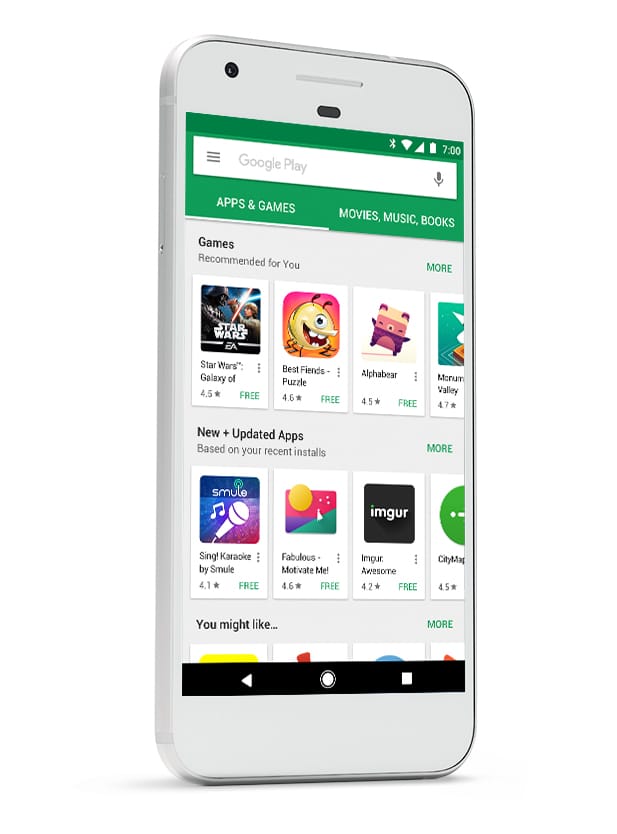
How to Sign Out of Your Google Account From Another Device?
1. Open Gmail on the device you want to sign out from.
2. Look for your profile photo or icon, typically located in the top right corner of the screen, and click on it.
3. A drop-down menu will appear. Click on “Manage your Google Account.”
4. Once you are in your account settings, click on the “Security” tab.
5. Under the “Your devices” section, click on “Manage all devices.”
6. A list of devices associated with your Google Account will be displayed. Choose the device you want to sign out from.
7. click on “Sign out” to log out of your Google Account on the selected device.
By following these steps, you can easily sign out of your Google Account from any device.
Remember, it is important to keep your Google Account secure and sign out when necessary. Following these steps will ensure that your information remains safe and protected.
How Do You Log Out of Google on Android?
To sign out of your Google Account on an Android device, follow these steps:
1. Open the Chrome app on your Android device.
2. Look for the three dots icon located at the top right corner of the screen, and tap on it. This will open the menu.
3. From the menu, select “Settings” to access the Chrome settings page.
4. On the settings page, you will find your name or email address displayed. Tap on it to proceed.
5. A new page will open showing your account details. Look for the “Sign out” option and tap on it.
6. A confirmation dialog box will appear, asking if you want to sign out of your Google Account. Tap “Sign out” to confirm.
7. You will now be logged out of your Google Account on your Android device.
By following these steps, you can easily sign out of your Google Account on Android and ensure your account remains secure.
How Do You Change Your Google Play Store Account?
To change your Google Play store account, follow these steps:
1. Open the Google Play website in your web browser.
2. Look for your profile icon, usually located in the top right corner of the page, and click on it.
3. In the drop-down menu, select “Switch account.”
4. A list of your available Google accounts will appear. Choose the account you want to switch to by clicking on it.
5. If you don’t see the account you want to use, click on “Use another account” to add a new one.
6. Once you’ve selected the desired account, you will be switched to that account on the Google Play store website.
How to Log Out From Google Account?
To log out from your Google account, follow these steps:
1. Open Gmail or any other Google service.
2. Look for your profile picture or initial in the top right corner of the screen.
3. Click on your picture or initial. This will open a drop-down menu.
4. In the drop-down menu, click on “Manage your Google Account.” This will take you to the account settings page.
5. On the account settings page, click on the “Security” tab located on the left-hand side.
6. Scroll down until you find the “Your devices” section and click on “Manage all devices.”
7. A list of devices associated with your Google account will appear. Choose the device from which you want to log out.
8. Once you have selected the device, click on the “Sign out” button next to it.
9. You will be prompted to confirm the sign out. Click “Sign out” again to proceed.
10. You have now successfully logged out from your Google account on the selected device.
Remember, signing out from your Google account will remove your access to Google services on that particular device. You will need to sign in again if you wish to use those services on that device in the future.
Conclusion
The Google Play Store is a vital platform for Android users to download and access a wide range of apps, games, movies, books, and more. It offers a user-friendly interface, personalized recommendations, and a vast collection of content. The Play Store also provides a secure and trusted environment for developers to distribute their apps and for users to download them. With regular updates and improvements, Google Play Store continues to enhance the overall Android experience for millions of users around the world.