Find My iPhone is a valuable feature offered by Apple that allows users to locate their misplaced or stolen iPhone devices. However, there may be situations where you need to log out of Find My iPhone, whether it’s to sell or give away your device, or simply to disconnect it from your iCloud account. In this article, we will guide you through the process of logging out of Find My iPhone on your iPhone.
To log out of Find My iPhone, follow these simple steps:
1. On your iPhone, navigate to the Settings app. It can usually be found on the home screen.
2. Scroll down and tap on your name or Apple ID at the top of the Settings menu. If you’re not signed in, you’ll need to enter your Apple ID and password.
3. In the next screen, tap on “Find My” or “Find My iPhone” depending on your iOS version. This will open the Find My settings.
4. You will see a toggle switch next to “Find My iPhone.” Simply tap on it to turn it off. You will be prompted to enter your Apple ID password to confirm the action.
5. After entering your password, the Find My iPhone feature will be disabled, and you will be logged out.
It’s important to note that logging out of Find My iPhone also disables other iCloud services associated with your device, such as iCloud backup, iCloud Drive, and iCloud Photos. Make sure you have a backup of any important data before proceeding.
Now that you have successfully logged out of Find My iPhone, your device is no longer linked to your iCloud account for tracking purposes. This means that if your device is lost or stolen, you will not be able to locate it using the Find My app or iCloud website.
Logging out of Find My iPhone is a simple process that can be done through the Settings app on your iPhone. By following the steps outlined in this article, you can ensure that your device is disconnected from your iCloud account and no longer visible on Find My iPhone. Remember to always create a backup of your data before making any significant changes to your device settings.
How Do You Log Into Another Find My iPhone?
To log into another Find My iPhone, follow these steps:
1. On your iPhone, open the Settings app.
2. Look for your name at the top of the Settings menu and tap on it.
3. If prompted, enter your Apple ID and password. If you don’t have an Apple ID, tap on “Don’t have an Apple ID or forgot it?” and follow the instructions to create one.
4. Once you’re signed in, scroll down and tap on “Find My”.
5. Next, tap on “Find My iPhone”.
6. On the Find My iPhone page, you will see a toggle switch. Make sure it is turned on to enable Find My iPhone.
7. That’s it! You have successfully logged into Find My iPhone on another device.
Remember, Find My iPhone is a useful feature that helps you locate your lost or stolen iPhone. By logging into Find My iPhone on another device, you can track the location of your iPhone, play a sound to help locate it, remotely lock or erase your device, and more.
Note: Make sure you have enabled Find My iPhone on your iPhone before you can log into it on another device.
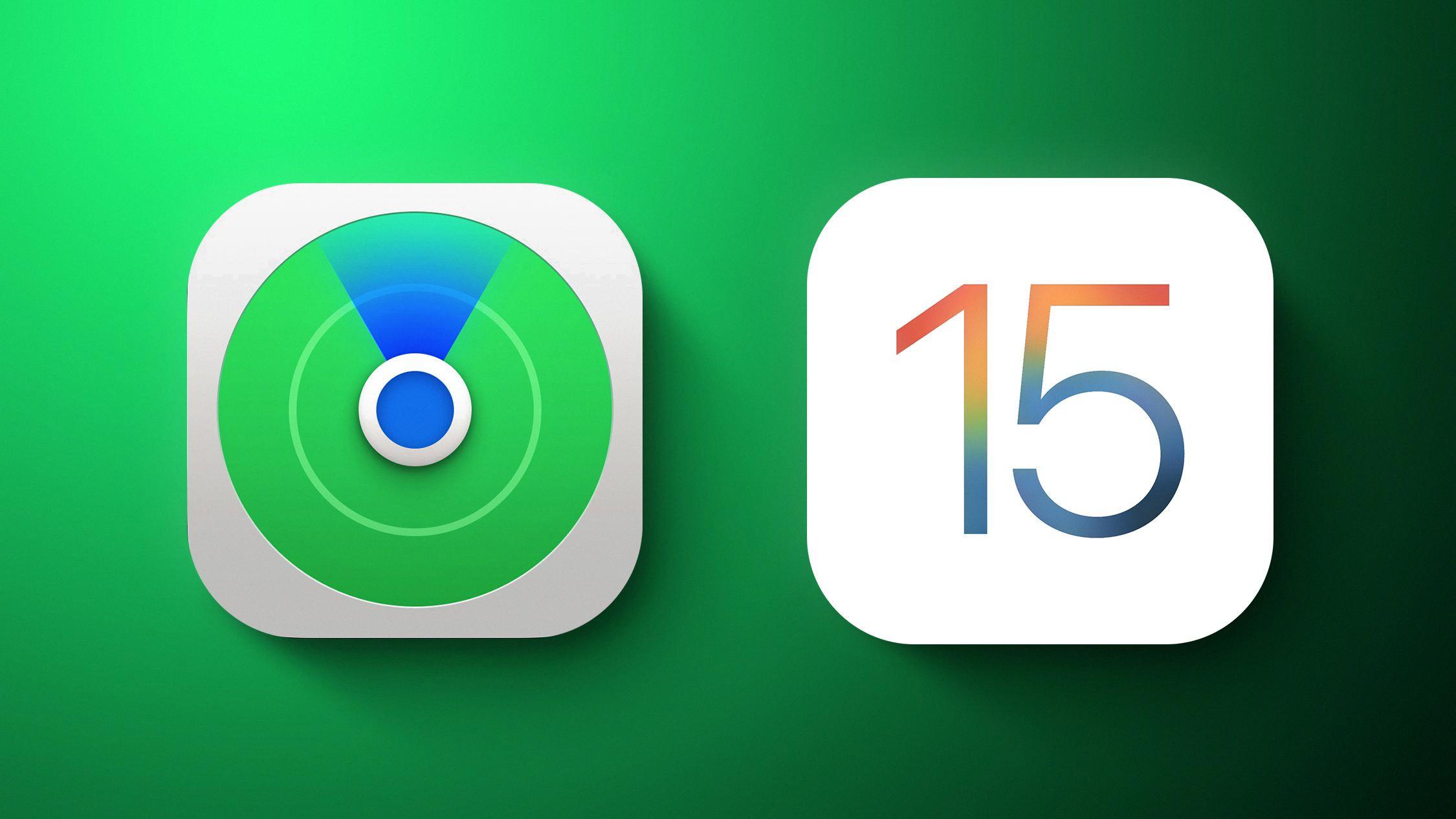
How Do You Turn Off Find My Phone From Another Device?
To turn off Find My phone from another device, you can follow these steps:
1. On another device, open the Find My Device app or go to google.com/android/find.
2. Sign in to your Google account using the same credentials as the device you want to turn off Find My phone on.
3. Once signed in, you should see a list of devices associated with your Google account.
4. Select the device you want to turn off Find My phone for.
5. Look for the “Erase Device” option and select it.
6. A confirmation prompt will appear, informing you that erasing the device will delete all data and settings. Make sure you have a backup of any important information before proceeding.
7. Confirm your decision to erase the device. The process may take a few moments to complete.
8. Once the device is erased, the Find My phone feature will be turned off.
Please note that turning off Find My phone will also disable other related features like remote locking and tracking. It’s important to consider the consequences before proceeding with the erasure.
Conclusion
Find My iPhone is a powerful feature that offers peace of mind to iPhone users. By enabling this feature in the settings, users can easily locate their lost or stolen device using another iOS device or by logging into their iCloud account on a computer. Additionally, Find My iPhone allows users to remotely lock their device, play a sound to help locate it, and even erase all data if necessary. This not only helps protect personal information but also ensures that the device cannot be accessed by unauthorized individuals. With the Find My iPhone feature, iPhone users can have confidence that their device is secure and easily traceable in the event of loss or theft.








