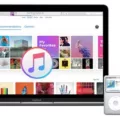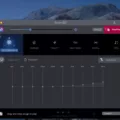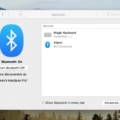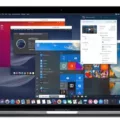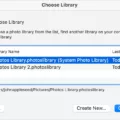Apple ID is essential for using Apple’s services, like iCloud, the App Store, and more. It’s used to sign in to your Mac and other devices, purchase items from Apple’s online stores, sync data between devices, and more. That’s why it’s important to know how to log out of your Apple ID on your Mac.
When you sign in to your Mac with an Apple ID, you can access all the features and services associated with that account. However, if you want to switch accounts or log out for any reason, you need to know how to do it. Here we’ll show you how you can easily log out of your Apple ID on a Mac.
First off, open System Preferences from the Dock or from the Apple menu at the top-left corner of the screen. Then click “iCloud” in System Preferences and then click on “Sign Out” at the bottom left corner of the window. You may be prompted for your password before being able to sign out.
If Sign Out isn’t available when trying to change accounts or if it’s grayed out while setting up Screen Time—ostensibly for a child—you may need to force quit System Preferences first. To do this, click on the Apple menu > Force Quit > System Preferences and then click Force Quit for confirmation.
After successfully logging out of an account in System Preferences you may need to manually remove any existing iCloud data stored on your computer before signing in with a different account by going into Finder > Go > Go To Folder… and entering ~/Library/Mobile Documents/com~apple~CloudDocs/. Then delete any existing folders that appear there before repeating this process for ~/Library/Application Support/iCloud/.
Once complete you can go back into System Preferences > iCloud and sign in with a different account or create one if needed by clicking “Create Apple ID…” at the bottom left corner of the window. That’s all there is to it! Logging out of an Apple ID account is easy when you know how – just remember that if anything isn’t working as expected force quitting may be necessary after all else fails.
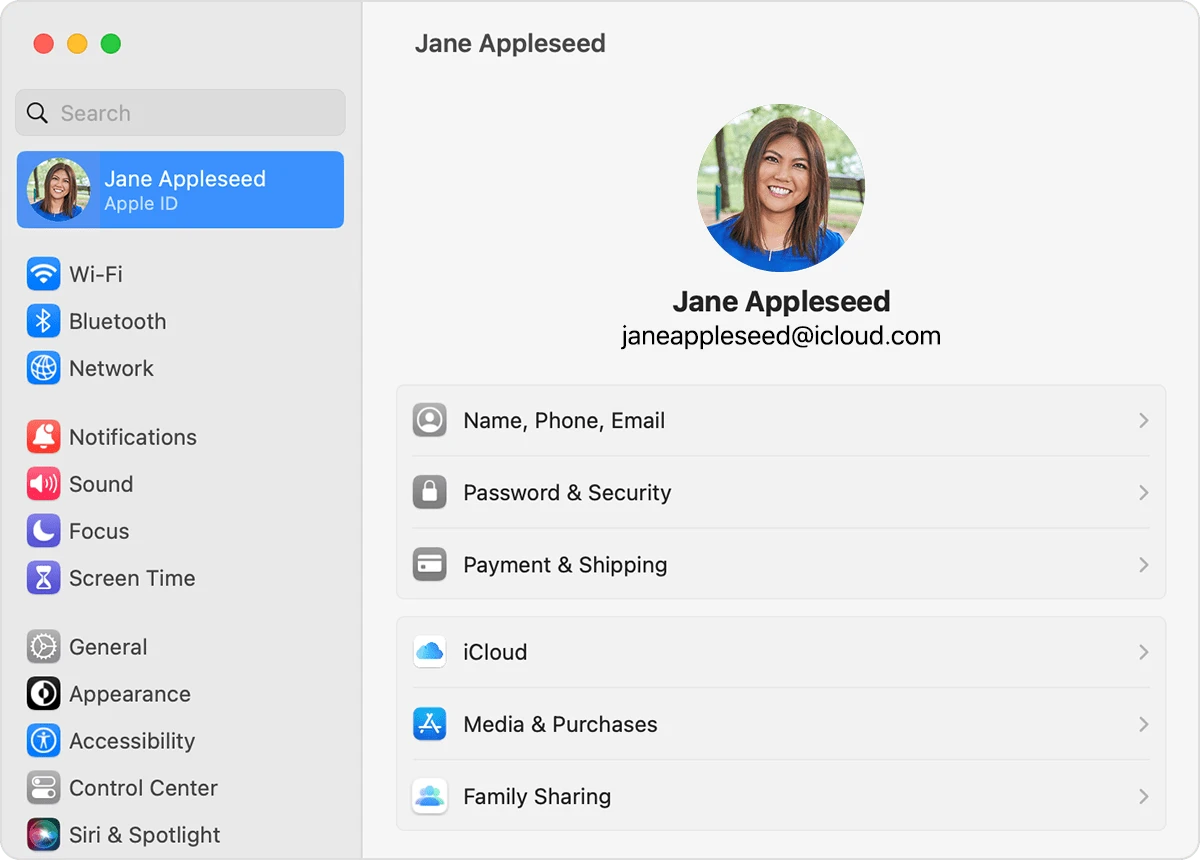
Troubleshooting Log Out Issues With Apple ID On Mac
There are several possible reasons why you cannot log out of your Apple ID on your Mac. It could be due to a software issue, such as the System Preferences application not responding or a corrupted system file. It could also be caused by an incorrect setting in System Preferences, such as the Automatic Login option being enabled. Lastly, it could be caused by an issue with your Apple ID account, such as an expired password or two-factor authentication being enabled. If none of these seem to be the case, then it is best to restart your computer and try again.
Automatic Log Out of Mac
To automatically log out of your Mac, follow these steps:
1. From the Apple menu, select System Preferences.
2. Click Privacy & Security in the sidebar.
3. Click Advanced at the bottom.
4. Check the box next to “Log out automatically after inactivity”
5. Set the time limit for when you want your Mac to log out automatically (5 minutes, 10 minutes, etc.)
6. Click OK to save your changes and apply them.
By setting up automatic logout on your Mac, you can help ensure that your information is secure even when you are not present to monitor it yourself.
Conclusion
In conclusion, Apple ID is an essential part of setting up and using Apple devices. It is used to securely store and manage user data, including passwords, payment information, contacts, as well as other important information. While Apple ID can be used on multiple devices and logged into by different users, when Screen Time is enabled with a passcode on a device, the Sign-Out option will be greyed out to prevent a child from bypassing any restrictions. Despite this limitation, Apple ID remains an important part of the Apple experience.