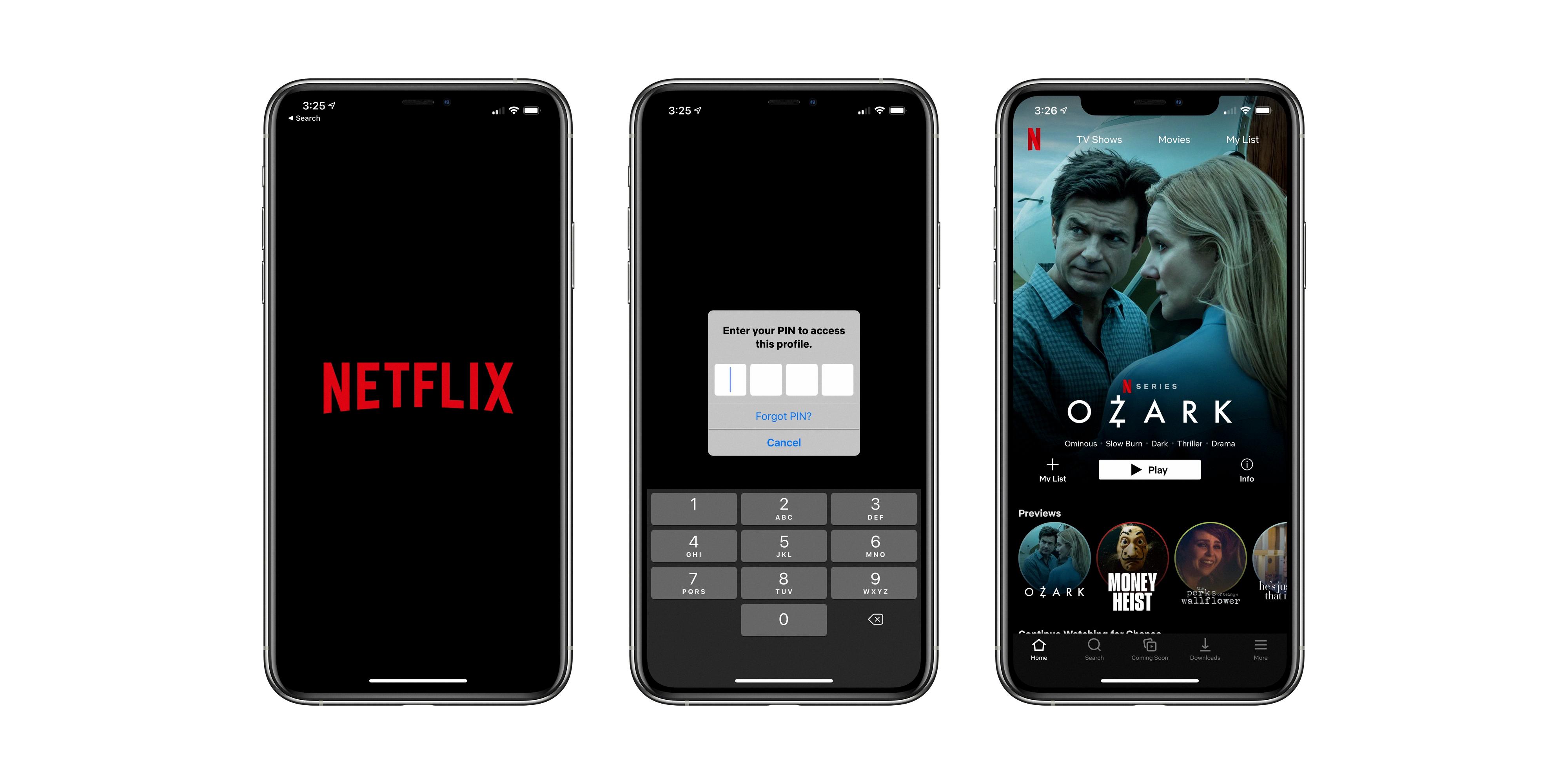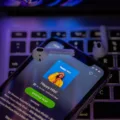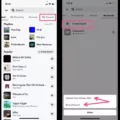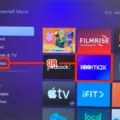HBO Max is a popular streaming service that offers a wide range of content to its users, including TV shows, movies, and documentaries. Roku is one of the devices that can be used to access HBO Max. In this article, we will discuss how to log out of HBO Max on Roku and other important information related to the service.
HBO Max on Roku – How to Log Out?
Logging out of HBO Max on Roku is a simple process that can be done in a few easy steps. First, users need to open the HBO Max app on their Roku device. Once the app is open, they can navigate to the Settings icon and choose the Sign Out option.
It is important to note that users who sign out of HBO Max on Roku will also be signed out of the service on all other devices. This is because logging out of one device automatically logs a user out of all devices associated with their account.
Changing Plans on HBO Max
Users who want to change their subscription plan on HBO Max can do so through their Roku device. To change plans, users need to open the HBO Max app on their Roku and navigate to the Settings icon. From there, they can choose the Switch Plans option and select the subscription plan and billing period that they prefer.
Once the new plan has been selected, users need to confirm their choice and follow the on-screen prompts to complete the change through Roku.
Signing Out of All Devices
Users who want to sign out of all devices associated with their HBO Max account can do so by following a few simple steps. First, they need to tap their profile icon and navigate to the Settings icon. From there, they can choose the Devices option and tap Manage Devices (if available).
Once they have accessed the Manage Devices option, users can tap Sign All Devices Out to log out of all devices associated with their account.
Managing Profiles
Users who want to manage their profiles on HBO Max can do so by tapping their profile icon and navigating to the Switch Profile option. From there, they can choose the Manage Profiles option and select the profile that they want to manage.
Kid profiles require a PIN to be entered before they can be accessed. Once a profile has been selected, users can edit or delete it as needed.
In this article, we have discussed how to log out of HBO Max on Roku and other important information related to the service. Users who want to sign out of HBO Max on Roku can do so in a few easy steps, and those who want to change their subscription plan or manage their profiles can also do so through their Roku device. With this information, users can easily manage their HBO Max account on Roku and enjoy all the content that the service has to offer.
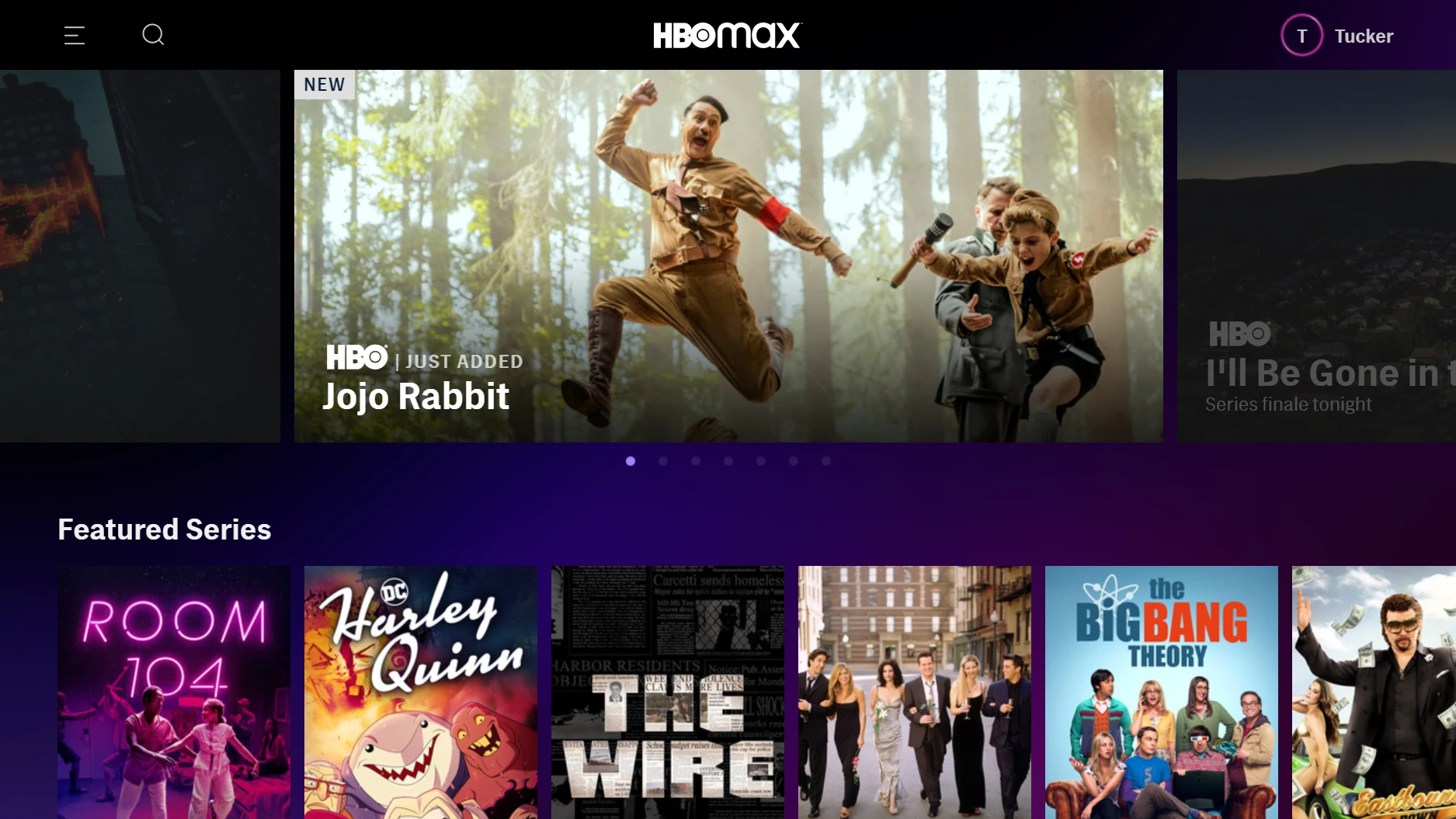
Logging Out of HBO Max on Roku
To log out of HBO Max on your Roku device, follow these steps:
1. Open the HBO Max app on your Roku device.
2. Navigate to the Settings icon and select it.
3. Scroll down to the ‘Sign Out’ option and select it.
4. A confirmation message will appear, select ‘Sign Out’ again to confirm.
5. You will now be logged out of your HBO Max account on your Roku device.
It’s important to note that if you are using a shared device, be sure to log out of your account to ensure your personal information is kept secure.
Changing an HBO Max Account on Roku
To change your HBO Max account on Roku, follow these steps:
1. Open the HBO Max app on your Roku device.
2. Choose the Settings icon located in the top right corner of the screen.
3. From the drop-down menu, select “Account.”
4. Choose “Sign Out” to log out of your current account.
5. Once you are signed out, you will be prompted to sign in again using your new account credentials.
6. Enter the email address and password associated with your new HBO Max account.
7. Click “Sign In” to access your new account.
If you are having trouble signing in or need additional assistance, you can contact Roku customer support for further guidance.
Signing Out of HBO Max
To sign out of HBO Max, follow these steps:
1. Open the HBO Max app or go to the HBO Max website.
2. Tap on your profile, located in the upper right corner of the screen.
3. Click on the Settings icon.
4. Scroll down to the “Devices” section and click on “Manage Devices” (Note: Only adult profiles can manage devices).
5. Click on “Sign All Devices Out”.
By completing these steps, you will have successfully signed out of HBO Max on all of your devices.
Switching Accounts on HBO Max TV
To switch accounts on HBO Max TV, first, you need to open the app. Once you are on the home screen, navigate to the top-right corner of the screen and look for the profile icon. Click on it. You will now see a list of profiles associated with your account. Choose the profile you want to switch to and click on it. If you are switching to a kid’s profile, you will be prompted to enter the four-digit PIN associated with that profile. Once you have entered the PIN, click on Enter, and you will be taken to the selected profile. If you want to switch to another account, you will need to log out of your current account and log in to the new account with the login credentials.
Conclusion
HBO Max on Roku is a fantastic streaming service that offers a vast library of exclusive content, including movies, television shows, documentaries, and original programming. With a user-friendly interface, easy navigation, and customizable profiles, it’s an excellent platform for viewers of all ages. Whether you’re looking to watch the latest blockbuster or catch up on your favorite TV series, HBO Max has got you covered. Additionally, it’s easy to change your subscription plan or sign out of all devices, making it a flexible and user-friendly service. So if you’re looking for a streaming platform that offers quality content and a seamless viewing experience, HBO Max on Roku is definitely worth considering.