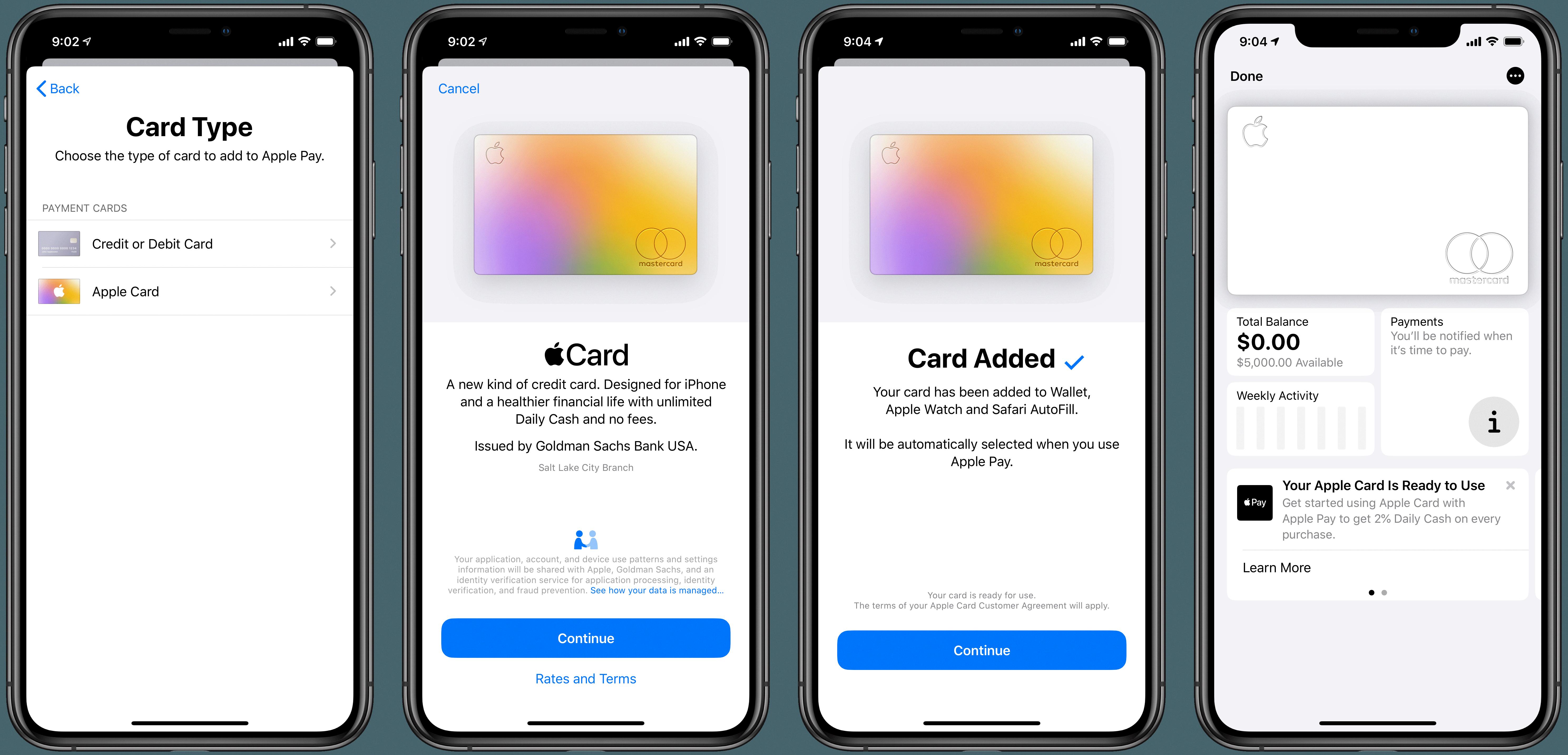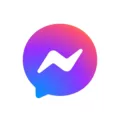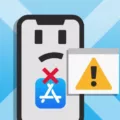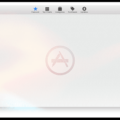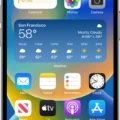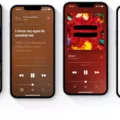The App Store is a digital distribution platform for various applications designed for iOS devices, such as iPhone and iPad. It offers a vast collection of apps ranging from games, productivity tools, social media platforms, and much more. However, there may be instances when you need to log out of the App Store, whether it’s to switch to a different Apple ID or for security reasons. In this article, we will guide you through the process of logging out of the App Store on your iOS device.
To begin, open the App Store app on your iPhone or iPad. You can usually find the App Store icon on your home screen, featuring a blue background with a white letter “A” in the center.
Once you have the App Store app open, tap on your profile photo located in the top right corner of the screen. This will take you to your Account page, where you can manage your Apple ID settings.
Now, scroll all the way down on the Account page until you reach the bottom. Here, you will find the “Sign Out” option. Tap on this option to initiate the log out process.
A confirmation pop-up will appear asking if you want to sign out of the App Store. If you’re certain about signing out, tap on the “Sign Out” button. This will log you out of your Apple ID account and prevent any further purchases or downloads from being made until you sign back in.
It’s important to note that signing out of the App Store does not delete your Apple ID account. Your Apple ID is still active and can be used for other Apple services and app purchases. If you wish to delete your Apple ID account entirely, the process is slightly different.
To delete your Apple ID account, you need to visit Apple’s Data and Privacy website. From there, navigate to the “Delete your account” section and click on “Request to delete your account.” You will be prompted to select a reason for deleting your account from a drop-down menu. Once you’ve made your selection, click “Continue” and follow the on-screen prompts to complete the account deletion process.
Please keep in mind that deleting your Apple ID account is a permanent action and cannot be undone. Make sure you have a backup of any important data or purchases associated with your account before proceeding with the deletion.
Logging out of the App Store on your iOS device is a simple process that can be done through the Account page in the App Store app. If you wish to delete your Apple ID account entirely, you need to visit Apple’s Data and Privacy website and follow the necessary steps. Remember to exercise caution and ensure you have a backup of any important data before deleting your account.
How Do You Log Out Of App Store On Mac?
To log out of the App Store on your Mac, you can follow these steps:
1. Open the App Store application on your Mac. You can do this by clicking on the blue App Store icon in your Dock or by searching for it using Spotlight (Cmd + Space and then typing “App Store”).
2. Once the App Store is open, click on the “Store” menu in the menu bar at the top of the screen.
3. From the drop-down menu, select “Sign Out.” This action will immediately sign you out of your App Store account.
Alternatively, you can also use the keyboard shortcut “Cmd + Shift + Q” to quickly sign out of the App Store.
By signing out of the App Store, you will be logged out of your Apple ID, and you will no longer be able to make purchases or access your account until you sign in again.
Remember that signing out of the App Store does not sign you out of other Apple services, such as iCloud or iTunes. If you want to sign out of these services as well, you will need to do so separately.
If you frequently switch between different Apple IDs or want to manage multiple accounts, you can sign in and out of the App Store easily using these steps.
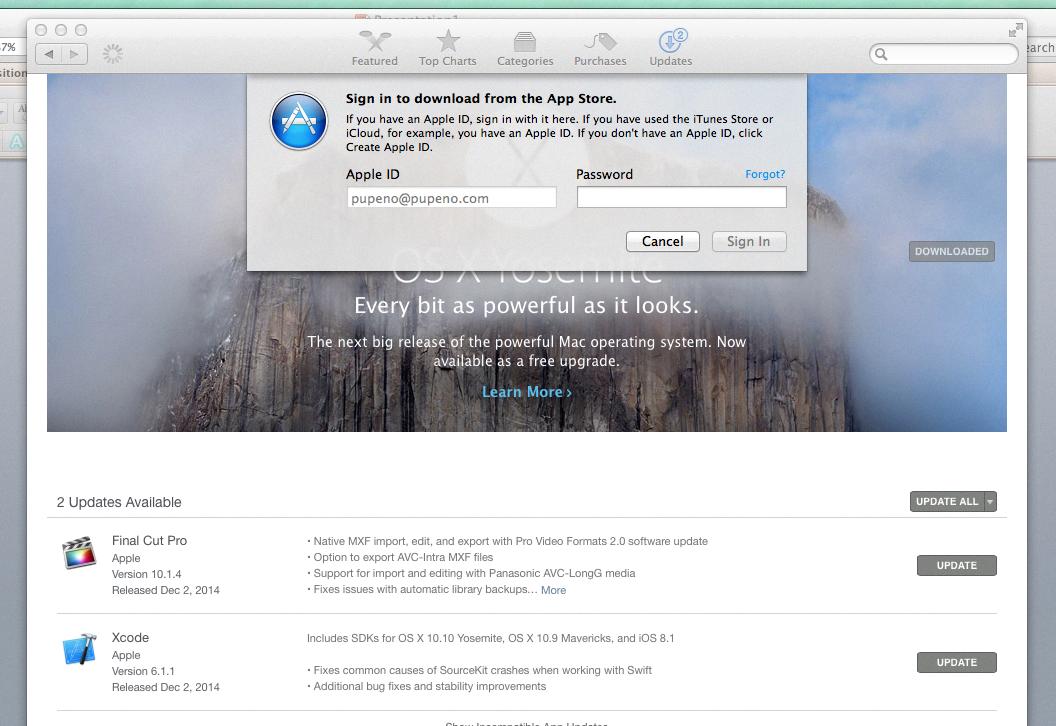
How Do You Remove An Account From The App Store?
To remove an account from the App Store, follow these steps:
1. Open the App Store app on your device.
2. Tap on your profile picture or name at the top right corner of the screen.
3. Scroll down and tap on “Manage Subscriptions” or “Subscriptions.”
4. Locate the account you want to remove and tap on it.
5. On the account page, look for an option to cancel or unsubscribe. This may vary depending on the subscription or service.
6. Follow the prompts to confirm the cancellation and remove the account from the App Store.
Alternatively, if you want to completely delete your Apple ID account, including all associated data and subscriptions, you can do so by following these steps:
1. Go to Apple’s Data and Privacy website using a web browser on your computer or mobile device.
2. Sign in with the Apple ID and password associated with the account you want to delete.
3. In the “Delete your account” section, click on “Request to delete your account.”
4. Select a reason for deleting your account from the drop-down menu.
5. Click on “Continue” to proceed with the account deletion process.
6. Follow the on-screen prompts and provide any additional information requested to complete the account deletion.
Please note that deleting your Apple ID account is a permanent action and cannot be undone. Make sure to back up any important data or information before proceeding with the deletion.
Can You Log Out Of the App Store on iPad?
It is possible to log out of the App Store on an iPad. Here are the steps to follow:
1. Launch the App Store app on your iPad.
2. Tap on your profile photo located at the top right corner of the screen. This will take you to your Account page.
3. Scroll all the way down on the Account page until you reach the bottom.
4. Look for the “Sign Out” or “Log Out” option. Tap on it.
5. A confirmation pop-up may appear asking if you want to sign out. Confirm your choice by tapping “Sign Out” or “Log Out” again.
6. Once you have successfully logged out, you will be returned to the App Store’s main page. You can now close the App Store app or use it with a different Apple ID if desired.
By following these steps, you will be able to log out of the App Store on your iPad.
Conclusion
The App Store is a convenient and user-friendly platform for accessing a wide range of applications for your iPhone or iPad. It offers a vast selection of apps for various purposes, including entertainment, productivity, social media, and more. With easy navigation and a simple interface, it allows users to browse and discover new apps easily.
Additionally, the App Store provides personalized recommendations based on your interests and previous downloads, making it easier to find apps that suit your preferences. It also offers regular updates and improvements to enhance the overall user experience.
Furthermore, managing your App Store account is straightforward, with options to sign in and sign out as needed. If you ever decide to delete your Apple ID account, you can do so through the Data and Privacy website, following a simple process.
The App Store is an essential tool for iPhone and iPad users, providing a seamless experience for discovering and accessing a diverse range of applications. Whether you’re looking for entertainment, productivity, or utility apps, the App Store has you covered.