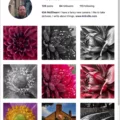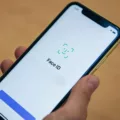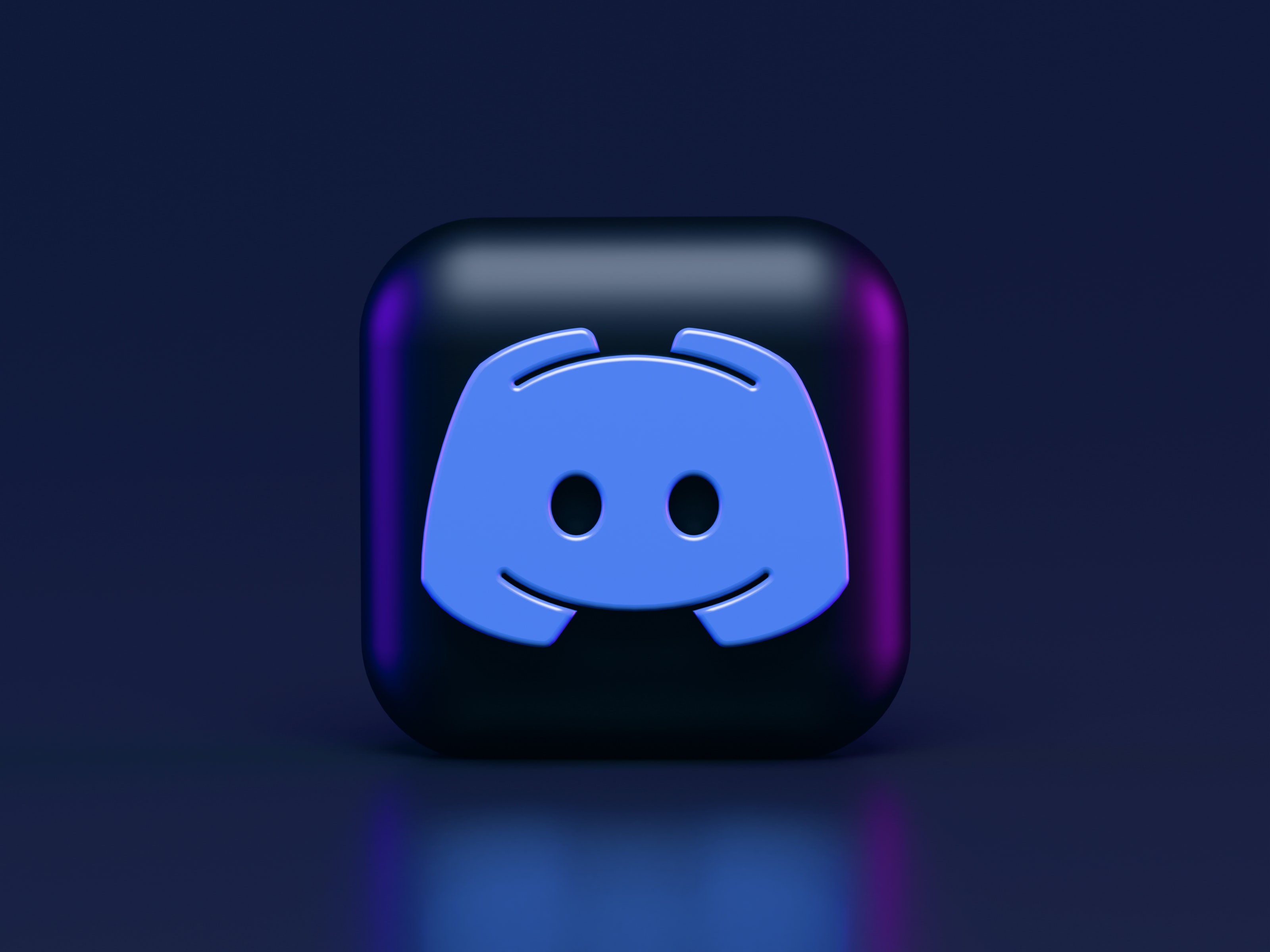Messenger is a popular messaging app that allows users to connect with friends and family through text, voice, and video calls. However, there may be times when you encounter difficulties logging into the app. In this article, we will guide you through the process of logging into Messenger and provide some troubleshooting tips if you’re having trouble accessing your account.
The first step to logging into Messenger is to ensure that you have the latest version of the app installed on your device. To do this, go to your phone or tablet’s app store (such as the Apple App Store for iOS devices or the Google Play Store for Android devices) and check for any available updates. Download and install the updates if necessary.
If you don’t have a Facebook account and only want to use Messenger, follow these steps:
1. Download the Facebook Messenger app from your device’s app store. The app is available for iOS, Android, and Windows Phone devices.
2. Once the app is installed, open it and you will be prompted to enter your phone number. This step is necessary to verify your identity and link your phone number to your Messenger account.
3. After entering your phone number, tap on the “Continue” button. You will receive a verification code via SMS to confirm your phone number. Enter the code in the app to proceed.
4. Once your phone number is verified, you can start using Messenger to connect with your contacts. You can search for friends or family members by name, email address, or phone number, and send them messages, make voice or video calls, and share photos and videos.
Now, if you’re experiencing issues logging into Messenger, here are some troubleshooting tips to try:
1. Double-check your login credentials: Ensure that you are entering the correct email address or phone number and password associated with your Messenger account. If you’re unsure, you can try resetting your password through the app or the Facebook website.
2. Check your internet connection: Make sure you have a stable internet connection to access Messenger. Try connecting to a different Wi-Fi network or using mobile data to see if the issue persists.
3. Clear app cache and data: If you’re using an Android device, you can try clearing the app cache and data. Go to your device’s settings, find the “Apps” or “Applications” menu, locate Messenger, and then tap on “Clear cache” and “Clear data.” This can help resolve any temporary issues with the app.
4. Update your operating system: Ensure that your device’s operating system is up to date. Sometimes, outdated operating systems can cause compatibility issues with apps like Messenger. Check for any available system updates and install them if necessary.
5. Contact Messenger support: If you have tried all the troubleshooting steps mentioned above and still can’t log into Messenger, you can reach out to Messenger support for further assistance. They may be able to provide additional guidance or help resolve any technical issues you may be experiencing.
Messenger is a convenient and versatile messaging app that allows users to stay connected with their friends and family. By following the steps outlined in this article, you should be able to log into Messenger successfully. Remember to ensure that you have the latest version of the app installed, double-check your login credentials, and troubleshoot any potential issues with your device or internet connection.
Why Can’t You Log In to Your Messenger?
There could be several reasons why you are unable to log into your Messenger account. Here are some possible explanations:
1. Outdated App Version: Ensure that you have the latest version of the Messenger app installed on your device. Go to your phone or tablet’s app store, such as the Apple App Store or Google Play Store, and check for any available updates. Download and install them if necessary.
2. Incorrect Login Credentials: Double-check that you are entering the correct email address and password associated with your Messenger account. Pay attention to capitalization, spelling, and any special characters. If you’re unsure, try resetting your password through the “Forgot Password” option.
3. Network Connectivity Issues: Verify that you have a stable internet connection on your device. Messenger requires an active internet connection to log in and function properly. Switching to a different network or restarting your Wi-Fi router may help resolve connectivity problems.
4. Server or App Issues: Occasionally, Messenger experiences technical difficulties on its servers or within the app itself. These issues are typically temporary and may prevent you from logging in. In such cases, you can visit the Messenger website or social media channels to check for any reported outages or ongoing maintenance.
5. Account Suspension or Deactivation: If you have violated Messenger’s terms of service or community standards, your account may have been suspended or deactivated. In such cases, you might be unable to log in. If you believe this is the reason, you can reach out to Messenger support for further assistance.
If you have tried all the above steps and are still unable to log into Messenger, you may want to consider contacting Messenger support directly for personalized assistance. They will be able to provide further guidance and troubleshoot any specific issues you may be facing.
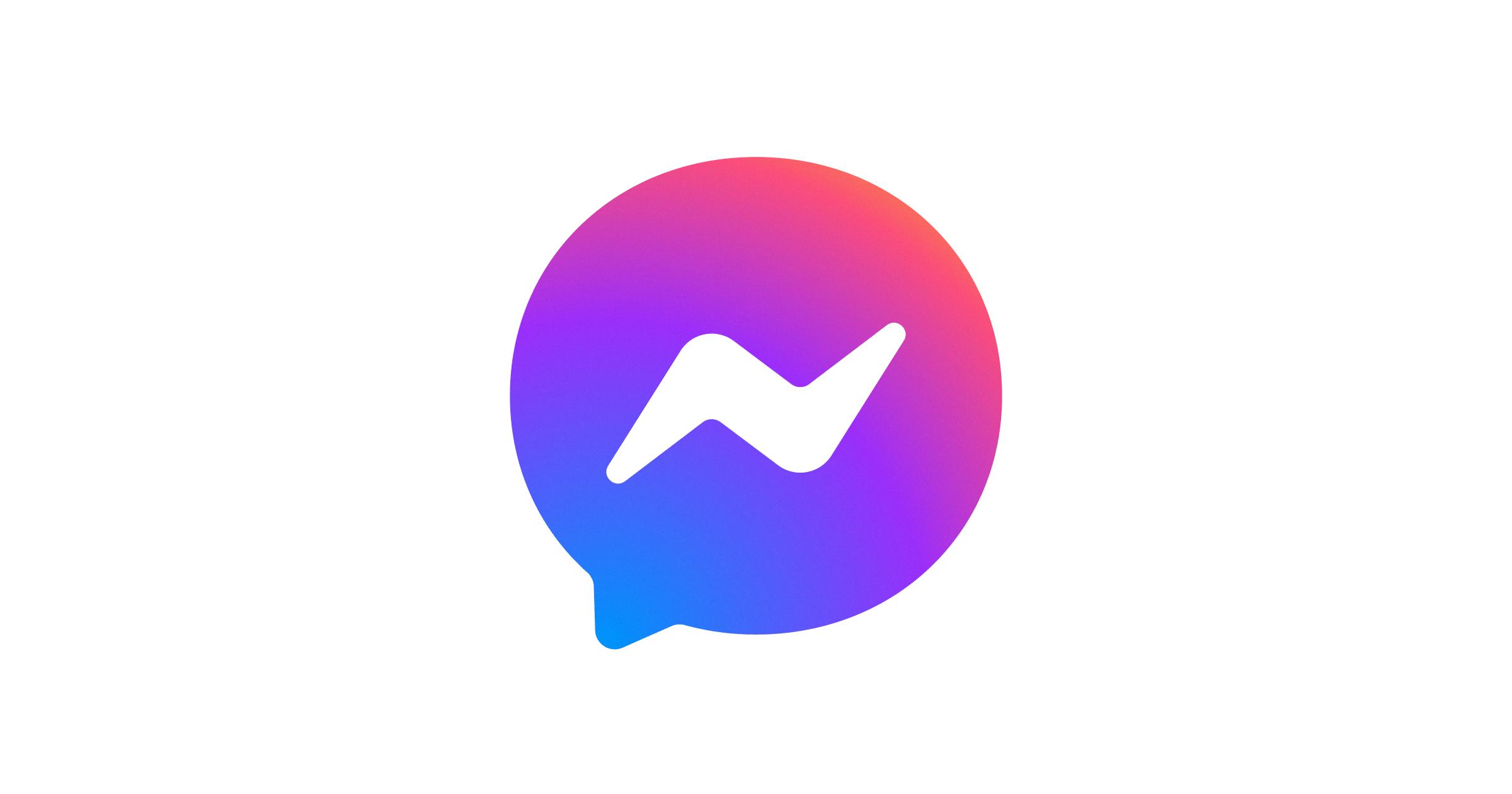
How Do You Log Into Messenger Without Facebook?
To log into Messenger without a Facebook account, you can follow these steps:
1. First, you will need to download the Facebook Messenger app on your device. You can find it in the App Store for iOS, the Google Play Store for Android, or the Windows Phone Store for Windows Phone devices.
2. Once the app is downloaded and installed, open it on your device.
3. Instead of logging in with a Facebook account, you will have the option to log in with your phone number. Tap on the “Continue” button to proceed.
4. Enter your phone number in the provided field. Make sure to enter the correct number as you will receive a verification code via SMS.
5. Tap on the “Continue” button to proceed. Facebook will send a verification code to the phone number you provided.
6. Check your phone for the SMS containing the verification code. Enter this code in the app to confirm your phone number.
7. After entering the verification code, you will be logged into Messenger without needing a Facebook account. You can now use Messenger to send messages, make calls, and connect with your contacts.
By following these steps, you can enjoy the convenience of using Facebook Messenger without having a Facebook account.
Conclusion
Messenger is a powerful and convenient messaging app that allows users to stay connected with friends and family. It offers a wide range of features such as instant messaging, voice and video calls, and the ability to send photos and videos. With its user-friendly interface and seamless integration with Facebook, Messenger provides a seamless messaging experience for users across different platforms. Additionally, Messenger’s continuous updates and improvements ensure that users have access to the latest features and security enhancements. Whether you’re using iOS, Android, or Windows Phone, Messenger is a reliable and efficient app for all your messaging needs. So, if you’re looking for a convenient and reliable messaging app, look no further than Messenger.