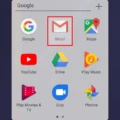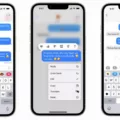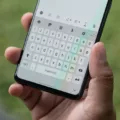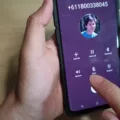Android is a widely-used operating system for smartphones and tablets, known for its user-friendly interface and flexibility. One of the essential features of Android is the ability to lock your screen to ensure your device’s security and privacy. In this article, we will discuss how to lock the screen on your Android device and different methods to do so.
Firstly, you can lock your Android device by setting up a lock screen password, PIN, or pattern. To set up a password or PIN, go to the Settings app, select “Security,” and then choose “Screen lock.” Here, you can choose your desired lock method and set up your password or PIN. If you prefer to use a pattern, select “Pattern” from the same menu, and draw your pattern to unlock the screen.
Another way to lock your Android device is by enabling the “Smart Lock” feature. Smart Lock allows you to keep your device unlocked when it is in a trusted location, such as your home or office, or when it is connected to a trusted Bluetooth device, like your car’s audio system. To turn on Smart Lock, go to the Settings app, select “Security,” and then choose “Smart Lock.” Here, you can set up trusted locations and devices.
Furthermore, Android devices also offer a feature called “Screen Pinning” that allows you to lock your device to a particular app. This feature is handy when you want to show something to someone on your device but do not want them to access any other app. To use Screen Pinning, go to the Settings app, select “Security,” and then choose “Screen Pinning.” Here, turn on the toggle switch to enable the feature. To use Screen Pinning, open the app you want to pin, tap on the “Overview” button (the square-shaped button at the bottom of the screen), and swipe up to pin the app.
In addition, parents can also use the “Family Link” app to lock their child’s Android device. The app allows you to set up screen time limits, restrict app access, and lock the device remotely. To use Family Link, download and install the app from the Google Play Store, set up your child’s account, and then link it to your account. From there, you can manage your child’s device settings.
Android offers various methods to lock your device, including setting up a password or PIN, enabling Smart Lock, using Screen Pinning, and using the Family Link app. These features provide an extra layer of security and privacy to your Android device, ensuring that your data remains safe and secure.

How Do I Lock My Screen So It Doesn’t Move?
To lock your screen so it doesn’t move, you can make use of the screen pinning feature on your Android device. This feature allows you to lock your device to a single app, preventing any other apps from being accessed until you unlock your screen.
To enable screen pinning, open your device’s Settings app and navigate to Lock screen & Security> Advanced > Screen pinning. On Samsung devices, this feature can be found under Settings > Biometrics and Security > Other Security Settings > Pin Windows.
Once you’ve found the screen pinning option, toggle it on. You can also enable the “Require to unlock PIN for unpinning” option to add an extra layer of security.
To use screen pinning, simply open the app you want to pin, then tap the “Overview” button (the square icon at the bottom of your screen). This will show you all your open apps. Find the app you want to pin and swipe up to pin it. You can then unlock your device and the app will remain open, without any other apps being accessible until you unpin the app.
Screen pinning is a useful feature to help prevent your device from being used by others or prevent accidental app closures.
How Do I Lock My Android Phone Screen For My Baby?
To lock your Android phone screen for your baby, you can use the built-in screen pinning feature. Here’s how to do it:
1. Go to your phone’s Settings app.
2. Scroll down to “Security & location” and tap on it.
3. Tap on “Screen pinning” (it may be under “Advanced” or “Lock screen”).
4. Toggle on the “Screen pinning” switch.
5. Open the app you want to pin to the screen.
6. Swipe up from the bottom of the screen to access the Overview screen.
7. Swipe up again on the app’s card to pin it to the screen.
8. To unpin the app, press and hold the Back and Overview buttons at the same time.
With screen pinning, your baby will only be able to access the app that you pinned to the screen. It’s a great way to let your baby play with your phone without worrying about them accidentally clicking on other apps or making calls.
Conclusion
Android is a versatile and user-friendly mobile operating system that has gained immense popularity over the years. With its open-source nature, it offers a wide range of customization options and supports a plethora of apps. Android devices are powerful and affordable, making them accessible to a vast audience. Moreover, Android’s security features, such as screen pinning and biometric authentication, ensure that your device remains secure. Android is an excellent choice for those looking for a mobile operating system that is both versatile and easy to use.