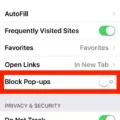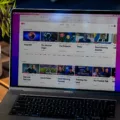Safari is the default browser for iPhone users and is a great way to get online quickly. But, if you’re a parent or caretaker of an iPhone user, you may want to limit their access to certain websites by setting Safari restrictions. Here’s how:
First, open the Settings app on your iPhone and tap Screen Time. Next, tap Content & Privacy Restrictions and toggle the slider to “on.” Then select Allowed Apps and make sure Safari is enabled.
Next, go back to Content & Privacy Restrictions and select Content Restrictions, then Web Content. From here you can set permissions for specific websites or categories of websites such as adult content, gambling sites, social networks, or even certain age groups like 17+. You can also set how long a user can stay on a page before they are asked to leave the website.
Once you have these settings in place, you can be sure that your iPhone user is only accessing websites that are safe and appropriate for them. It’s also important to talk about digital safety with your child so that they understand why these restrictions are in place—and why knowledge of technology is important.
Overall, Safari on iPhone makes it easy for parents and caregivers to limit access to potentially harmful content online by setting up appropriate web content restrictions. By taking the time to set up these permissions today, you can help ensure that your children are safer online tomorrow.
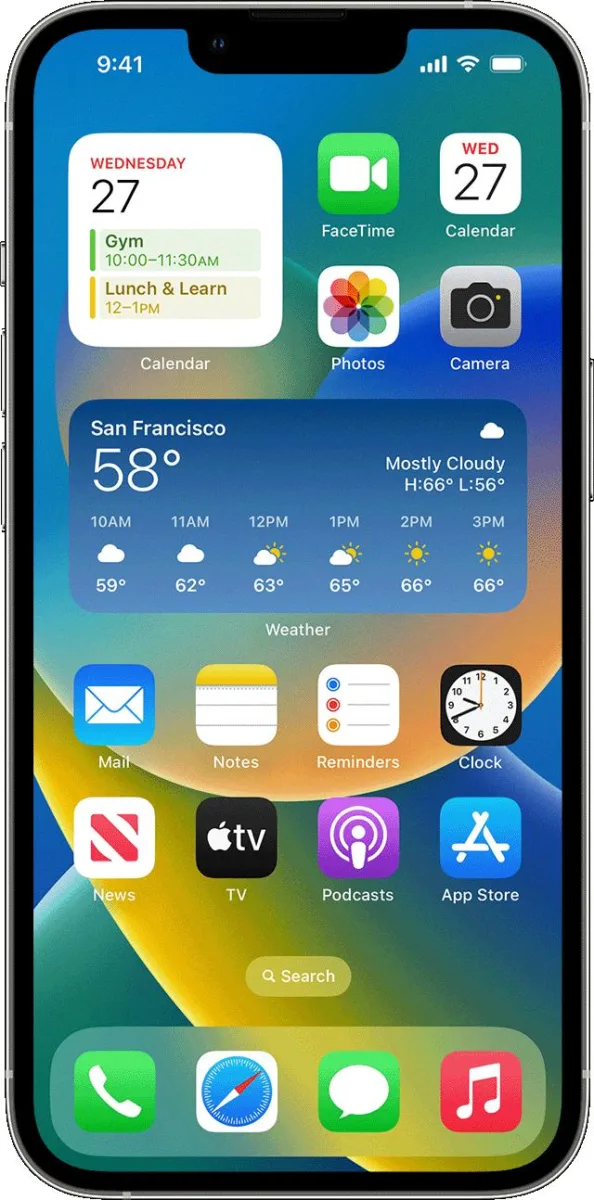
Setting Limits in Safari
Setting limits in Safari is easy and can be done through the Content & Privacy Restrictions section of your device’s Screen Time settings. To access these settings, go to Settings > Screen Time > Content & Privacy Restrictions. Toggle the Content & Privacy Restrictions slider to on/green.
Once you have enabled Content & Privacy Restrictions, you can set limits for web content in the Safari browser specifically. To do this, tap Allowed Apps and then tap Content Restrictions. In the Web Content section, you can set permissions as desired. Here you can choose to limit adult websites, restrict certain websites, limit explicit language, and more. Additionally, you can also manage which websites can be accessed in Safari by tapping Allowed Websites Only and entering a list of approved domains or URLs.
Restricting 18+ Content on Safari
Restricting 18+ content on Safari is a simple process. To get started, open your Settings app, then select “General” and tap “Restrictions.” Enter your Restrictions passcode, then select “Websites” and tap “Limit Adult Content.”
Next, you can customize the type of content you want to block. You can choose from specific categories like adult websites, alcohol, gambling, and more. Additionally, you can manually add individual websites to the list of blocked sites. Just tap “Add a Website” and enter the website’s address.
Finally, when you’ve finished making your changes, tap the back button in the upper left corner twice to save your settings and exit Restrictions. That’s all there is to it! With just a few steps, you can ensure that Safari is free of any adult material or other potentially inappropriate content.
Conclusion
Safari on iPhone offers users a secure and reliable web-browsing experience. It offers users the ability to customize their content and privacy settings for greater control over what they allow on their devices. With its easy-to-use interface, Safari is an excellent choice for browsing the web from your iPhone. Additionally, Safari also provides advanced features such as Reader View, which allows users to read articles without being distracted by ads or other content. Finally, Safari integrates with Apple’s iCloud Keychain, allowing users to store passwords and personal information securely. All-in-all, Safari on iPhone is a great option for anyone looking for an efficient and secure web-browsing experience.