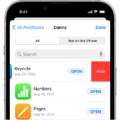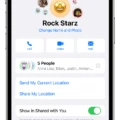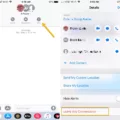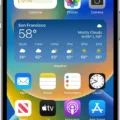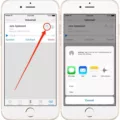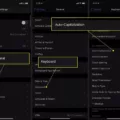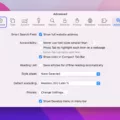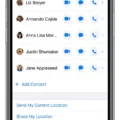Are you feeling overwhelmed by the number of group chats coming into your iPhone through iMessage? Or maybe you just want to leave a group chat that isn’t relevant anymore. Whatever the case, leaving an iMessage group chat is not as difficult as it seems.
In this blog post, we’ll provide step-by-step instructions on how to leave an iMessage group chat on your iPhone. We will also discuss other ways to manage group chats and address some common questions about iMessage.
First, let’s go over how to leave an iMessage group chat on your iPhone:
1. Open the Messages app and tap the conversation with the people in the group chat that you would like to leave.
2. At the top of the thread, tap on the three dots icon and select “Info” from the pop-up menu.
3. Now scroll down until you see “Leave This Conversation” and tap it.
4. You will now be taken out of the conversation, but all other members will still be able to text in it without you seeing their messages unless they use another messaging app such as WhatsApp or Facebook Messenger instead of iMessage.
If you don’t see the “Leave This Conversation” option, then someone in the group doesn’t have iMessage turned on or is running an older version of iOS than your own device’s version. If that’s the case, unfortunately there is no way for you to leave that particular conversation since everyone needs to have iMessage turned on in order for it to work properly.
Luckily, there are other ways you can manage group chats without having to leave them completely:
– Mute Notifications: Select “Hide Alerts” from within a conversation thread and all notifications from this particular conversation will be muted (although messages will still come through).
– Delete Entire Thread: From within a conversation thread, tap “Delete Conversation” at the bottom of your screen and all messages within that thread will be deleted (at least for all members with whom you share this thread). This way other members won’t know that you had left if they were not aware before doing so manually by themselves as well.
Now let’s answer some common questions when it comes to managing conversations on iPhones through iMessage:
– Can I Leave a Group Chat With Non-iPhone Users?
Unfortunately not; everyone must have their phone set up with Apple’s messaging system in order for this feature to work properly and people who don’t have iPhones cannot use Apple’s messaging system since it is exclusive only for iPhones/iPads/Macs/etc.
– Can I Block Someone From My Group Chat?
Yes; if someone is making your conversations uncomfortable or harassing any member(s) then they can easily be blocked by going into your settings > Messages > Blocked Contacts> Add New Contact > Type in their name/number > Tap Block Contact > Done! They will no longer appear on any of your conversations or contact lists after doing this action successfully!
Hopefully now managing those pesky conversations should be much easier thanks to the steps we’ve outlined above! All that’s left for us now is to wish everyone a better experience when using Apple’s messaging system!
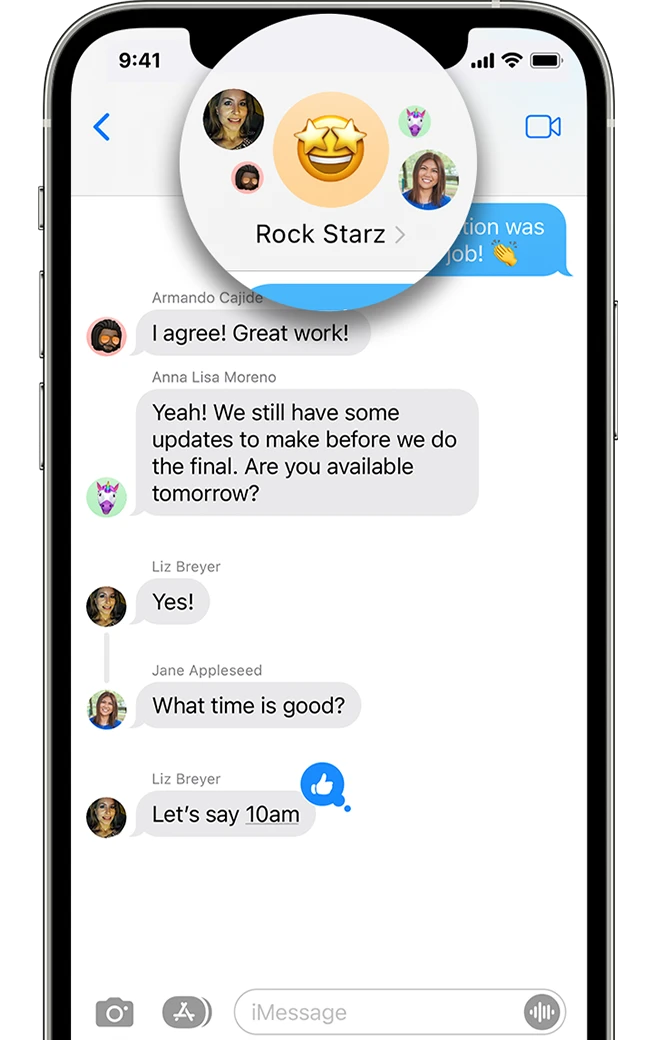
Leaving a Group Chat on iMessage: Challenges and Solutions
It is possible that someone in the group chat does not have iMessage enabled or is not running the latest version of iOS. In this case, you won’t be able to leave the conversation since the “Leave this Conversation” option will not be shown. As a workaround, you can either delete the message or mute notifications by selecting “Hide Alerts.”
Leaving a Group Chat on iPhone When It Won’t Let You
If you’re having trouble leaving a group chat on your iPhone, there are a few steps you can try. First, make sure that you have the latest version of iOS installed. If that doesn’t work, you can try leaving the chat on the group details page. To do this, open the group chat and then tap on the top of the thread to bring up the group icons. Scroll down and select ‘Details’ to view more information about the group chat. Then look for an option to leave or remove yourself from the conversation at the bottom of the page. If this doesn’t work, you may need to reset your device or contact Apple Support for assistance.
Removing Oneself from a Group Text on iPhone
Unfortunately, it is not possible to remove yourself from most group texts on iPhone. This is because group texts are usually sent through a third-party messaging service and there is no way for you to unsubscribe from them. However, if everyone in the group text is using iMessage, you can leave the conversation by tapping the “Leave this Conversation” button. You can also block contacts or ask the creator of the group text to remake it without your phone number.
Conclusion
In conclusion, group texts are a convenient way to stay in touch with several people at once. However, if someone in the group text does not have iMessage or isn’t running the latest version of iOS, you won’t be able to leave the conversation. Android users, they can mute group text notifications or delete the message thread to leave the conversation. iPhone users can also leave a group text by tapping the “Leave this Conversation” button if everyone in the group is using iMessage. Ultimately, with a few simple steps, you can easily manage your group texts and stay connected with your friends and family.