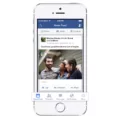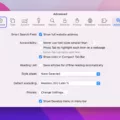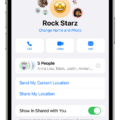Are you part of a group text on your iPhone that you need to leave? We’ll show you how! Group texts are great for staying in touch with multiple people at once, but sometims they can get out of hand. If you’re ready to leave the conversation, here’s what to do.
To remove yourself from a group text on your iPhone, open the Messages app and select the group text you want to exit. Tap the top header of the conversation where it shows everyone’s name or whatever you named the group text. You should then see an option to “Leave this Conversation” in blue. Select it and confirm by tapping “Leave this Conversation” again. Finally, tap “Done” and you will no longer be part of that group text.
If everyone in the group has an iPhone or other iOS device, this is all you need to do. However, if some people in the group have devices other than iOS, leaving can be tricky. In this case, there is no way to remove yourself from most group texts — you just have to mute them. To do this, open the group text and tap the “i” icon in the upper-right-hand corner of the screen. Scroll down until you find a switch labeled “Hide Alerts” and flick it on so that you no longer receive notifications about that conversation.
We hope this guide has helped show you how to leave a group text on your iPhone! For more information about using your iPhone and other helpful tips, stay tuned for more blog posts from us!
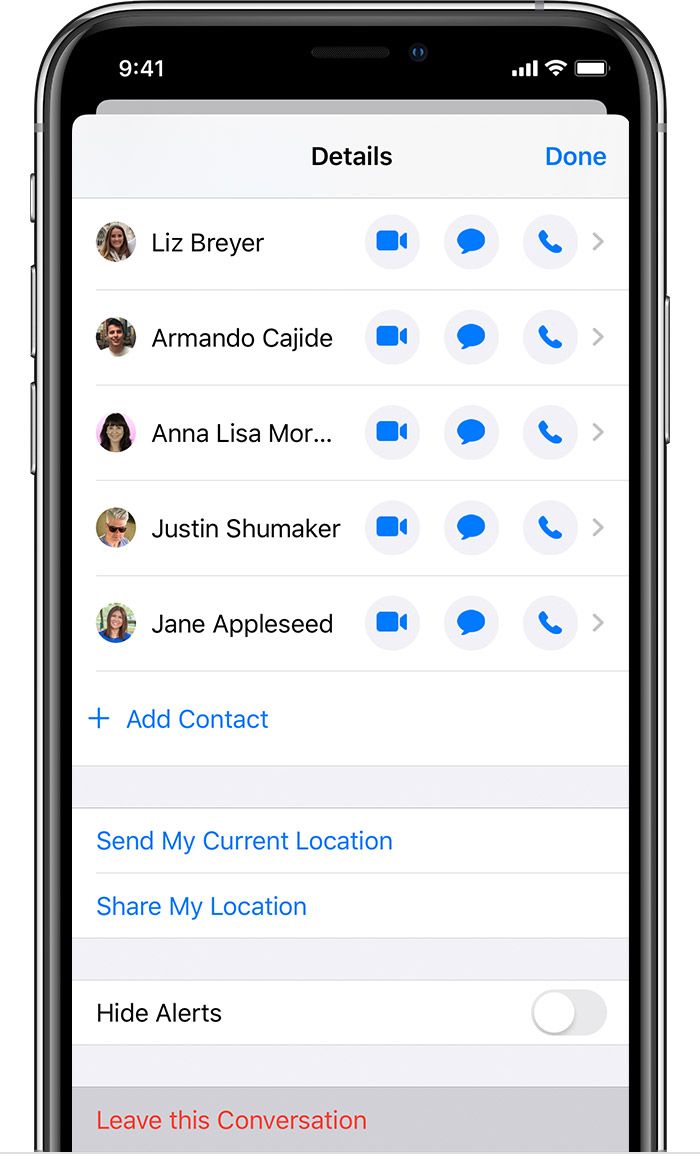
Removing Yourself from a Group Text on iPhone
Removing youself from a group text on iPhone is a straightforward process. First, open the Messages app and tap on the group conversation you want to exit. From there, tap the top header of the conversation where all of the Messages profiles are listed. Then, tap “Leave this Conversation.” To confirm your decision, tap “Leave this Conversation” one more time. Finally, tap “Done” to exit the group chat.
Leaving a Group Text Permanently
Leaving a group text permanently is easy and straightforward. First, open the group text you want to leave and tap the top of the conversation where it shows everyone’s name, or whateer you named the group text. This will take you to a “Details page”. Scroll to the bottom of that page and then press “Leave This Conversation”. Once you click this button, you will be permanently removed from the group text and no longer receive notifications about it. If someone in the conversation sends a message after you have left, you will not receive it. If you decide to re-join the conversation at any time, simply follow the same steps as before and press “Join This Conversation” at the bottom of the Details page.
Leaving a Group Text on iPhone Without Everyone Seeing
To leave a group text on an iPhone without everyone seeing, open the group message, tap the “i” icon in the upper-right-hand corner of the screen, and scroll down to the “Hide Alerts” switch. Toggle it on, and you will no longer be bothered by notifications for that group. The other members in the group text won’t be able to see that you’ve left as your name will still appear in their conversation.
Troubleshooting Issues with Leaving Group Chats on iPhones
Your iPhone might not let you leave a group chat for a few reasons. First, the other users in the chat may not be using an Apple device with iMessage, which means that leaving the conversation isn’t an option. Second, if you’re the group chat creator, you can’t leave until all other members have left. Third, if you’re part of a group chat that is connected to a larger contact list (like a family member list or work contact list), then you won’t be able to leave until all members have been removed from the contact list. Lastly, if there have been recent changes to your contact list or if your phone has recently gone through an update, it coud cause technical issues that would prevent you from leaving the group chat.
Leaving a Group Chat: Does Deleting the Chat Remove You?
Yes, deleting a group chat will remove you from it. All messages and conversations in the group chat will be permanently deleted and eveyone who used to be part of the group chat will no longer be able to view it.
The Inability to Leave a Group Text
Group texts are a type of mass messaging system, and it is not possible to completely leave a group chat in most cases. This is because the messages in the conversation are sent to all members of the conversation at once, so if one person leaves, all other participants woud no longer receive messages from the group. Additionally, there may be additional members joining or leaving the conversation over time which can make managing each individual’s presence in the conversation difficult. For these reasons, Android does not allow users to completely leave a group text but instead offers users the option to hide or mute conversations.
Leaving a Group Chat in iMessage: Challenges and Solutions
IMessage group chats allw up to 32 participants, and they use Apple’s messaging service instead of your wireless carrier’s text messaging plan. Since Apple’s messaging service doesn’t have a way to leave or exit a conversation, iPhones don’t have an option to leave a group chat in iMessage. If you want to leave the conversation, you’ll need to ask the other participants to remove you from the group chat.
Blocking Unwanted Group Texts
To block unwanted group texts, you need to open the default messaging app on your Android device. Then, enter the group text you want to block and tap the thre vertical dots in the upper right corner. From the list that appears, select Block contact. You will be prompted to confirm your choice in a pop-up window and given the option to delete the group message as well. Once you have confirmed your selection, all future messages from that group will be blocked from your device.