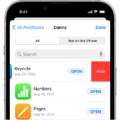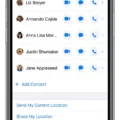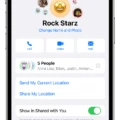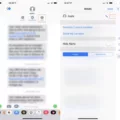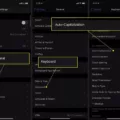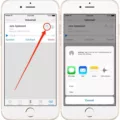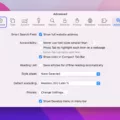Do you have a group text with your friends or family that’s just getting too chatty? Or maybe it’s time for you to move on from the conversation? Whatever the reason, it’s easy to leave a group text on Android and iPhone. Here’s how to do it.
For Android users, the process is called “hiding” the conversation. To do this, open up the group text and press and hold down on the conversation until an option menu pops up. From there, select “hide conversation.” This will mute notifications from the thread wihout having to leave it entirely.
iPhone users have an easier solution: they can actually leave the conversation altogether by going into the Messages app, tapping on the top of the thread where it shows everyone’s name or whatever you named your group text, then tapping “Leave this Conversation” at the bottom of that page. Confirm when prompted, and you will be removed from that group text!
Group texts can be a great way to stay connected with friends and family but sometimes they can becoe overwhelming or simply no longer serve their purpose. If you find yourself in this situation, don’t worry – leaving a group text is easy and fast!
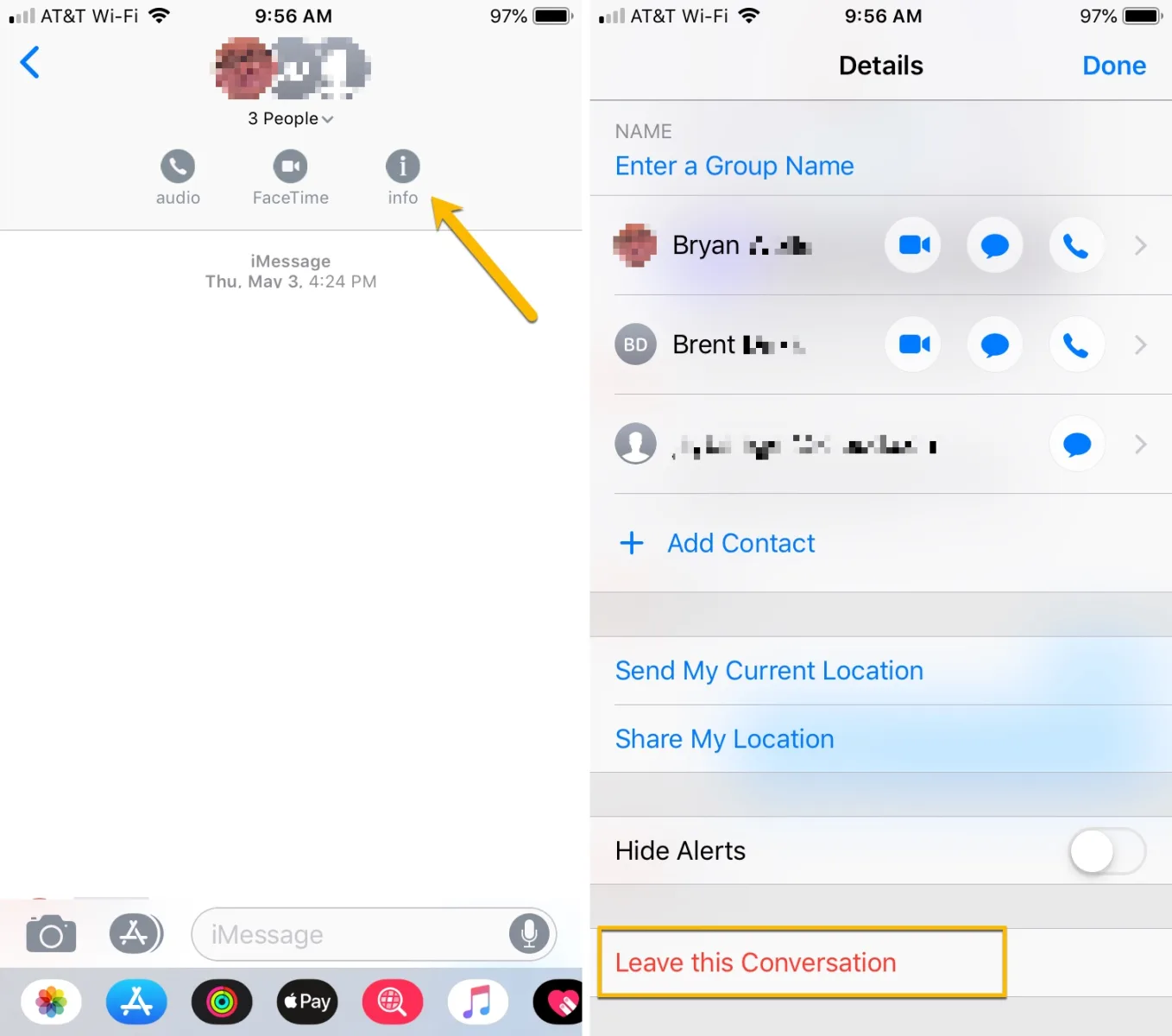
The Inability to Leave a Group Text
The reason you can’t leave a group text on Android is because of the way the messaging app (known as “Chat”) is designed. Chat does not have a function that allows users to completely leave conversations, so instead it provides the option to “hide” or mute the conversation. This will prevent notifications from appearing when new messages are sent out, but it won’t actually remove you from the conversation.
Leaving a Group Text on iPhone When It Won’t Let You
If your iPhone won’t let you leave a group text, start by opening the Messages app and selecting the group text you’d like to leave. Then, tap the group icon or the group name at the top of the thread. On this page, you’ll find an option to ‘Leave this Conversation’ at the bottom of the page. Tap it, and then confirm that you want to leave when prompted. That should do it!
Removing Oneself from a Group Text
To remove yourself from a group text, you’ll need to access the Details page for the conversation. First, open the group text and tap on the top of the conversation, where it displays everyone’s name or whatever custom name you’ve given the group. This will open a menu with an “info” button—tap this to be taken to the Details page. Scroll down to the bottom of this page and press “Leave This Conversation” to remove yourself from the group text. You’ll be removed immediately and won’t receive any further messages from this specific group chat.
Blocking Group Texts
Yes, you can block a group text. To do this, tap on the downward arrowhead icon near the names/phone numbers in the top bar of the group text. Then, tap on the three small dots in the top right corner and select “Blocklist” from the pop-up submenu. This will block all incoming messages in the group text.
Blocking Group Texts on iPhones
Yes, you can block a group text on your iPhone. To do this, open the Messages app and select the group text you want to block. Then tap the profile icons at the top of your screen and select info. Finally, scroll down and tap the slider next to Leave Conversation. This will block all further messages from that group text thread.
Removing Oneself from a Group Text on iPhone and Android
On iPhone: To remove yourself from a group text on an iPhone, open the group iMessage you want to leave. Tap the group at the top, then the Information button. Scroll down and tap Leave this Conversation. Tap Leave this Conversation to confirm your choice.
On Android: To remove yourself from a group text on an Android device, open the messaging app and select the group chat you want to leave. Tap the three dots in the top rght corner of your screen and select More Settings. Then, choose Leave Group or Delete Group depending on what type of messaging platform is being used (SMS or MMS). Confirm your selection by choosing Leave or Delete as appropriate.
Conclusion
In conclusion, group texts can be great for staying connected with friends and family. They make it easy to coordinate plans, share updates, and stay in touch. However, if you find yourself overwhelmed by the number of messages or just don’t want to be part of the conversation anymore, you can easily leave a group text on both Android and iPhone devices. Just remember that if you’re using an iPhone, you won’t be able to leave unless everyone in the conversation agrees.