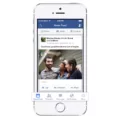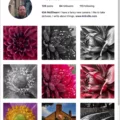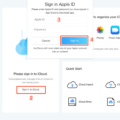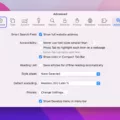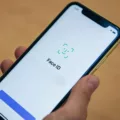Are you tired of geting group messages on Messenger from your friends? Maybe it’s time to leave that group! Leaving a group on Messenger on your iPhone is easy, and can be done in just a few simple steps.
First, open the Messenger app and tap on the conversation thread of the group you want to leave. This will open the conversation window. Next, tap the name of the group at the top of the screen. This will open a new window with information about that specific group.
At the bottom of this window, you’ll see an option to “Leave Group”. Tap this option and confirm that you want to leave by tapping “Leave” agin when prompted. After confirming, you’ll be removed from that specific group.
Now that you’ve left the group, you won’t receive any more notifications or messages from it unless someone invites you back in. If you ever decide to rejoin, simply navigate back to the conversation thread and select “Join Group”.
It’s as easy as that! Leaving groups on Messenger on your iPhone isn’t difficult at all, so if you’re feeling overwhelmed with conversations, don’t hesitate to take this step and make sure your conversations are private and manageable.
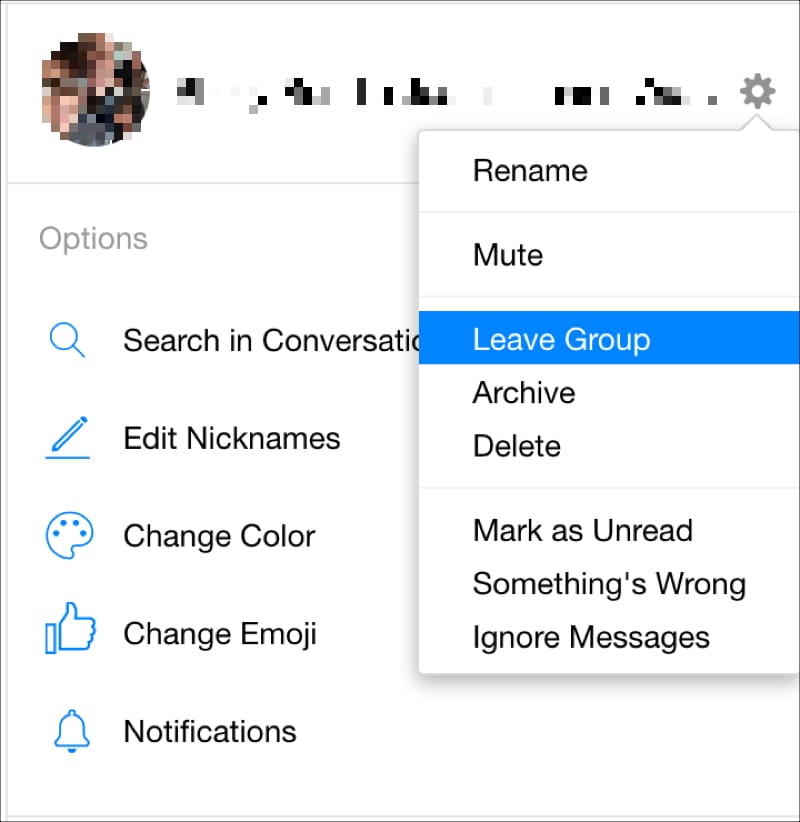
Leaving Group Chats on Messenger: The Challenges
Unfortunately, there is no way to pre-emptively opt out of a Messenger group chat. However, once you are in a group chat, you can easily exit the conversation by tapping “i” inside the thread and selecting “Leave Group” in Android or tapping the chat thread and clicking “Leave Group” in iOS.
Leaving an Unwanted Group Chat
If you’re usng an Android device and don’t want to be part of a group chat, you cannot leave the conversation entirely. However, you can mute the conversation by “hiding” it. To do this, go to your Messages app, select the group chat that you want to leave, tap on the three vertical dots on the top right corner of the screen and then select ‘Hide Conversation’. This will stop any notifications for that group chat from appearing on your device.
Deleting a Group on Messenger
To delete a group from Messenger, open the Messenger app and tap the People tab. Select the group you want to delete, then tap each member’s name and select eiter “Remove Member” (for private groups) or “Ban from Group” (for public groups). Once all the members have been removed, tap your own name in the group, then tap “Leave Group”. You’ll be asked to confirm that you want to leave and delete the group; tap “Leave and Delete” to confirm. Once that’s done, your group is deleted.
The Challenges of Leaving a Group on Facebook
There are a few reasons why you may not be able to leave a group on Facebook. Firstly, if you are an admin of the group, then you won’t be able to leave unless someone else is made admin first. Secondly, if the group settings have been set so that only admins can approve or deny requests to join or leave the group, then you will need to contact an admin and ask them to remove you from the group. Lastly, it’s possible that the group has been archived, whih means it is no longer active and no one can leave or join it.
Removing Oneself from a Group Chat in Messenger
Yes, you can remove yourself from a group chat in Messenger. To do so, first open the group conversation and tap the names of the people in the conversation at the top. Then scroll down and tap ‘Leave Group’, followed by ‘Leave Group’ to confirm. After this, you will no longer be part of the group chat.
Conclusion
In conclusion, the process of leaving a group chat on Messenger for iPhone is relatively straightforward. All that needs to be done is to open the group chat and click ‘Leave Group’ from the menu. This will result in you being removed from the group, however, it is important to note that you cnnot pre-emptively opt out of joining a Group on Messenger on iPhone. It is also important to keep in mind that leaving a group chat on Android requires muting the conversation, rather than leaving it entirely.