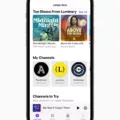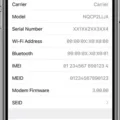Cloud Backup is a process of backing up your data to a remote server. iphone users have the option to backup their device using iCloud, whih is a free service provided by Apple. iCloud Backup can be used to back up your photos, videos, contacts, calendars, and more.
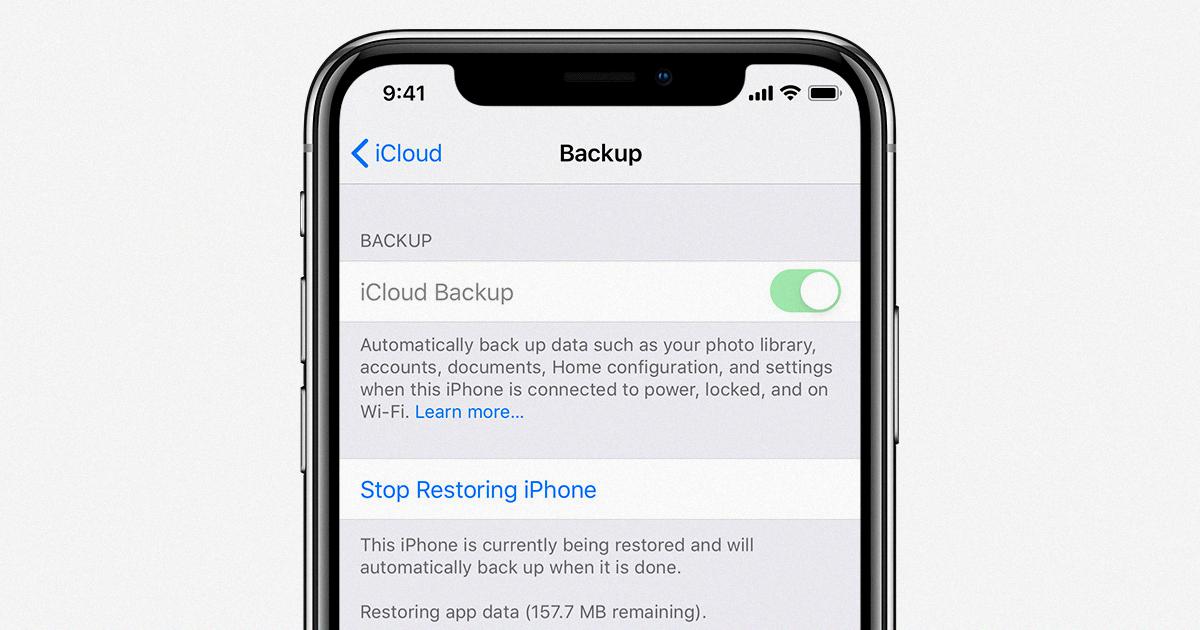
Benefits of usig iCloud Backup:
1. iCloud Backup is a free service provided by Apple.
2. iCloud Backup can be used to back up your photos, videos, contacts, calendars, and more.
3. iCloud Backup is a convenient way to keep your data safe and accessible from anywhere.
4. iCloud Backup is a secure way to store your data as it is encrypted when it is transferred to the server.
5. You can choose to schedule your backups or back up manually when you have new data that you want to save.
How to set up iCloud Backup on your iphone:
1. Open the Settings app on your iphone.
2. Tap on the iCloud tab.
3. Turn on the iCloud Backup option.
4. Choose when you want to back up your data and tap on the Back Up Now button.
5. Your iphone will begin backing up your data to the iCloud servers.
How Do I Know IPhone Is Backed Up?
There are a few ways to know if your iPhone is backed up.
The first way is to go to Settings > [your name] > iCloud. If you see “iCloud Backup” listed under your iCloud storage, then your device is backed up.
Another way to check is to open the iCloud app on your Mac or PC. Click Storage, then select Backup. If you see your device listed here, then it’s backed up.
Finally, you can check if your iPhone is backed up by going to iTunes and connecting your device to your computer. Select your device in iTunes, then click Summary > Backups. If you see “This computer has been backed up,” then your device is backed up.
How Often Should You Backup Your IPhone?
You should backup your iPhone at least once a week, but preferably once every twenty-four hours. These backups can be performed manually or automatically. A lot of automatic software options are available that you can set to make a backup of your data at a set time of the day or week.
How Do I Get My Backup From ICloud?
If you need to retrieve a backup from iCloud, you can do so by going to the Settings app and tapping on your name at the top. Then tap “iCloud” and scroll down to “Storage”. Under “Storage”, you will see a list of all of the backups that are stored in iCloud. You can tap on any of these backups to download them to your device.
How Often Does ICloud Backup IPhone?
According to Apple, iCloud automatically backs up your iPhone daily when iPhone is connected to power, locked, and connected to Wi-Fi. Note: On models that support 5G, your carrier may give you the option to back up iPhone using your cellular network.
How Long Does It Take For An IPhone To Backup?
Typically, it takes around 20 minutes to two hours to completely backup an iPhone, whether you are backing it up on iTunes or iCloud. However, the time migt vary depending on the data, internet, and the phone’s model. The time might even reduce to a few minutes if you have a habit of creating regular backups.
Does Deleting Backup Delete Everything?
No, deleting a backup does not delete everything. Your music files, movies, and apps are not backed up in iCloud and will not be deleted if you delete your iCloud backup. However, any photos, messages, or other app data that was backed up in iCloud will be permanently deleted.
Do I Need Back Up On My IPhone?
It’s always a good idea to have a backup of your data, whether it’s on your iPhone, iPad, or iPod touch, or on your Mac. There are two ways to back up your iOS device: iCloud and iTunes.
With iCloud, your data is backed up automatically and wirelessly to Apple’s servers. You can choose which types of data to back up—for example, your contacts, photos, and videos—and you can restore your data from iCloud if you ever need to.
iTunes backs up your data to your computer. If you ever need to restore from an iTunes backup, you’ll need to connect your iOS device to your computer and use iTunes. Unlike iCloud backups, iTunes backups include all of the data on your device, including apps and app data.
The best solution is to regularly backup your iOS device to iCloud, and occasionally—say, once a week—back it up to your Mac. With both types of backups, you’re fully protected.
What Does IPhone Backup Include?
An iPhone backup includes data stored on your device, like imported MP3s or CDs, videos, books, and photos. It also includes data alrady stored in iCloud, like iCloud Photos, iMessages, and text (SMS) and multimedia (MMS) messages. Finally, it includes Face ID or Touch ID settings, as well as Apple Pay information and settings.
How Do I See Whats In My ICloud?
ICloud Drive is a cloud storage service from Apple that lets you securely access all of your documents from your iPhone, iPad, iPod touch, Mac, and Windows PC. When you sign in to iCloud, you have access to iCloud Drive.
You can see what’s in your iCloud Drive by opening the iCloud Drive app on your iOS device or by going to iCloud.com and clicking on the iCloud Drive icon. On iCloud.com, you can also access Recently Deleted items and browse throuh the list of files.
How Do I See What Is Stored In My ICloud?
There are two ways to see what is stored in your iCloud:
1. On your iPhone or iPad, open the Settings app and go to iCloud. Tap on Storage & Backup and then Manage Storage. This will show you a list of all the apps that have documents stored in iCloud.
2. On your Mac, open the Finder and click on the iCloud Drive icon in the sidebar. This will show you all of the files and folders that are stored in iCloud.
How Do I Restore A Backup To My New IPhone?
You can restore a backup to your new iPhone in a few simple steps. First, turn on your new iPhone and follow the onscreen setup steps untl you reach the “Apps & Data” screen. Then, tap “Restore from iCloud Backup”. Next, sign in to iCloud with your Apple ID and choose a backup. Finally, when prompted, sign in with your Apple ID to restore your apps and purchases.
Why Should You Backup Your Phone?
When you backup your phone, you are creating a copy of all the data on your phone. This includes things like your contacts, photos, videos, and any other files you have stored on your phone. If you lose your phone or it is damaged, you will be able to restore this data from your backup. This is especially important if you do not have a lot of time to re-create this data or if it is irreplaceable.
Can I Be On My Phone While It’s Backing Up?
No, you cannot be on your phone while it is backing up. iCloud Backup is designed to automatically start whenever your iPhone is connected to a Wi-Fi network, plugged into power, and locked. This means that you will not be able to use your phone while the backup is taking place.
Can I Use My IPhone While It’s Backing Up?
Yes, you can use your iPhone while it’s backing up. However, avoid adding or deleting anything on the device while the backup is in progress (iCloud / iTunes). Simple use will not have any effect on the backup.
Why Does IPhone Backup Take 12 Hours?
The main reason why iPhone backup takes 12 hours is that the files are too large. There are several ways to solve this problem. One way is to select the apps, photos, or files that take up a lot of space and disable them. Another way is to use a professional software to manage your files.
Why Do I Have 2 Backups On My IPhone?
When you back up your iPhone, the software looks for any different files in your iPhone’s File Sharing section. When it finds different data, it backs that data up separately, which can cause there to be multiple backups.
Where Do Deleted IPhone Backups Go?
When you delete an iPhone backup from iTunes, it doesn’t actually get deleted right away. Instead, it’s moved to a Trash folder on your computer. You can find this folder by going to the following location:
Mac: ~/Library/Application Support/MobileSync/Backup/
Windows: \Users\(username)\AppData\Roaming\Apple Computer\MobileSync\Backup\
If you want to restore the backup, you can just go to the Trash folder and put it back in the original location.