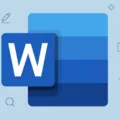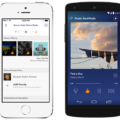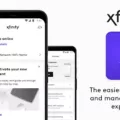Are you an iPhone user who loves to listen to music on Spotify? If so, then you know how frustrating it can be when the app stops playing in the background. Fortunately, there are several steps you can take to ensure that your music keeps playing even when you are using other apps.
If you want to enjoy uninterrupted music on your iPhone, continue reading. We’ll show you how to optimize your Spotify iPhone settings to allow Spotify background playback.
Enabling Background App Refresh
The first step is to make sure that Spotify is allowed to play in the background in your Spotify settings on your iPhone. On your iPhone, go to Settings > General > Background App Refresh and ensure that you enable background play for Spotify individually (or for all your apps). This will let the app continue running in the background.
Allowing Notifications for Spotify
You should also allow notifications for Spotify alerts. Enabling Spotify notifications will ensure that the music can keep playing in the background, and you can see which track is currently playing in your Notification Center. Go to Settings > Notifications > Siri Suggestions and then make sure Spotify is toggled on.
Disabling Low Power Mode
It’s also important to make sure your phone isn’t set up with the battery saving mode, as this could limit or stop background processes like streaming audio from Spotify. Apple devices have a Low Power Mode setting under Settings > Battery which can save battery life but also stop apps like Spotify from running in the background. Disable Low Power Mode to ensure your phone doesn’t kill Spotify to save battery.
Restarting Spotify and Your Device
If none of the above steps seem to help keep your music playing in the background, try quitting and restarting Spotify or rebooting your iPhone altogether. This could sometimes fix Spotify playback issues that are preventing your phone from playing music in the background.
Checking Device Settings for Background Activity
To ensure iPhone background activity, such as Spotify playback, is working properly, make sure that you have cellular data or Wi-Fi turned on. Without an internet connection, Spotify may only be able to play downloaded or cached songs. Eventually, it will stop playback altogether as it runs out of cached songs to play.
Managing App Data Usage Settings
You also need to ensure that Spotify data permissions are enabled. You can find your data usage settings by going to Settings > Cellular or Settings > Mobile Data and then enabling cellular data for Spotify. Otherwise, it won’t be able to access the internet when you are using cellular data. There, you can also manage your app data and check how much data each app has been using.
Troubleshooting Other Issues
Here are some other solutions to troubleshoot Spotify issues:
- Uninstall and reinstall the Spotify app.
- Update Spotify to the latest version.
- Ensure Spotify is not playing in the background on any other device, such as an iPad or Android phone, as it may then switch to that device. Spotify can only play music on one device at a time.
These alternative fixes may solve your problems.
Conclusion
It can be frustrating when you can’t enjoy an uninterrupted listening experience when playing background music on your iPhone. However, by following the troubleshooting steps in this article, you can enable continuous Spotify playback. Enjoy your favorite playlists!