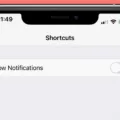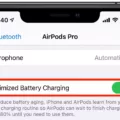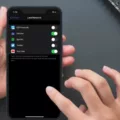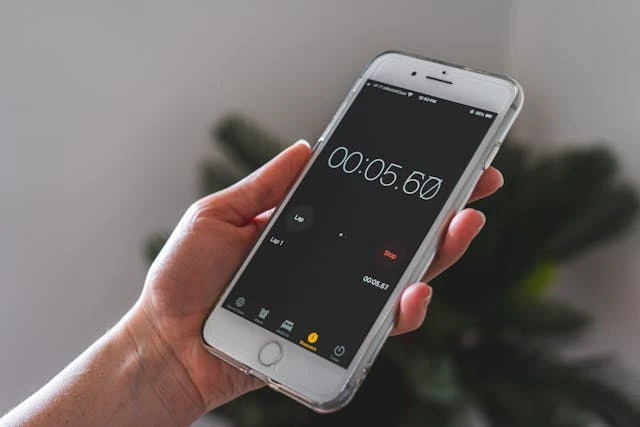
Are you looking for a way to keep your iPhone screen on when using the stopwatch feature? The stopwatch is a useful feature, but it can be pretty annoying when the phone’s screen gets turned off when using it. If you want to prevent screen timeout when using the stopwatch, so you can always check how much time has gone by, read on.
Why Does the iPhone Screen Turn Off Automatically?
The screen turns off automatically because it is set to turn off in your iPhone’s auto-lock settings. The screen timeout feature, which causes the screen to turn off and your phone to lock after a certain amount of inactivity, helps save the iPhone’s battery by avoiding unnecessary battery usage. It is also good for security, as it prevents others from using your phone if you leave it out by mistake.
Steps to Keep iPhone Screen on During Stopwatch Use
To keep your iPhone on when using the stopwatch, you’ll need to change the auto-lock settings so that it doesn’t turn off. Go to Settings > General > Auto-lock. You can set the iPhone auto-lock timeout period to never if you never want it to turn off. Or, you can set it to a longer period, such as five minutes, if you only plan on using the stopwatch for less than that amount of time.
Then, use the stopwatch app as you would normally do.
Remember to change your auto-lock settings back afterward if you do want to want your screen to time out again.
Impact of Keeping the Screen Always On
Keeping the screen on will increase your iPhone’s battery usage. So, if you want to reduce battery drain, make sure to revert the settings after using the stopwatch. Otherwise, you will find your battery draining quite quickly throughout the day, unless you remember to manually turn off your phone’s screen each time you stop using it.
If you leave it on in your pocket and you get pickpocketed, there is a risk of the thief finding your personal information. Therefore, it’s always good to have the screen lock automatically, even if it’s after five minutes. Switching the settings back and forth each time you want to use the stopwatch can seem like a hassle, but unfortunately, Apple currently does not have a built-in workaround for this.
Alternative Methods to Keep Screen On
Although there aren’t really any alternatives to prevent the screen from locking other than changing the auto-lock settings, one alternative that may work for you is to use the timer countdown feature instead of the stopwatch. With the timer, you can set a certain amount of time after which your phone will vibrate or ring, even if the screen has timed out.
This is something that you can’t get with a stopwatch. However, a timer may not be useful in your situation.
If you want to exercise for 10 minutes, a timer is very useful. But if you want to see how fast you can read a book or complete another task, you need a stopwatch, not a timer.
Troubleshooting Screen Timeout Issues
Is auto-lock not working? If you set auto-lock to never, and the screen is still timing out, you probably have Low Power Mode enabled. With Low Power Mode on, the iPhone will default to 30 seconds for auto-lock. Go to Settings > Battery to turn Low Power Mode off.
Tips for Efficient Use of the Stopwatch App
A cool tip for using the iPhone stopwatch more efficiently, if you are using it to time exercises, is to use it to track laps. The reset button turns into a laps button when the stopwatch is running. So, if you are running laps around a field, you can click on that button each time you finish a lap to see how long each lap took.
Otherwise, there’s not much to it! The stopwatch is fairly easy to use. Click the start button on the right to start or pause, and click the button on the left to reset (when paused) or track laps (when the stopwatch is running).
Conclusion
To keep your iPhone screen active and enjoy uninterrupted stopwatch use, make sure to set auto-lock to never and to disable Low Power Mode. Remember to revert auto-lock settings afterward if you would like to conserve energy throughout the day.