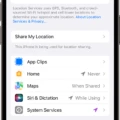Have you ever been in the middle of something important, like a video call or an online quiz, and your hotspot suddenly disconnects? It’s an incredibly frustrating experience, but luckily there are some easy steps you can take to keep your hotspot connected.
A hotspot is a wireless connection that allows multiple devices to connect to the internet from a single source. This type of connection is extremely convenient for those who need to work remotely or for those who need access to the internet while traveling.
The first step in keeping your hotspot connected is to make sure that you have strong signal strength. If your connection is weak, then it can cause your hotspot to disconnect repeatedly. To improve signal strength, try moving closer to the source of the connection or repositioning your device so that it’s not blocked by other objects.
Another way to ensure that your hotspot stays connected is to disable battery-saver mode or low power mode if it’s enabled on your device. Battery-saver mode can cause the hotspot feature on some phones to turn off automatically when there’s no activity.
If these methods don’t work and you find yourself regularly having problems with your hotspot, then it may be beneficial to use tethering instead of a traditional hotspot connection. Tethering allows multiple devices to connect directly from one phone rather than from a single source. This means that if one device goes out of range, then all other devices remain connected as long as they are within range of the phone providing the connection.
Finally, if you have an iPhone 12 model or later, then you can enable “Maximize Compatibility” which will keep your hotspot connection active even when there are no active devices connected. This setting will also help reduce battery drain on the device providing the connection since it won’t be constantly turning on and off trying to maintain connections with multiple devices.
We hope these tips help keep your Hotspots connected! Keep in mind that sometimes other external factors can cause disruptions in service so if all else fails make sure you contact your service provider for assistance.
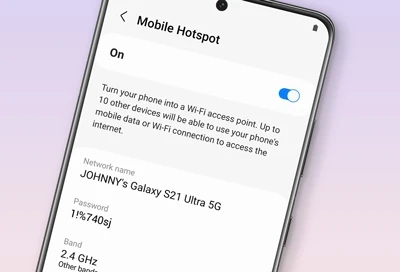
Troubleshooting Hotspot Connection Issues
There are several potential reasons why your hotspot connection might not be staying connected. Firstly, ensure the internet you’re attempting to connect to is properly working. If it is, then check that you’ve entered the correct password. Additionally, try disabling battery saver mode or low power mode on your phone as these can interfere with the hotspot connection. If that doesn’t work, try restarting your phone’s Wi-Fi and/or tethering to another device before turning the phone off and back on again. If all else fails, contact your service provider’s technical support team for further assistance.
Leaving a Mobile Hotspot On All the Time
Yes, you can keep your mobile hotspot on all the time and it is perfectly safe. Mobile hotspots are designed to stay on and connected, meaning that you don’t need to worry about any potential issues. Keeping your mobile hotspot on means that you will always have a reliable internet connection available when you need it. Additionally, many mobile providers offer unlimited data plans for their customers, so you won’t have to worry about going over your data allowance.
Troubleshooting iPhone Hotspot Turning Off
The hotspot on an iPhone may turn off on its own when there are no devices connected to it. This can happen if the receiving device goes out of range, or if the signal strength is too weak. If you’re using an iPhone 12 model or later, you can enable the Maximize Compatibility option to keep your hotspot active for longer. You can also try restarting your device and checking that you have a strong signal when using your hotspot.
Preventing Hotspot Timeouts
To stop your hotspot from timing out, you can configure the timeout setting in the Mobile HotSpot and Tethering menu. To do this, open up Connection options and select Mobile HotSpot and Tethering. Slide the Mobile HotSpot toggle to the right to turn it on, then click on the three dots at the top of the screen. From there, select your preferred timeout from the list. This will prevent your hotspot from automatically disconnecting due to inactivity.
Making a Mobile Hotspot Permanent
To make your mobile hotspot permanent, you will need to set it up as a dedicated Wi-Fi access point. This is done by accessing your device’s settings app and going to Network & internet > Hotspot & tethering > Wi-Fi hotspot. From there, you can configure the network name and password, security type, and other options. Once these settings are saved, your mobile hotspot will be available anytime you turn on the device. If you want to save even more battery power, you can set the Wi-Fi hotspot to turn off when there are no active connections for a certain amount of time.
How Long Can a Hotspot Last?
The duration of a hotspot depends on the amount of data you have and how you use it. With 30GB of data, you can run a hotspot for up to 2–3 days if you use it sparingly, such as for basic web browsing or checking emails. However, if you are using the network all day and using data-intensive services such as streaming videos or playing online games, the same amount of data may only last for one day.
Conclusion
In conclusion, using a hotspot can be a convenient way to stay connected when you’re away from home. It’s safe to use and can provide reliable internet access for multiple devices. To make sure your hotspot works properly, ensure the internet connection is working and you’re entering the correct password. You can also try disabling battery saver or low power mode, restarting your phone’s Wi-Fi, tethering, and turning your phone on and off if the hotspot won’t work. If you have an iPhone 12 or larger model, enable the Maximize Compatibility option to prevent the hotspot from turning off on its own.