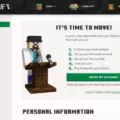Minecraft is one of the most popular games in the world and for good reason. It offers endless possibilities for creativity and exploration, allowing players to build and explore their own worlds. One of the best things about Minecraft is that it’s not just a single-player game – you can invite other players to join your world and play together. In this article, we’ll explain how to invite someone to your Minecraft world.
First, it’s important to note that there are a few different ways to play Minecraft with others. One option is to create a server, which allows multiple players to connect to the same world at the same time. However, this can be a bit complicated and requires some technical knowledge. If you’re just looking to play with one or two friends, a simpler option is to use Minecraft’s LAN (local area network) feature.
To invite someone to your Minecraft world using LAN, you’ll need to be on the same network as the person you want to invite. This could be a home network or a shared network at school or work. Once you’re on the same network, follow these steps:
1. Open Minecraft and create a new world. You can do this by clicking “Singleplayer” and then “Create New World.” Name your world and choose any other settings you want.
2. Once your world is created, click “Esc” to open the game menu. Click “Open to LAN.”
3. In the LAN settings menu, you can choose how you want to configure your LAN game. You can choose to allow cheats, set a game mode, and set a maximum number of players. Make any changes you want and then click “Start LAN World.”
4. Your LAN game is now open and ready for others to join. To join your game, the person you want to invite should open Minecraft and click “Multiplayer.” They should see your game listed under “LAN Games.” They can click on your game to join it.
And that’s it! You should now be able to play Minecraft with your friend. If you want to invite more than one person, they can follow the same steps to join your LAN game.
It’s worth noting that using LAN to play Minecraft with friends does have some limitations. For example, you’ll need to be on the same network, so you can’t play with friends who are in a different location. You also won’t have access to all of Minecraft’s features, such as Realms or dedicated servers. However, for a simple and easy way to play with friends, LAN is a great option.
Inviting someone to your Minecraft world is a simple process. By using Minecraft’s LAN feature, you can play with friends on the same network without needing to set up a server or use complicated technical tools. So, gather your friends and start exploring the world of Minecraft together!
Sharing a Minecraft World
To share your Minecraft world with others, you can use the following methods:
1. Share the world file: You can copy the world file from your Minecraft saves folder and share it with others. They can then paste the world file into their own saves folder to access the world. However, this method requires manually transferring the file and can be time-consuming.
2. Host a LAN game: If you and the other players are on the same network, you can host a LAN game and invite them to join. This allows you to play together in real time, but the world is only accessible when you are all on the same network.
3. Use a server: You can set up a Minecraft server and invite others to join. This allows you to play together regardless of location but requires more technical knowledge and may incur additional costs, such as server hosting fees.
4. Use Minecraft Realms: Minecraft Realms is a subscription service that allows you to create a private Minecraft world that is accessible to invited players. This is the easiest and most convenient method for sharing your Minecraft world, as it requires no technical knowledge and provides a dedicated server for your world. To share your world through Minecraft Realms, simply upload the world to your Realm and invite the players you want to share it with.
The best method for sharing your Minecraft world depends on your specific needs and preferences. Consider factors such as ease of use, accessibility, and cost when choosing a sharing method that works for you.

Inviting Someone to a Minecraft World Without Hosting
To invite someone to your Minecraft world without being the host, you can open your world to LAN. To do this, you can follow the steps below:
1. Open Minecraft and select the world you want to invite your friend too.
2. Once in the world, press the “Escape” key on your keyboard.
3. Click on the “Open to LAN” button.
4. Choose the game mode and other settings you want to apply for your friend to join.
5. Click on the “Start LAN World” button.
Once you have opened your world to LAN, you will need to provide your friend with your public IP address to join your game. To find your public IP address, you can visit a website such as whatismyip.com.
It is also important to note that you may need to port forward your computer’s local IP and the port created by opening LAN to allow your friend to join. To do this, you can refer to your router’s manual or search for port forwarding guides online.
By following these steps, your friend should be able to join your Minecraft world without you being the host.
Conclusion
Minecraft is a highly popular and engaging sandbox game that allows players to explore, create and survive in a vast virtual world. With its endless possibilities for customization and gameplay, Minecraft has gained a massive following of players of all ages and backgrounds. Its unique blend of creativity, strategy, and survival elements makes it a game that can be enjoyed by both casual and hardcore gamers alike. Whether playing alone or with friends, Minecraft provides an immersive and rewarding experience that can keep players coming back for more. So if you haven’t already, give Minecraft a try and see what all the fuss is about!