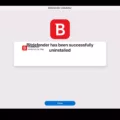Are you looking for a secure and reliable way to protect your Mac from the latest online threats? If so, then Kaspersky Internet Security for Mac is the perfect solution for you! Kaspersky is one of the leading providers of antivirus and internet security software, and their Mac offering is no exception. Not only does it provide top-notch protection from viruses, malware, and other malicious software, but it also offers advanced features such as parental control, protection against network attacks, privacy protection, and more.
In this blog post, we’ll walk you through how to install Kaspersky Internet Security on your Mac. With just a few simple steps, you can ensure that your device is protected from the latest online threats. Let’s get started!
1. First off, download the installer from the Kaspersky website. You can find it by searching “Kaspersky Internet Security for Mac” in your browser.
2. Once the download is complete, run the installer. It should take just a few minutes to complete the installation process.
3. After it’s finished installing, double-click on “Install Kaspersky Internet Security” to launch it on your computer.
4. Once you’ve opened Kaspersky Internet Security on your computer, you can view its status of computer protection and disable or resume computer protection as needed. You also have access to Protection Center which will allow you to perform scan tasks and connect to My Kaspersky for updates and more information about the product’s features and benefits.
5. Finally, if desired you can enable Kaspersky Security Browser Extension for selected browsers such as Chrome, Edge, or Firefox by going into settings and making sure that this feature is enabled in order to get even more out of your internet security package from Kaspersky!
And there you have it – that’s how easy it is to install Kaspersky Internet Security on your Mac! Whether you’re looking for basic virus protection or advanced features like parental control or privacy protection, this software has got you covered! So what are you waiting for? Get protected today with Kaspersky!
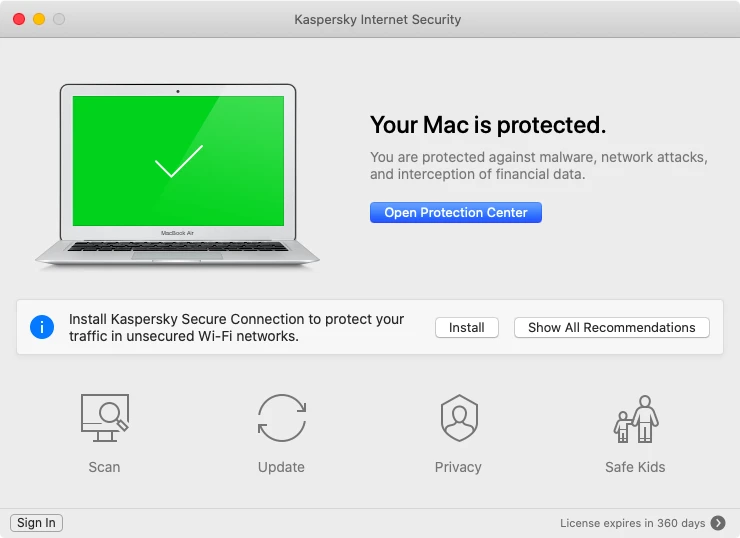
Installing Kaspersky on a Mac
To install Kaspersky Internet Security on your Mac, first, you need to download the installer from the Kaspersky website. Once the download is complete, double-click on the installer to begin the installation process. You will be asked to review and accept the End User License Agreement before continuing. After accepting the agreement, you will be prompted to enter your license key if you have one. Once that’s done, click Install Kaspersky Internet Security and follow the on-screen instructions to complete the installation process. Once it’s installed, you can launch Kaspersky and start protecting your Mac from malware, viruses, and other threats.
Installing Kaspersky Security Cloud on a Mac
Installing Kaspersky Security Cloud on your Mac is a simple process. First, head to the Kaspersky website and download the installer. Once it has downloaded, run the installer. You will then be prompted to double-click ‘Install Kaspersky Security Cloud’. This should start the installation process. After following any on-screen instructions, your Mac should then be protected by Kaspersky Security Cloud. You may need to enter your credentials or license key during the installation process. Once complete, you can verify that Kaspersky Security Cloud is installed and running by opening System Preferences and selecting ‘Security & Privacy’ in the dropdown menu. If everything is working correctly, you should see Kaspersky listed as an enabled security option in the list of installed apps.
Enabling Kaspersky Internet Security on Mac
To enable Kaspersky Internet Security on your Mac, you will first need to install the application. You can do this by downloading it from a trusted source and then double-clicking the downloaded .dmg file. Then, follow the on-screen instructions to complete the installation process. Once the installation is complete, launch the Kaspersky Internet Security application and sign in with your My Kaspersky account. Afterward, select “Activate” and enter the activation code that you received when purchasing your license. Once done, click “Activate” again to finish the activation process and enable Kaspersky Internet Security on your Mac.
Do Macs Require Kaspersky Protection?
Mac computers do not necessarily need Kaspersky antivirus software, as all Mac systems come with Apple’s own built-in security and protection from malware. However, if you are looking for an extra layer of protection for your Mac, then Kaspersky could be a good option. Kaspersky has received top marks from independent testing organizations like AV-Test and AV-Comparatives for its protection, performance, and usability. It was even rated the best antivirus software for 2022 by Security.org. Installing Kaspersky on your Mac will provide extra protection against online threats and malware, as well as give you additional security features like two-factor authentication, parental controls, and more.
Do Macs Need Antivirus Protection?
Yes, antivirus software is still important for Mac users. While macOS is designed with strong built-in security features to help protect against malicious software, using antivirus software provides an extra layer of protection against viruses, spyware, ransomware, and other malicious programs. Antivirus software can also detect and block suspicious websites, preventing you from accidentally downloading malicious content. It’s also important to keep your antivirus software up-to-date so it can detect the latest threats.
Does Kaspersky Work with Safari?
Yes, Kaspersky officially supports the Safari browser on desktops. Kaspersky will help protect you from online threats such as viruses, phishing, and malicious websites. It also provides extra features like parental control and privacy protection to help keep your browsing experience safe and secure.
Installing Kaspersky Antivirus
Installing Kaspersky Antivirus is a straightforward process. First, you’ll need to download the installer from the Kaspersky website or via the link in an email from an online store. Once you’ve downloaded it, run the installer and wait until the wizard finds the latest version of the application, or click Skip to install the current version.
The installation process will then guide you through a few simple steps. You’ll need to accept Kaspersky’s license agreement and choose which components of your computer’s security should be protected by Kaspersky. After that, you’ll be asked to enter your license key, if you received one, and configure any additional settings. Finally, you’ll need to click Install Now and let Kaspersky do its job.
Once finished, your computer will be protected by Kaspersky Antivirus and can safely browse the internet without fear of malware or viruses.
The Impact of Kaspersky on Mac Performance
Yes, Kaspersky can slow down your Mac. It may cause performance issues due to its heavy resource usage, including increased CPU and memory usage. This can interfere with other processes and applications running on your Mac. Additionally, the real-time scanning of files and emails can also slow down your PC’s performance. Therefore, it is recommended to uninstall Kaspersky from your Mac if you experience any issues with system performance.
Conclusion
In conclusion, Kaspersky Internet Security for Mac is a powerful, comprehensive security solution that provides essential protection against viruses, malware, and other cyber threats. It also offers a range of additional features and tools such as parental control, network attack protection, privacy protection, and more. Independent lab tests have shown that Kaspersky Internet Security for Mac performs well in detecting and blocking malicious activity. The intuitive user interface makes it easy to navigate the various features and take advantage of all its capabilities. Overall, Kaspersky Internet Security for Mac is an excellent choice for keeping your Mac safe from online threats.