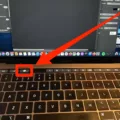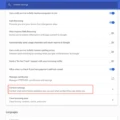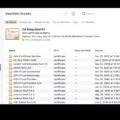Are you having trouble installing your Epson printer driver on your Mac? If so, don’t worry – you’re not alone! Many Mac users experience difficulty installing their Epson printer driver. Fortunately, with a few easy steps, you can get your Epson printer up and running in no time.
First of all, download the Epson Connect Printer Setup Utility for Mac. Once the download is complete, run it and continue through the installation process, agreeing to the Software License Agreement as prompted. When finished, select your product and click ‘Next’ to begin the installation process.
The next step is to register your printer. To do this, go to the Apple menu > System Settings and then click on Printers & Scanners in the sidebar. You may need to scroll down to find it. Click on the ‘Add Printer’ button on the right side of the window and select your printer from the list that appears. Once you have selected it and clicked ‘Add’, it will be added to your list of printers in System Preferences.
After registering your printer, you can access its software by double-clicking on the EPSON Printer Utility icon located in the Applications folder of Macintosh HD. Once opened, select your printer from the list provided and click ‘OK’ to complete the installation of the Epson Printer Driver on MacOS.
Once installed correctly and registered properly, you should be able to use your Epson Printer without any issues! If for some reason you are unable to install or register your Epson Printer Driver correctly, contact customer support for further assistance or check out our Knowledge Base for more information about using an Epson printer with a Mac device!
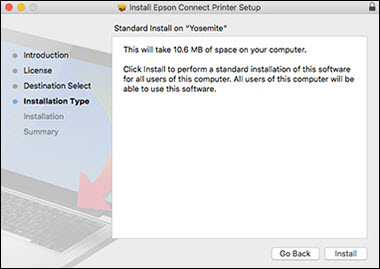
Connecting an Epson Printer to a Mac
To get your Mac to recognize your Epson printer, you will need to download and install the Epson Connect Printer Setup Utility. Once you have downloaded the program, open it and click ‘Continue’ to agree to the Software License Agreement. After agreeing to the Software License Agreement, click ‘Install’ and then ‘Close’. Select your product from the list provided and click ‘Next’. Finally, select ‘Printer Registration’ and click ‘Next’ again. Your Mac should now be able to recognize your Epson printer.
Installing a Printer Driver on a Mac
To install a printer driver on your Mac, you’ll need to download the driver from the manufacturer’s website. Once you’ve downloaded the driver, double-click it to unzip it and open the installer. Follow the on-screen prompts to complete the installation. After that, you’ll need to add your printer to your printer list in System Settings–choose Apple menu > System Settings, then click Printers & Scanners in the sidebar. (You may need to scroll down.) Click the Add Printer, Scanner, or Fax button on the right, then click the Default button. Select the printer in the Printers list, then click Add. That should be all you need to do–you should now be able to print documents using that printer!
Locating Epson Drivers on Mac
Epson drivers for Mac can be found in the Applications folder on Mac. To access them, simply double-click the EPSON Printer Utility icon and select your printer from the Printer List. Once you have done this, click ‘OK’ and you will be able to use the Epson drivers.
Troubleshooting Epson Printer Not Showing Up on Computer
There could be a few reasons why your Epson printer is not showing up on your computer. First, make sure that your printer is properly connected to your computer via a USB cable or Ethernet cable. If the cables are securely connected, then you may need to check if the printer is powered on and that it is connected to the same network as your computer. You should also check if there are any printer driver updates available for your device. If none of these steps resolve the issue, you may need to contact Epson support for more help.
Finding Installed Printer Drivers on Mac
To find installed printer drivers on Mac, open the System Preferences window by clicking on the Apple icon in the upper-left corner of the screen and selecting System Preferences… Then, select Printers & Scanners. In this window, all of your installed printer drivers will be listed. You can click on any of them to view more information about those drivers, such as their version number and available options.
Finding Printer Drivers on a Mac
Finding printer drivers on your Mac is easy! First, locate and double-click the Printers & Scanners icon in your Applications folder. This will open a new window with a list of all of the printers installed on your Mac. Single-click on the printer you want to find drivers for, then click on Options & Supplies. In the new window that appears, you should be able to see the driver version for your printer. If you need to install a newer version of the driver, you can usually download it from the manufacturer’s website.
Updating an Epson Printer Driver on a Mac
Updating the Epson printer driver on a Mac is a simple process. First, make sure your computer is connected to the Internet, and then open the Apple menu. From there, select System Preferences, followed by Printers & Scanners. Select your Epson printer from the list of devices and click Options & Supplies. In the window that appears, select Driver and then Update Driver. This will launch an automatic update check for any available updates for your Epson printer driver. If any are found, follow the on-screen instructions to install them and restart the computer if necessary. Once complete, you should have successfully updated your Epson printer driver on your Mac!
Downloading Epson Printer Drivers
To download the Epson printer drivers, go to the Epson support main page. Select your product, then select Drivers & Downloads. You can then select from available drivers for your product. After selecting your operating system and language, click Search. If a driver is available, click Download next to it and follow the on-screen instructions to install it. You may also need to install the Epson Connect Printer Setup Utility, which can be found in the Manuals section of the Epson support main page. Once installed, you can use this utility to connect your printer to a wireless network or register it with Epson Connect.
Troubleshooting Unavailable Epson Printer Drivers
It looks like your Epson printer driver is unavailable. This can be caused by several factors, including outdated or corrupt printer drivers, incompatible drivers, or missing Windows updates. To resolve this issue, make sure that you have the latest version of the printer driver installed on your computer, and that all necessary Windows updates have been installed. Additionally, you should check to ensure that any other software or hardware used with the printer is fully compatible with it.
Troubleshooting Issues with Installing an Epson Printer Driver
It looks like you’re having some difficulty installing the Epson printer driver on your computer. There could be several possible causes for this issue. First, it’s possible that the driver is not compatible with your computer or device. Second, there may not be enough storage space available on your device to install the driver. Third, there may be a conflict between the printer driver and a third-party application installed on your computer. Finally, it’s possible that the printer port settings are not configured correctly.
We suggest trying each of these steps one at a time to see if any of them resolve the issue you’re having. If none of these work, please contact our customer support team and they will be happy to help you troubleshoot further.
Making Epson Printers Discoverable
To make your Epson printer discoverable, you’ll need to ensure that it is connected to the same Wi-Fi network as the device you want to use for printing. First, check the printer’s control panel and look for a Wireless Setup or Network Setup option. Selecting this option will display a list of available networks; choose your network from the list. Once the connection is established, you may need to enter a password if prompted. Once connected, press and hold the Wi-Fi button on the printer until the orange alarm light flashes. This should make your Epson printer discoverable by other devices on the same network.
Conclusion
In conclusion, the Epson Printer Driver is an essential piece of software for any user with an Epson printer. It allows you to easily connect and manage your printer’s settings, as well as access the latest updates for your device. It is a free download from the Epson website and is quick and easy to install. With this driver, you can ensure that your printer will be compatible with the latest software and hardware, providing a smooth printing experience.