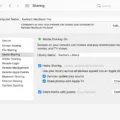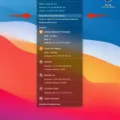The iPhone XR is an amazing piece of technology, and with it comes the ability to use it as a personal hotspot. Hotspotting allows you to connect other devices such as laptops and tablets to the internet using your phone’s cellular data connection. It’s a great way to stay connected on the go, especially if you don’t have access to Wi-Fi. In this blog post, we’ll go over how to set up and use your iPhone XR as a personal hotspot.
First, open your Settings app on your iPhone XR and tap “Personal Hotspot.” Make sure the switch next to “Allow Others To Join” is turned on. If not, tap it so that it turns green. You can also change the Wi-Fi password by tapping “Wi-Fi Password” in this same menu.
Next, you need to turn on Wi-Fi or Bluetooth so that other devices can find your hotspot. If Wi-Fi is turned off, simply press “Turn On Wi-Fi and Bluetooth” in the Personal Hotspot settings menu. Otherwise, if Wi-Fi is already enabled, press “Wi-Fi and USB Only” instead.
Once you have successfully enabled Personal Hotspot on your iPhone XR, you will be able to share your connection with other devices nearby. The device needs to be connected via either Bluetooth or Wi-Fi in order for it to access the internet through your phone’s connection.
To connect another device to your hotspot, simply open its network settings and look for the name of your iPhone XR hotspot (the default name should be something like ‘iPhone_XR_Hotspot’). Select this network and enter the password that you set up earlier when enabling Personal Hotspot on your phone. Once connected successfully, you should be able to surf the web using the data from your iPhone XR!
We hope that this guide was helpful in explaining how easy it is to set up and use an iPhone XR as a personal hotspot! Feel free to leave any questions or comments below – we would love to hear from you!
Does the iPhone XR Have a Mobile Hotspot?
Yes, the Apple iPhone XR with iOS 12.0 does have a mobile hotspot feature. To enable this feature, simply press on the ‘Personal Hotspot’ option in your settings menu. If Wi-Fi is turned off, press ‘Turn on Wi-Fi and Bluetooth’. If it’s already on, you can select either ‘Wi-Fi and USB Only’ or ‘Wi-Fi and Cellular Data’. Once enabled, you can use your iPhone XR as a personal hotspot to share its internet connection with other devices.

Source: appleinsider.com
Inability to Use iPhone XR as a Hotspot
It’s possible that your iPhone XR cannot be used as a hotspot for a number of reasons. The first thing to check is whether Personal Hotspot is turned on in Settings > Personal Hotspot. If it is not turned on, you will need to enable it from there.
Another possibility is that your wireless carrier may not have enabled the feature on their network or your wireless plan does not support the use of Personal Hotspot. Contact your wireless carrier to make sure that both of these criteria are met.
Finally, if you are still unable to use your iPhone XR as a hotspot, then it may be necessary to update the software on your device. Check for any available updates and install them if necessary.
Turning On Hotspot on iPhone XR with iOS 15
To turn on the hotspot on your iPhone XR running iOS 15, please follow these steps:
1. From the Home screen, tap Settings.
2. Tap Personal Hotspot.
3. Tap the Allow Others to Join switch to turn it on.
4. If prompted, select the appropriate setting: Turn on Wi-Fi and Hotspot available over Bluetooth, USB, and Wi-Fi.
5. To change the Wi-Fi password, tap Wi-Fi Password and type in a new password of your choice.
6. Once you have completed these steps, your iPhone XR hotspot will be activated and ready for use!
Troubleshooting My Personal Hotspot Not Showing Up
The personal hotspot may not be showing up for a variety of reasons. Firstly, ensure the internet is working and that you are entering the correct password. If that doesn’t work, try disabling battery saver mode or low power mode, or restarting your phone’s Wi-Fi connection. If your phone’s hotspot still won’t show up, then try tethering or turning the phone off and on again. If none of these solutions work, then it is likely an issue with your device or its settings.
Can I Use Hotspot on an iPhone?
Yes, all iPhones do allow for the use of a personal hotspot. This feature is found in the Settings menu, where you can turn on the Personal Hotspot to share your cellular data with other devices. Your iPhone’s data connection must be active in order for you to use the Personal Hotspot, and you may incur additional charges from your mobile carrier for using it. Be sure to check with your carrier before using this feature.
Activating a Hotspot
To activate your hotspot, first, navigate to Settings > Network & internet > Hotspot & tethering. Here, you can select to share a connection via Wi-Fi, USB, or Bluetooth. For a Wi-Fi connection, tap the Wi-Fi hotspot and toggle it on. The hotspot name will be displayed on this screen. You may also need to enter a password if you have enabled security for your hotspot. Once you have done this, your hotspot should be activated and ready for use.
Using Personal Hotspot on an iPhone XR
Personal Hotspot on iPhone XR is a feature that allows you to share your mobile phone’s internet connection with other devices over Wi-Fi. You can use it to connect laptops, tablets, and other Wi-Fi-enabled devices to the Internet. To set up your iPhone XR as a personal Hotspot, you first need to set up your phone for the internet. You can then go to the Settings app, select Cellular, and toggle on Personal Hotspot. From there, you’ll be able to adjust settings such as changing the name of the network and setting a password so that only approved devices can connect.