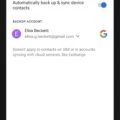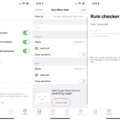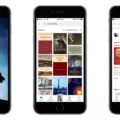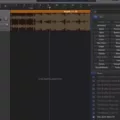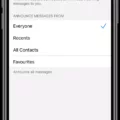Are you an iPhone user struggling to manage your kids’ screen time? Well, you’re not alone! With the rise of digital technology, parents are increasingly concerned about how much time their children are spending on their devices.
The good news is that Apple has a feature called Screen Time that allows you to limit how much time your children spend on their iPhones. Screen Time also gives you the ability to hide certain apps from your kids’ phones, so they won’t be able to access them without your permission.
So, how do you hide apps using Screen Time? Here’s a step-by-step guide:
1. Go to Settings > Screen Time.
2. Tap Content & Privacy Restrictions.
3. Toggle the Content & Privacy Restrictions switch on.
4. Go to Allowed Apps and select the category and apps that don’t belong to the rating that should be hidden from your home screen.
5. You can then disable screen time limits from the Family Link app on your device by opening the Family Link app, selecting your child, and tapping Controls > Screen Time > Turn off daily limit for today or Weekly Schedule > Turn off daily limits altogether (if desired).
By following these steps, you can ensure that your children are spending appropriate amounts of time on their iPhones and give yourself peace of mind knowing that they won’t be accessing any inappropriate content without your knowledge or consent!

Hiding App Screen Time on an iPhone
To hide apps using Screen Time on an iPhone, you will need to go to Settings > Screen Time. From there, toggle the Content & Privacy Restrictions switch on. After that, go to Allowed Apps and select the apps you want to hide from your Home Screen and App Library. Once the desired apps are selected, they will no longer appear in either the Home Screen or App Library.
Hiding App Usage on Screen Time
To hide app usage on Screen Time, you need to go to Settings, tap on Screen Time, and then select Content & Privacy Restrictions. From there, you can choose Apps and select a rating category (such as 4+ or 9+). Then, any apps that do not match that rating will be hidden from your home screen. To make sure that the apps stay hidden, make sure to turn on the toggle for “Allow Unrated Apps”.
Can Children Uninstall Screen Time?
No, your child cannot uninstall Screen Time on their own. Screen Time is an app that’s designed to give you control over the amount of time your child spends on their device. To uninstall it, you will need to do so from within the app itself and not through the normal method of uninstalling Android apps. If your child tries to deactivate Screen Time’s “Device administrator” in order to uninstall the app, this will lock the device with your Screen Time password.
Can Parents Monitor Screen Time on iPhones?
Yes, parents can see Screen Time on iPhones. With Family Sharing enabled, parents can set up Screen Time for a family member on their device or through Family Sharing. Parents can also customize settings for each family member including setting app limits, blocking certain types of content, and setting “downtime” when the device cannot be used. This allows parents to monitor and control how much time their family members are spending on their devices.