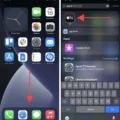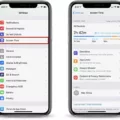The iPhone is one of the most popular and innovative smartphones on the market, and it has a wide range of features that make it both easy to use and highly functional. One feature that many people find useful is the ability to hide photos on their iPhone. Hiding photos can help you keep images private or simply declutter your photo library.
Fortunately, hiding photos on an iPhone is easy to do. There are two ways to go aout it, depending on which version of iOS you are running.
If you have iOS 8 or later:
1. Open the Photos app and tap Albums at the bottom of your screen.
2. Tap the “Hidden” album that appears in the list of albums at the top of your screen. If this album doesn’t appear, you will need to create it by tapping on “Edit” in the upper-right corner and then tapping “+” in the upper-left corner.
3. Once you have opened the Hidden album, select any photos or videos you would like to hide by tapping them and then tapping “Done” in the upper-right corner when you are finished selecting images.
4. Tap “Hide” at the bottom of your screen and confirm that you would like to hide thse items by tapping “Hide Photo/Video” again when prompted with a pop-up message from Apple confirming your selection.
If you have iOS 7:
1. Open the Photos app and tap Albums at the bottom of your screen, then tap “All Photos” at the top left of your screen (it will be highlighted blue).
2. Select any photos or videos you would like to hide by tapping them and then tapping “Done” in the upper-right corner when finished selecting images or videos.
3. Tap “Share” in the bottom left corner (the arrow pointing up) and select “Hide” from among all available options listed in this menu (it will be twards the bottom). When prompted with a pop-up message from Apple confirming your selection, tap “Hide Photo/Video” again to confirm that you would like to hide those items from view within your photo library on your iPhone device itself only (they will still appear if synced with iCloud).
Once hidden, these photos will no longer apear in collections such as Moments, Collections, or Years within Photos app—but they can still be accessed via searching for them directly within Photos app search bar or through Albums > Hidden album as mentioned above; so don’t worry about losing them forever! Additionally, these hidden items can still be shared via other methods such as AirDrop, text messages/iMessages, Messages App etc., so bear this in mind when deciding which images/videos should remain public versus private within your photo library on iPhone device itself .
With these simple steps users can easily keep their images private while stil being able to access them quickly if needed!
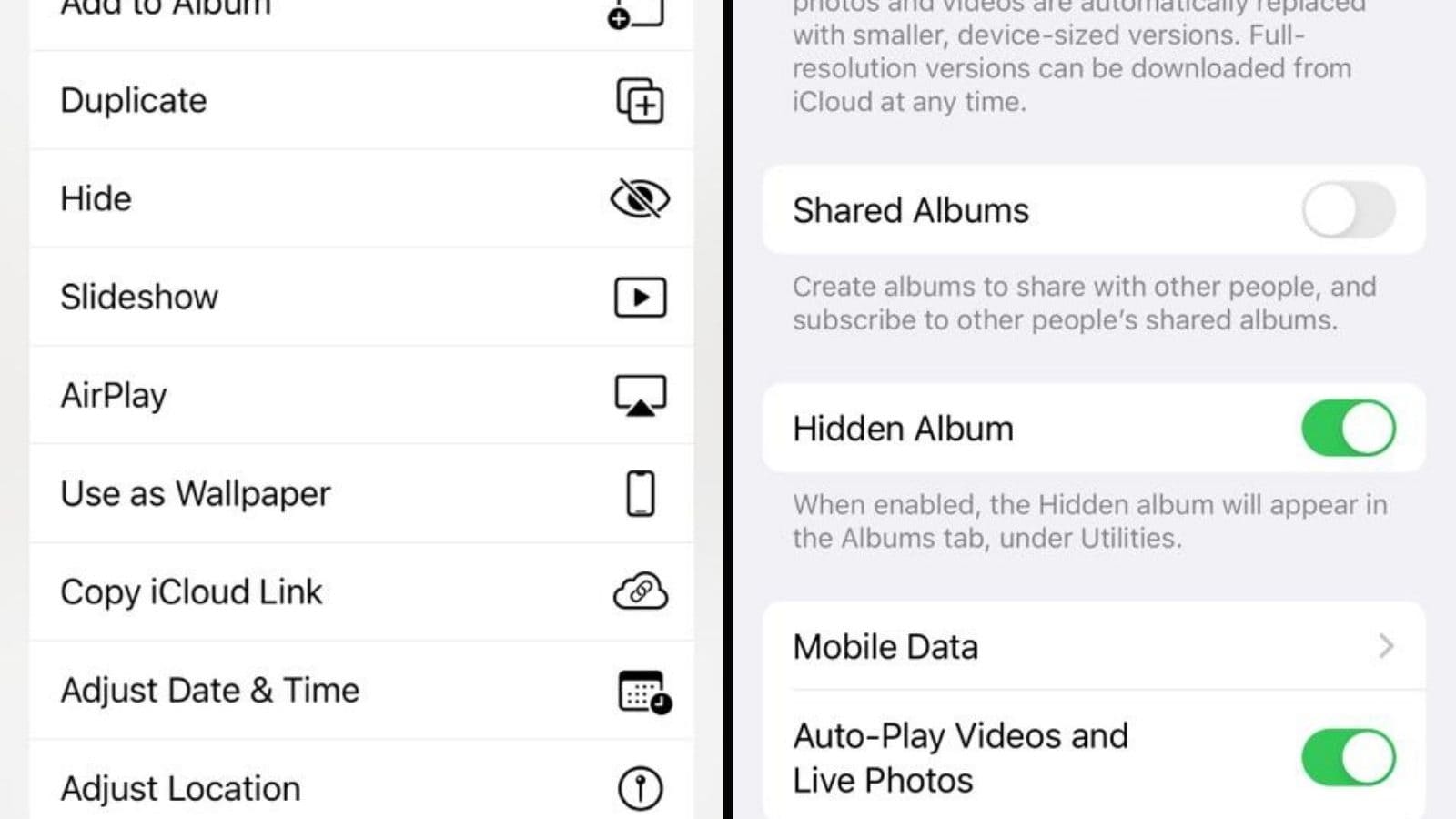
Hiding Photos Secretly on an iPhone
Yes, you can secretly hide Photos on an iPhone. To do this, open the Photos app and select the photo or video that you want to hide. Then tap the Share button and tap Hide. Confirm that you want to hide the photo or video and it will then be hidden from view in the Photos app.
Hiding Pictures on an iPhone
Open the Photos app on your iPhone. Select the photo you want to hide by tapping on it. Tap on the share icon (a rectangle with an arrow) at the bottom left corner. Scroll down by swiping up from the bottom of your screen and then tap on ‘Hide’. Finally, select ‘Hide Photo’ to make the photo hidden from your library.
Does the iPhone Have a Secret Folder?
Yes, iPhones do have a secret folder. You can hide photos away in this special ‘hidden’ folder, so that they are kept away from the main photo feed. To access it, simply select the pictures you want to hide away and press the little menu icon in the bottom left of the screen. This will give you the option to move them into your secret folder, which can then be accessed at any time.
Creating a Secret Folder on an iPhone
Creating a secret folder on an iPhone is easy! First, tap and hold on to any icon until all the icons begin to jiggle. Then, create a folder by dragging an invisible app (like a blank page or empty note) onto the app you want to hide. This will make the two apps apear as one icon. Once the folder is created, move the app you want to hide to the second page in the folder by holding it and dragging it to the right. Finally, press the home button and your secret folder will be complete!
Locking Hidden Photos for Increased Security
No, unfortunately you cannot lock your hidden photos. Even though you can hide photos in your iPhone’s Hidden album, the photos are still accessible to anyone who has access to your unlocked phone. All hidden media is located in one place, so anyone can open the Hidden folder with a few taps. If you need extra security for your photos, it miht be better to use a third-party app or cloud storage service that offers more secure options for keeping images safe.
Creating a Locked Photo Album on iPhone
Yes, you can make a locked photo album on your iPhone. To do so, you’ll need to download a third-party app that allows you to password protect your images. Photo Vault is one of the more popular apps available, and it provdes a simple way to keep your photos secure. Once the app is installed, you can easily create an album and add photos to it. You then have the option of setting up a password or PIN code for added security. Additionally, the app also offers additional features such as photo editing and sharing options.