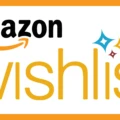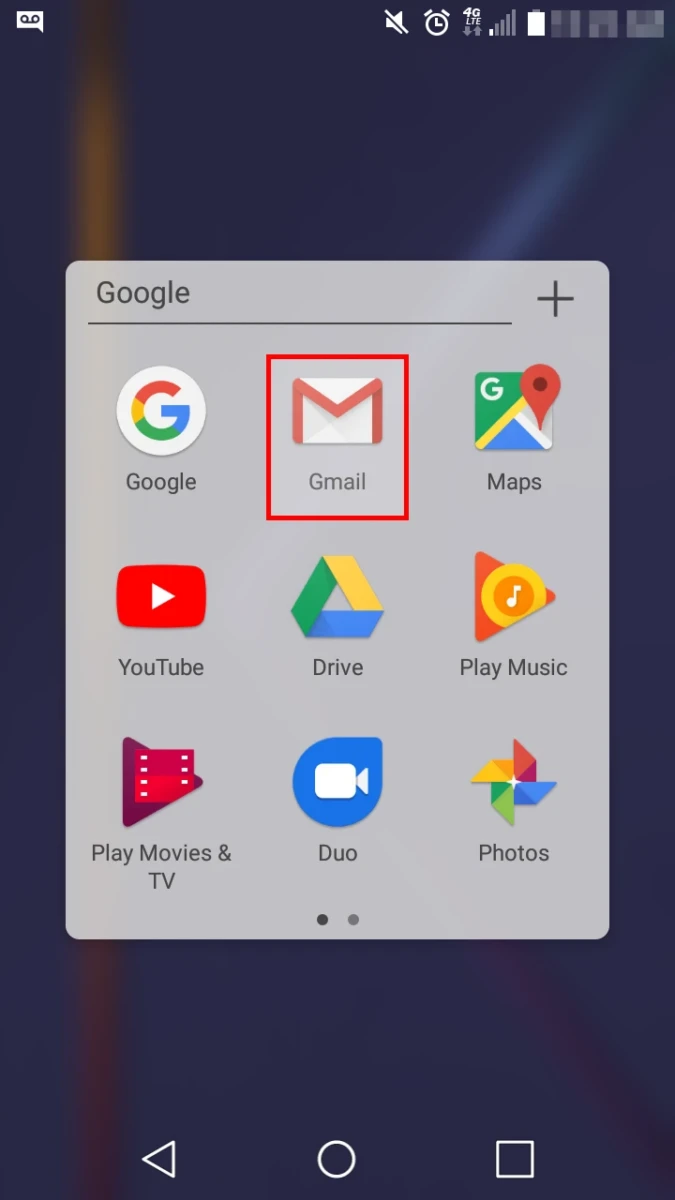
Sometimes, you just need a break from emails without completely getting rid of the Gmail app. Whether you’re trying to clear up space on your home screen or just don’t want notifications popping up all the time, there are ways to hide the Gmail app on your Android without uninstalling it.
In this guide, you’ll learn how to disable Gmail on Android, remove Gmail from your home screen, and even hide Gmail notifications on Android so you can take control of your inbox—without deleting it for good.
Steps to Hide the Gmail App on Android
To get started, open the Settings menu by swiping down from the top of your screen and tapping the settings icon. Scroll down and select “Apps & Notifications.”
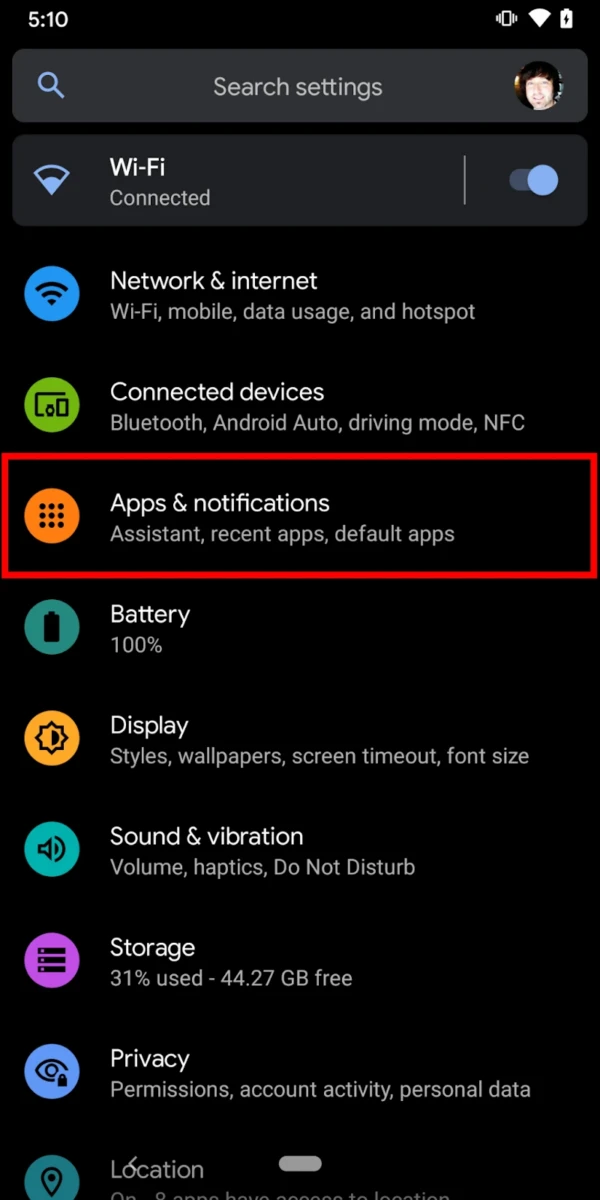
From there, open the full list of installed applications. Scroll through until you find Gmail and tap on it.
Once you’re on the Gmail app settings page, look for the “Disable” button and tap it. A confirmation message will pop up letting you know that disabling Gmail will remove it from your home screen and prevent it from functioning.
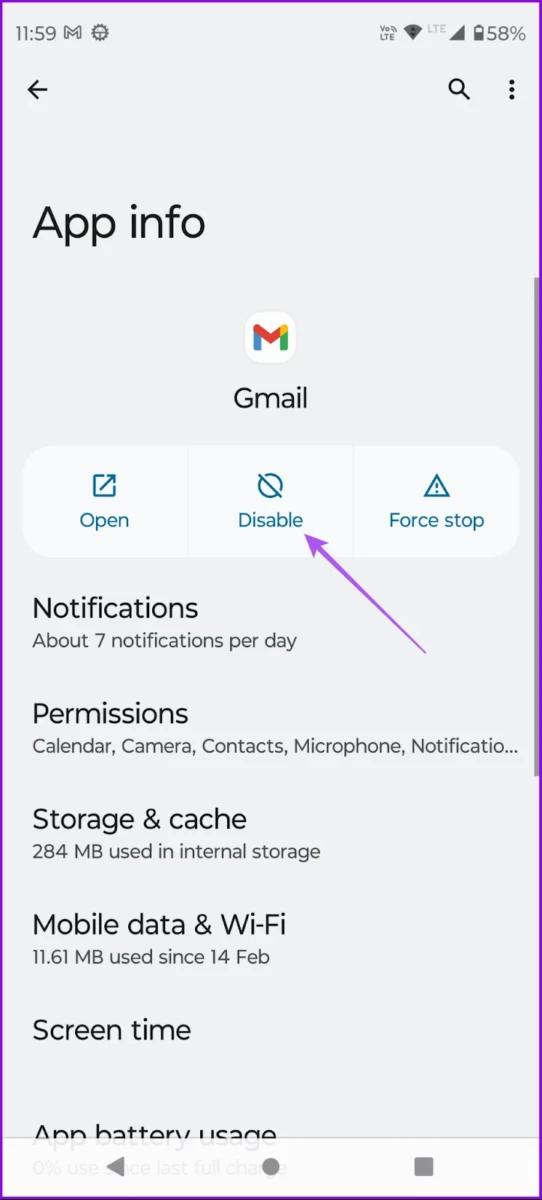
Tap “OK” to confirm. The action disables the Gmail application so it disappears from the app drawer while preventing background operation.
You can restore the Gmail app anytime by repeating the same instruction sequence while tapping “Enable.”. By following this procedure your phone will be protected from Gmail notifications while taking care of visual clutter on your screen. The simplest method to hide the Gmail app without complete uninstallation exists through this action.
How to Remove the Gmail Icon from Your Home Screen
There are methods to hide Gmail from your home screen without uninstalling the application. It is very similar to keeping a book away in a shelf, as you can access it anytime but it will remain hidden from direct view.
1. Locate Gmail on Your Home Screen
First things first, find the Gmail app on your home screen. If it’s not there, swipe up to access your app drawer and spot it.
2. Remove Gmail Icon from Home Screen
Once you’ve got the Gmail icon in your sights, press and hold it. You’ll notice options appearing at the top or bottom of your screen. Drag the icon to the one labeled “Remove.”
How to Hide Gmail Notifications on Android
You can hide Gmail notifications on Android in just a few steps.
1. Open Settings
Start by opening your phone’s Settings and going to “Apps & Notifications.” From there, tap “See all apps” and scroll until you find Gmail. Once you open the Gmail settings, you’ll see an option for “Notifications.”
2. Turn Off Gmail Notifications
Tap on “Notifications” and toggle off “Show notifications” to completely disable Gmail notifications. If you don’t want to turn them off entirely, you can choose which ones to keep—things like email alerts, promotions, or social updates.
Alternative Ways to Hide Gmail on Android
1. Use a Third-Party App Hider
Sometimes, you just don’t want certain apps to be visible on your home screen. That’s where app-hiding tools like Nova Launcher, App Hider, and Apex Launcher come in. With these, you can use app hider for Gmail to make the app disappear from your app drawer while keeping it fully functional in the background.
Once you’ve installed one of these apps, it’s as simple as selecting Gmail and hiding it from view. The best part? You can bring it back anytime you need it.
2. Hide Gmail with Multiple Users
Android lets you create multiple user profiles, and this can be a clever trick to keep Gmail out of sight. Instead of hiding it, you can set up a secondary user or guest account that doesn’t have the Gmail app installed.
Just head to Settings > System > Multiple Users, add a new profile, and switch to it whenever you want a Gmail-free experience.
This way, your main profile stays untouched, but anyone using your phone won’t see Gmail on the other profile.
Conclusion
If you want to hide the Gmail app on your Android, you’ve got options—whether it’s removing Gmail from the Android home screen for a cleaner look or disabling Gmail on Android to stop it completely.