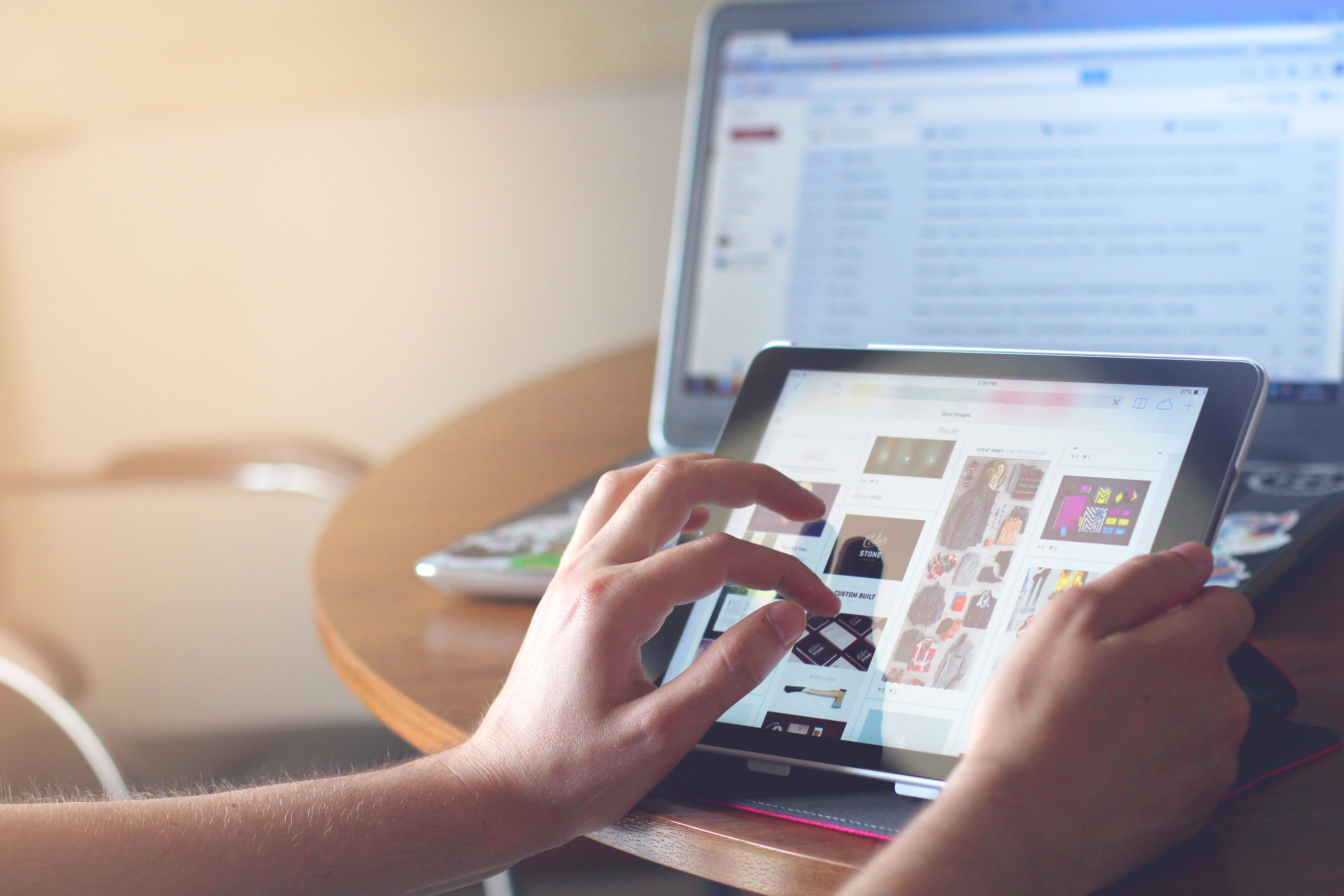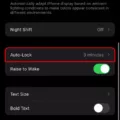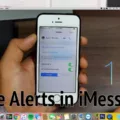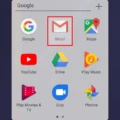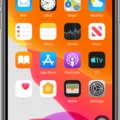The iPhone is a revolutionary device that has changed the way we communicate. With its sleek design and powerful features, it’s no wonder that it’s the most popular smartphone on the market. One of the many handy features of an iPhone is the ability to hide your caller ID when making calls. Hiding your caller ID can be helpful in a variety of situations such as when you don’t want someone to know who’s calling, or if you just want to remain anonymous.
Fortunately, hiding your caller ID on an iPhone is a relatively easy process. To get started, open up your Settings app and tap on Phone. Next, tap on Show My Caller ID and toggle it off. This will ensure that anyne you call will not be able to see who’s calling them. If you’d like to make sure that this setting is enabled every time you make a call, simply tap on Always Hide and this will be the default setting for all outgoing calls.
In addition to hiding your caller ID from others, there are also ways to hide your own number when making calls so that no one else can see it either. To do this, open up Settings again and select Phone > Show My Caller ID and select Hide My Number instead of Always Hide. This will ensure that even if someone tris to look up your number they won’t be able to find out who’s calling them from your phone number.
As you can see thee are plenty of ways to keep yourself anonymous while using an iPhone, whether it’s hiding your caller ID or even hiding your own phone number from other people looking it up online. Hiding your caller ID is just one of the many great features available on an iPhone so make sure to take advantage of it whenever necessary!
Hiding Phone Number When Making Calls From an iPhone
Yes, you can hide your number when calling from an iPhone. To do so, open the Phone app, tap on the Keypad, and dial *67 before dialing the number you want to call. This will block your phone number from being seen by the receiver of the call, and they will instead see “No Caller ID,” “Private,” or “Blocked” on their caller ID.
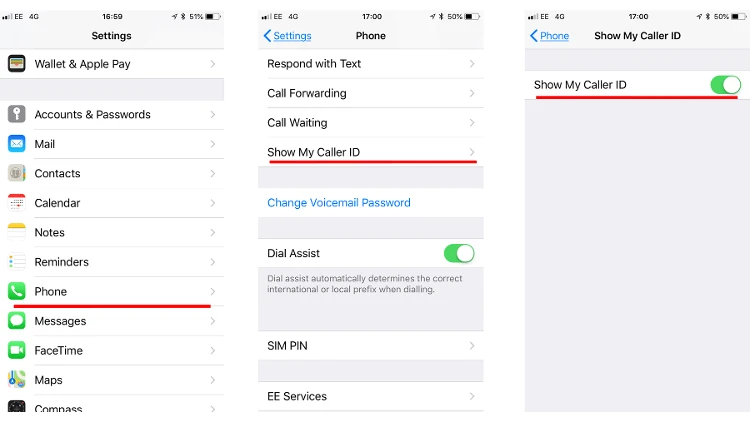
Making Caller ID Invisible
To make your caller ID invisible when you call someone, you will need to dial *67 beore the number you want to call. This will block your phone number and the person you are calling will see either ‘No Caller ID’, ‘Private’, or ‘Blocked’ on their caller ID. Keep in mind that using *67 may not work on all carriers and it is possible for the person you are calling to still be able to view your phone number by using a service that can unmask blocked calls.
The Inability to Hide Caller ID on iPhone
Unfortunately, iPhones do not have an option to hide your caller ID. Your caller ID may be visible to the person you are calling, even if you have disabled the Show My Caller ID option in the Settings menu. This is because some cellular carriers will still display your phone number when you make a call, regardless of whether or not you have Show My Caller ID turned off. Therefore, it is not possible to completely hide your caller ID on an iPhone.
Does Hiding Your Number on an iPhone Work with the Number 31?
Yes, entering the code #31# beore you enter the phone number on your iPhone will hide your number from the person you are calling. This means that when they receive your call, they will not be able to see your iPhone number. All other calls you make without this pre-code will still send your iPhone number to the person you are calling.
What Does the *#31 Code Do on an iPhone?
*#31# on an iPhone is a code that allows you to make anonymous calls. When you dial *#31# bfore dialing a number, your caller ID will be blocked and the other person will not be able to see your phone number. This allows you to keep your privacy while making or receiving calls.
What Does the *# 62 Code Do on an iPhone?
The *#62# code on an iPhone is an interrogation code that allows you to check whether or not any of your incoming calls, texts, or data are being forwarded to a differnt number when you are unreachable. It does this by checking the Voice Call Forwarding, Data Call Forwarding, and SMS Call Forwarding settings. If all of these are disabled, then there is no call forwarding set up. If a number is listed in one or more of these settings, it could mean that someone else has set up call forwarding on your line.