Recording your own audio can be a great way to capture your creative ideas and express yourself. Whether you’re producing a podcast, recording a song, or even just narrating a school presentation, it’s important to know how to hear yourself as you record.
The first step is to go into Audacity and open the Preferences menu. Under Recording, check the box for Software Playthrough. This will allow you to hear the audio that is being sent from the microphone into Audacity in real time.
Next, right-click on the microphone icon in your device settings and select “Properties” under the “Listen” tab. Here, you can tick the box before “Listen to this Device” in order for the audio from your microphone to be heard simultaneously with any other audio playing on your computer.
Once these settings are adjusted correctly, you should be able to listen to yourself while recording in Audacity! Remember that it’s always a good idea to check your recording levels before starting a project – this can help prevent clipping or distortion and ensure that your end result sounds great!
Whether you’re an experienced audio engineer or just getting started with recording, knowing how to hear yourself while recording is an essential skill. With these simple steps, you should have no problem setting up Audacity so that you can listen back as you record!
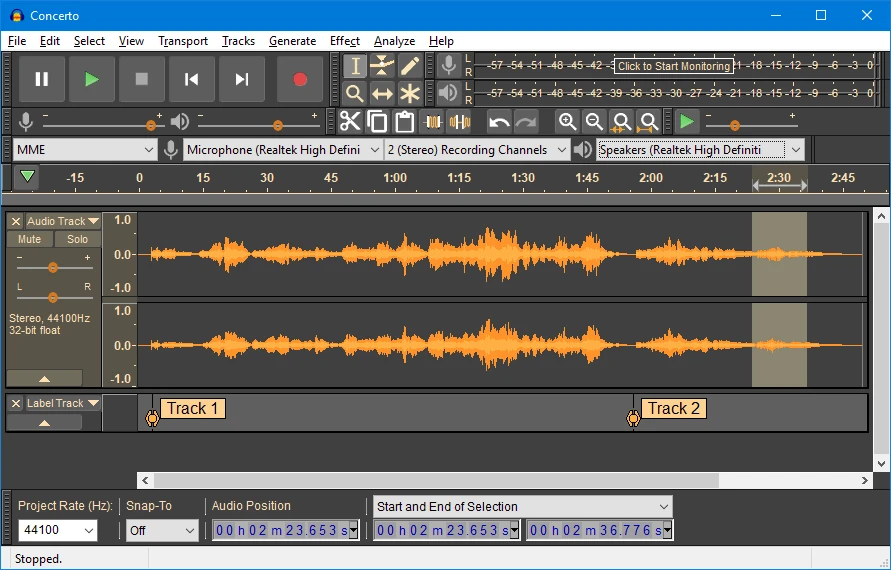
Hearing Yourself While Recording in Audacity
In order to hear yourself while recording in Audacity, you must first go to Preferences > Recording. Once in the Recording tab, you will need to check the box labeled “Software Playthrough”. This will allow you to hear yourself as you record. It is important to note that when using this feature, there may be a slight delay in the audio playback. This is normal and should not cause any issues with your recordings. Additionally, if you encounter any feedback or distortion when using Software Playthrough, you can adjust the volume levels of your speakers or headphones accordingly.
Recording Audio and Hearing at the Same Time
To record audio and hear it at the same time, you will need to set up a “listen” feature. Right-click your microphone and select ‘Properties’, then go to the ‘Listen’ tab. Tick the box next to ‘Listen to this device’, and this will allow you to hear audio from the microphone while simultaneously recording it. Make sure that you have adjusted your volume settings accordingly for optimal results.
Conclusion
Recording audio is a great way to capture and preserve important moments, conversations, and sounds. With the right equipment and software, anyone can easily record high-quality audio with minimal effort. By enabling software playthrough, you can also hear yourself as you record, allowing for a more accurate end result. With just a few simple steps, anyone can become an amateur sound engineer!








