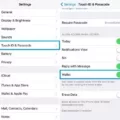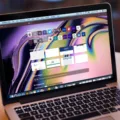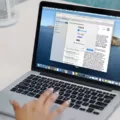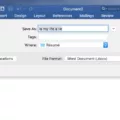If you’re a Mac user, you’ve probably used the Safari browser at some point. It’s one of the most popular web browsers and it has a lot of great features. One of those features is the ability to open multiple tabs in the same window, allowing users to quickly switch between various web pages.
But what happens when you want to go back to an old tab that you closed or opened earlier? Fortunately, Safari has several ways for users to easily access their old tabs and get back to where they left off.
To get started, simply open up Safari on your Mac and look for a small icon next to the address bar that looks like two overlapping squares. This is called the “Tabs View” icon and clicking it will open up a list of all the tabs that you currently have open in Safari. From here, you can easily switch between them by clicking on each individual tab.
You can also access recently closed tabs by going into Safari’s History menu and selecting “Recently Closed”. This will show a list of all the tabs that were recently closed in reverse chronological order so that you can quickly find the one you’re looking for. You can also choose “Reopen Last Closed Tab” or “Reopen Last Closed Window” from this menu if you want to bring back an old tab or window that was previously closed.
Another way to access old tabs is by using Tab Groups. This feature allows users to group together related tabs into one group which can then be easily accessed from any device with iCloud enabled (including iPhones and iPads). To use this feature, simply click on the “Tab Group” icon which looks like three overlapping circles in the upper-right corner of your window. Once clicked, this will allow you to create new groups or edit existing ones so that they are synced across all devices with iCloud enabled.
Finally, if you want to reset Safari altogether, go into its Preferences menu and click on the Privacy button at the top of the window. From here, select “Remove All Website Data” which will delete any stored data from websites on your computer so that everything is wiped clean.
there are several ways for users to access their old Safari tabs whether it be through Tabs View, History menu, Reopen Last Closed options or Tab Groups feature on devices with iCloud enabled. With these tools at your disposal, getting back to where you left off should be no problem!
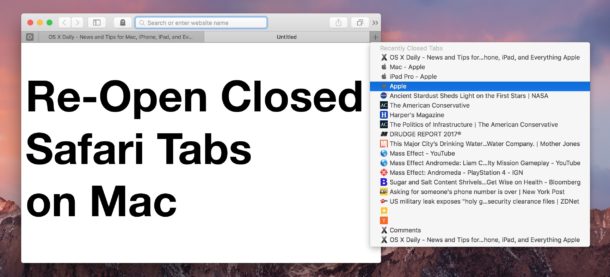
Retrieving Old Tabs in Safari
If you need to get your old tabs back in Safari, you can use the ‘Reopen All Windows from Last Session’ option. To access this, open the Safari app on your Mac and choose History > Reopen All Windows from the Last Session. This will open all the windows and tabs that were open when you last used Safari. Alternatively, you can choose History > Recently Closed to view a list of websites from recently closed tabs or windows and reopen them individually.
What Happened to My Safari Tabs?
All of your tabs are stored in the list of Recently closed tabs, which can be accessed by long-pressing the “+” icon in the Safari tab view. This list shows all the tabs that have been or are currently open. This means that all your tabs are still there and can be reopened if needed.
Conclusion
In conclusion, Safari tabs are an incredibly useful tool for staying organized while browsing the web. They allow users to keep multiple websites open at once and easily switch between them with a single click. Furthermore, they can be kept updated across all of your devices with the help of iCloud. Overall, Safari tabs are a great way to keep track of your online activities while still being able to quickly navigate between different websites.