Snapchat is a popular social media platform that allows users to share photos and videos with their friends and followers. However, sometimes users may face issues with the volume on Snapchat, particularly with the microphone not working properly. In this article, we will discuss how to resolve this issue and get volume on Snapchat.
One of the first things you can do is check your phone settings. Open the settings on your phone and navigate to the Privacy section. Tap on Microphone and make sure it is enabled for the Snapchat application. If it is disabled, simply enable it to allow Snapchat access to your microphone.
If the microphone is already enabled but you’re still experiencing volume issues on Snapchat, try restarting your phone. Sometimes a simple restart can fix minor glitches and restore the functionality of the microphone.
Another thing you can try is updating the Snapchat app. Developers often release updates to fix bugs and improve performance. Check for any available updates in your app store and install them if necessary. This may help resolve any compatibility issues that could be causing the volume problem.
If updating the app doesn’t solve the issue, you can also try reinstalling Snapchat. Uninstall the app from your phone and then reinstall it from the app store. This can help refresh the app and potentially fix any underlying issues causing the volume problem.
It’s also worth checking if the volume settings on your phone are properly configured. Ensure that the volume is turned up and not muted. You can adjust the volume by using the volume buttons on your phone or by going into the settings and adjusting the volume levels.
If none of these solutions work, it’s possible that there may be a hardware issue with your phone’s microphone. In this case, you may need to contact the manufacturer or visit a service center to get it repaired or replaced.
Volume issues on Snapchat can be frustrating, but there are several steps you can take to resolve them. Check your phone settings, update or reinstall the app, and ensure that your volume settings are properly configured. If the issue persists, it may be a hardware problem that requires professional assistance.
Why is There No Sound on Your Snapchat?
There could be several reasons why there is no sound on your Snapchat. Here are some possible explanations:
1. Device Settings: Check if the sound on your device is turned on and not muted. Ensure that the volume is turned up and not set to silent mode. You can adjust these settings by using the volume buttons or by going to your device’s settings.
2. Snapchat Permissions: Make sure that Snapchat has the necessary permissions to access your device’s microphone. To check this, go to your phone settings, then tap on Privacy, and look for Microphone. Ensure that the microphone is enabled for Snapchat.
3. App Updates: Ensure that you have the latest version of Snapchat installed on your device. Outdated versions may have bugs or compatibility issues that can affect the sound. Visit your app store and check for any available updates for Snapchat.
4. Connectivity Issues: Poor internet connection or network issues can sometimes cause sound problems on Snapchat. Try switching to a different Wi-Fi network or using cellular data to see if the issue persists. Restarting your device or resetting your internet connection might also help resolve connectivity issues.
5. App Cache: Clearing the cache of the Snapchat app can sometimes fix sound-related problems. To do this, go to your device settings, find the Snapchat app in the application manager or storage settings, and clear its cache.
6. Device Software: If none of the above solutions work, it is possible that there may be a software glitch or compatibility issue with your device. Check for any available system updates and install them if necessary. If the problem persists, you may need to contact Snapchat support or consult a technician for further assistance.
Remember, these are just some possible reasons why there may be no sound on your Snapchat. It’s important to troubleshoot and try different solutions to identify and resolve the specific issue affecting your device.
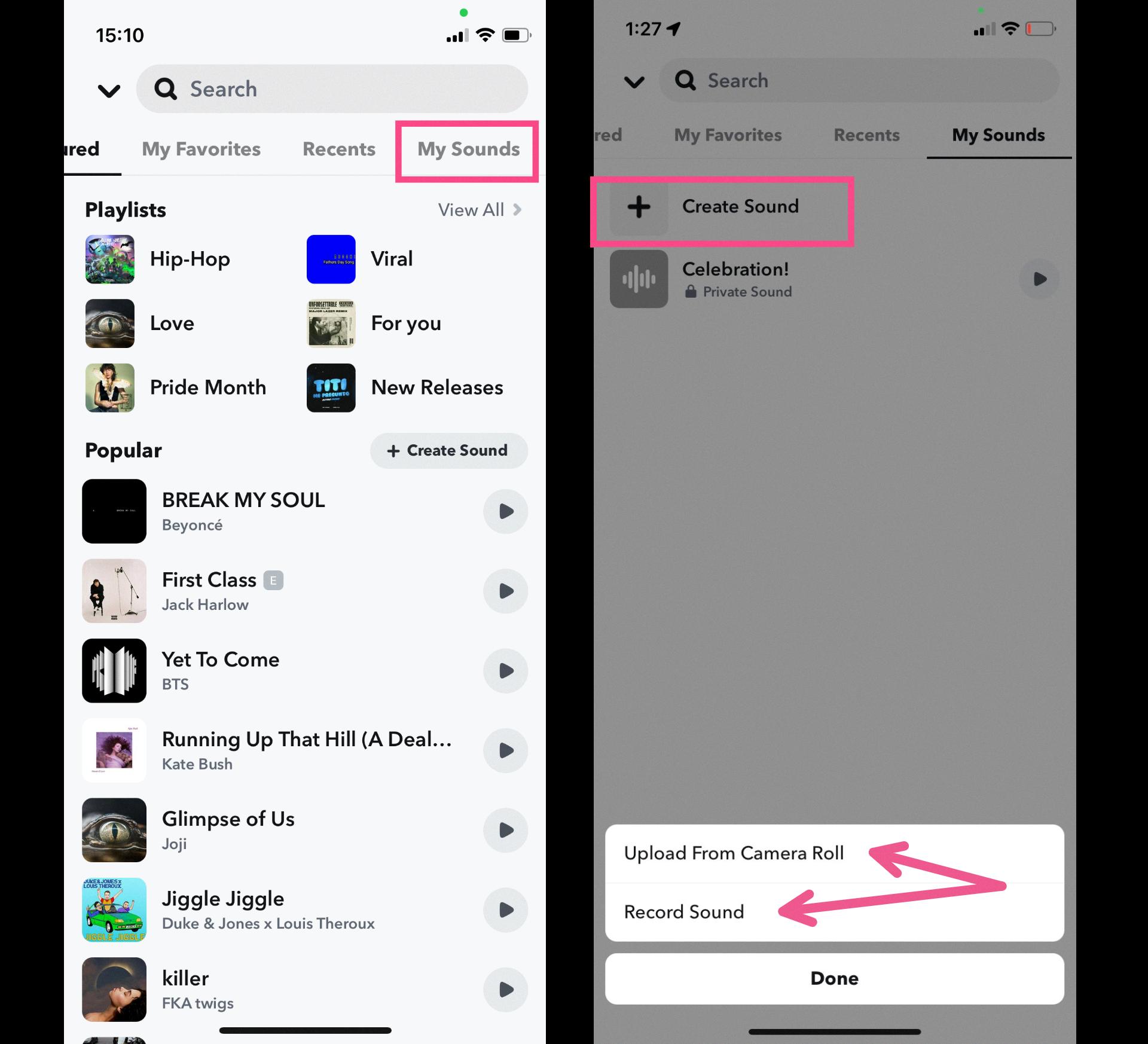
How Do You Turn Off Silent Mode on Snapchat?
To turn off silent mode on Snapchat, follow these steps:
On iPhone:
1. Go to your device’s home screen.
2. Swipe up from the bottom of the screen to access the Control Center.
3. Look for the bell icon, which represents silent mode.
4. Tap the bell icon to disable silent mode. You should see a line through the bell icon, indicating that silent mode is turned off.
On Android:
1. Go to your device’s home screen.
2. Swipe down from the top of the screen to access the notification panel.
3. Look for the sound icon, which represents silent mode.
4. Tap the sound icon to disable silent mode. You may need to tap it multiple times to switch between different sound profiles, such as silent, vibrate, or normal mode.
Please note that the steps may vary slightly depending on the version of your operating system or device. If you are unable to locate the silent mode icon, you can also try adjusting the volume settings directly from the device’s settings menu.
It’s important to remember that disabling silent mode will enable sound for all notifications on your device, not just Snapchat. Make sure to adjust your device’s sound settings according to your preference.
Conclusion
Snapchat is a popular social media platform that allows users to share photos and videos with their friends and followers. It offers a range of features and filters to enhance your content and make it more engaging. However, there may be times when you encounter issues with your microphone on Snapchat. By following the steps outlined in this method, you can easily enable your microphone and ensure that it is working properly on the app. Remember to check your phone settings and enable the microphone for Snapchat if it is disabled. By doing so, you will be able to enjoy all the features and functionalities that Snapchat has to offer.





