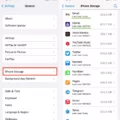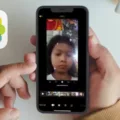Do you want to transfer voice memos to your iPhone from your Apple Watch? If you have voice memos on your Apple Watch, getting them on your iPhone isn’t difficult. You can automatically sync voice memos with iCloud. To learn more about Apple Watch voice memo transfers, continue reading!
Ensuring iCloud Sync Is Enabled
To ensure you sync your Apple Watch with iCloud, make sure you are signed in with your Apple ID. On the Watch app on your iPhone, go to the My Watch tab and navigate to General > Apple ID and sign in with your Apple ID if not signed in already. This will enable iCloud sync on your iPhone and watch, so voice memos taken on your watch show up on your iPhone automatically.
Accessing Voice Memos on Apple Watch
To access voice memos on your Apple Watch, open the Voice Memos app in the Watch Recordings section. There, you can play Apple Watch voice memos once they have synced. You can also manage recordings taken on your Apple Watch, such as deleting recordings you no longer want.
Sending Voice Memos From Apple Watch
To send a voice memo from your Apple Watch or iPhone, go to the Apple Watch audio message in the Voice Memos app. Click on the three dots next to the audio message to share the voice memo via SMS, email, or other available options.
Recording Limit for Voice Memos on Apple Watch
There is no specific voice memo recording limit or maximum recording time. However, it does depend on available storage for Apple Watch recordings on your device. If you take a lot of recordings, you will have less space available.
Managing Transferred Voice Memos on iPhone
You can manage voice memos on your iPhone in the Voice Memos app. For example, you can edit transferred voice memos by clicking on the three dots next to a transferred recording and clicking on Edit Recording. You can also organize your iPhone voice memos by deleting recordings you don’t need. Just tap on a recording and then click on the trash icon to delete it.
Conclusion
Thanks to iCloud voice memo syncing, Apple Watch and iPhone transfers are seamless and automatic. Voice memo accessibility on your iPhone allows for the convenience of managing your Apple Watch recordings directly from your iPhone, so go ahead and start recording some voice memos today!