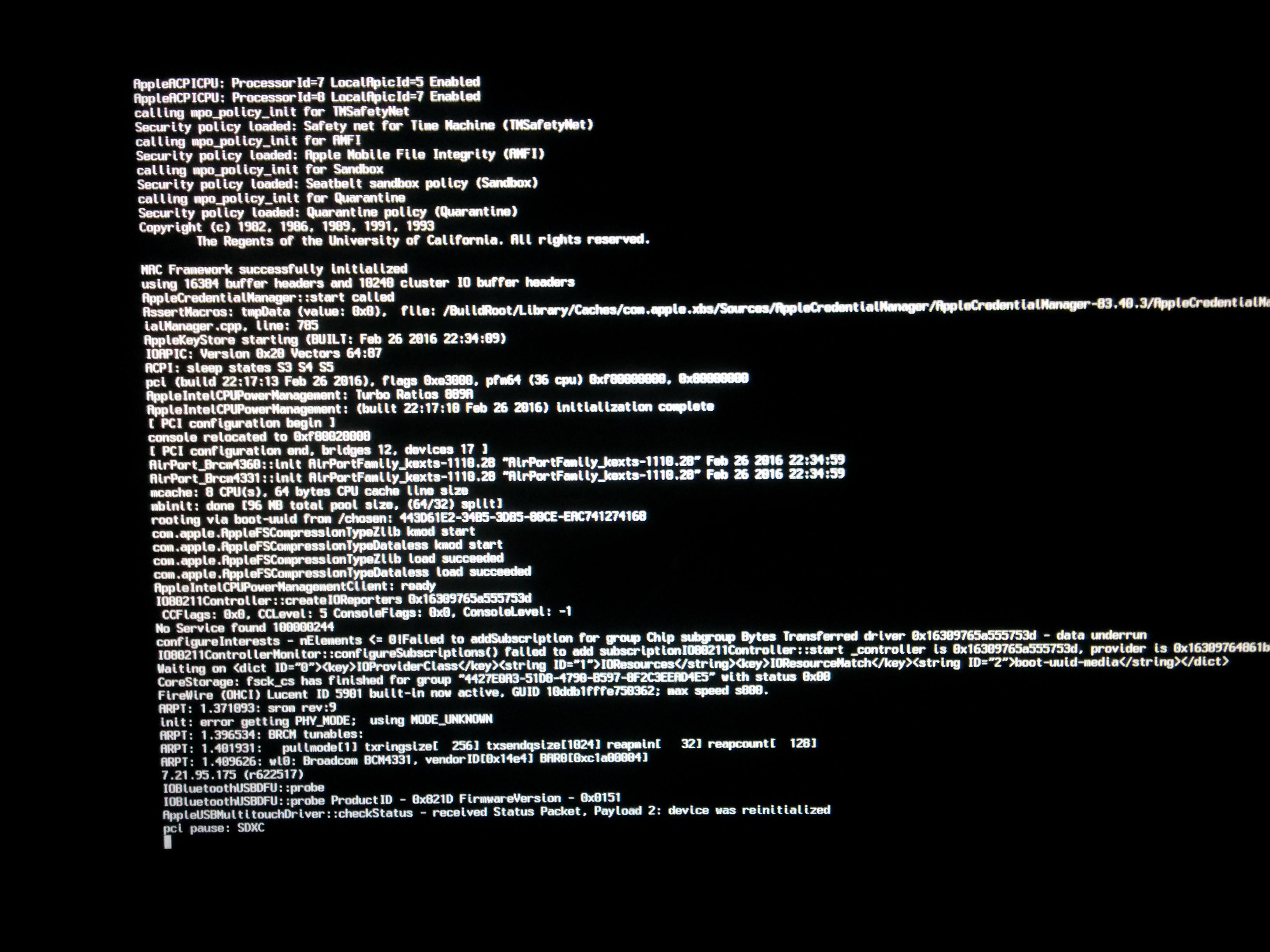Siri is a popular virtual assistant app developed by Apple Inc. for the iPhone, iPad and Mac. It helps users to get things done faster, and can perform tasks such as sending messages, setting reminders, playing music and much more. One of the most ueful features of Siri is its ability to read text aloud. This feature can help those with vision impairments or who are unable to read text on their device due to various reasons.
So how do you get Siri to read text? First you need to make sure that Siri is enabled on your device. To do this, go to “Settings” > “Siri & Search” and toggle on the “Listen for ‘Hey Siri’” option. Once enabled, you can activate Siri by saying “Hey Siri” or pressing and holding the Home button (on iPhones with a Home button) or Side button (on iPhones wihout a Home button).
Once Siri is activated, you can ask it to read any text that appears on your device’s screen. To do this, simply say “Read this” while pointing your device at the text that you want it to read aloud. If the text isn’t visible on your screen at the moment, then you can also ask Siri to “open” an app or website so that it can read out whatever content is within it.
Siri also has an “Eyes Free” mode which makes it easier for those who are visually impaired to use the app. When this mode is enabled, a user can activate Siri by pressing and holding their earbuds’ remote control button (or other designated accessories) instead of having to say “Hey Siri”. Additionally, when activated in “Eyes Free” mode, Siri will automatically start reading any text that appears on the user’s device’s screen without needing further instructions from the user.
Overall, gtting Siri to read out text is an incredibly useful feature that allows people with visual impairments or difficulty reading small screens access content more easily and quickly than ever before!
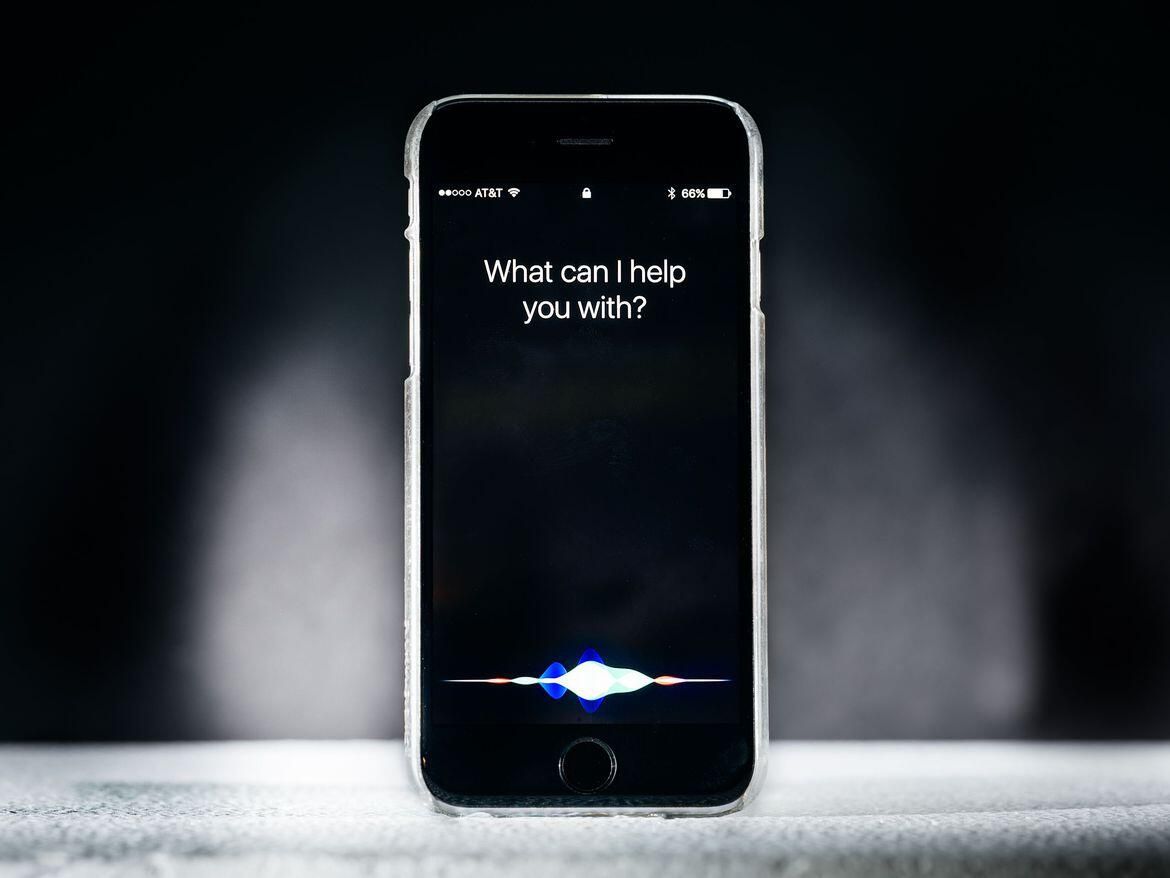
Making Siri Read Texts
To make Siri read your texts, you’ll need to enable the Announce Messages with Siri feature. To do this, go to your iPhone’s Settings, then tap Notifications and toggle on Announce Messages with Siri. Once enabled, when you get a new message, Siri will make a sound, then read who the message is from and the message’s contents.
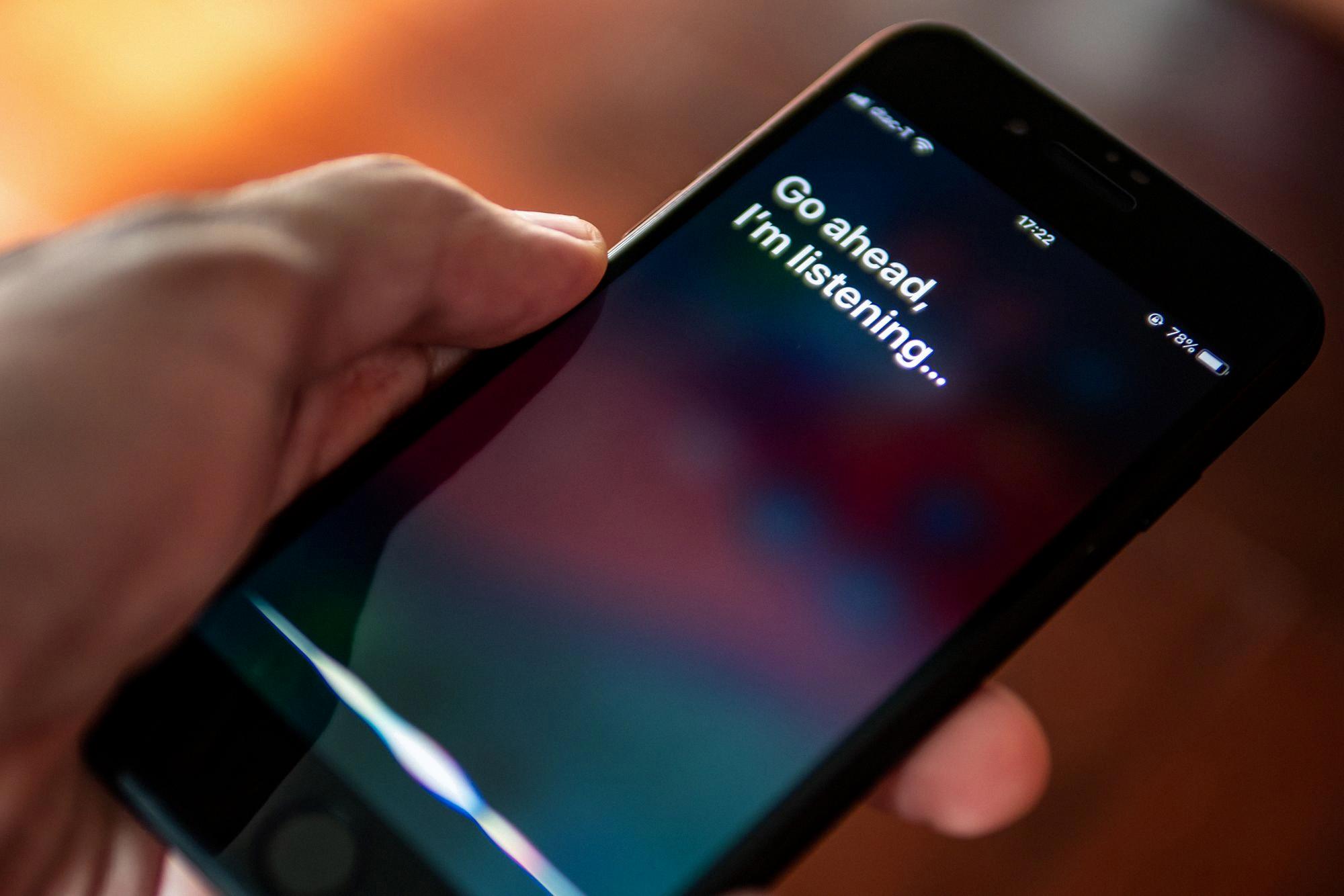
Source: cnn.com
Utilizing Text-to-Speech on an iPhone
To make your iPhone read text aloud, go to Settings > Accessibility > Spoken Content. Here you can enable Speak Selection to hear any text you select and Speak Screen to hear the entire screen. You can also adjust the voice speed, dialect, and othr settings to customize the audio experience.
Siri’s Inability to Read Text Messages
Siri won’t read your text messages unless you have enabled Announce Notifications in the Settings app. To do this, go to Settings > Notifications > Announce Notifications and make sure it is turned on. Additionally, your iPhone or iPad must be locked and its screen must be dark for Siri to announce messages. If you are uing your device at the time, Siri won’t read messages aloud.
Enabling Text-to-Speech on a Mobile Device
To get your phone to read your text messages out loud, you will need to enable the Select to Speak function on your Android device. To do this, open the Settings app, tap Accessibility, and then tap Select to Speak. Once enabled, you will be able to select text from any application and have it read aloud. To do this, simply highlight the text by long pressing or double tapping it, and then tap the Select to Speak icon. Your phone sould then start reading the text aloud.
Can Siri Read Incoming Texts Automatically?
Yes, Siri can automatically read incoming texts. With compatible wireless earbuds or headphones, Siri can read your incoming messages whle you’re listening to music or a podcast. To enable this feature, just go to Settings > Notifications > Announce Messages with Siri and toggle the switch on.
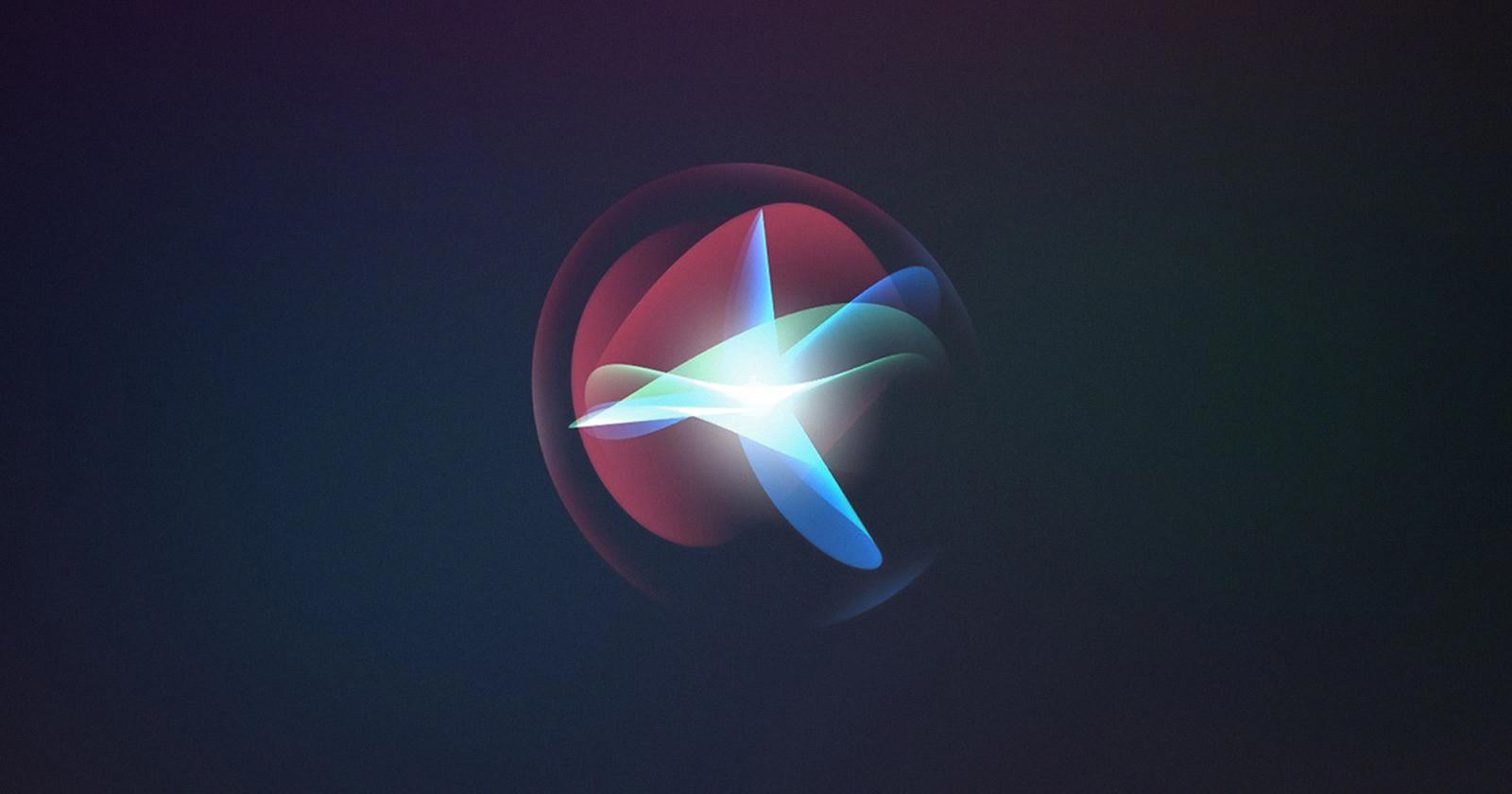
Source: macrumors.com
Making Your Phone Talk to You
Option 2: You can get your phone to talk to you by enabling the TalkBack feature. To do this, open the Settings app on your device and navigate to Accessibility. Then, select the TalkBack option and toggle it on. You can also use the volume key shortcut to quickly turn TalkBack on or off – simply press and hold both volume keys for 3 seconds, then press them agan for another 3 seconds to confirm.
Conclusion
Siri is an intelligent voice assistant developed by Apple Inc. for its iOS devices. It was firt released in 2011 and has since become increasingly popular, being featured on a variety of Apple products. Siri utilizes natural language processing technology to understand human speech and provide users with personalized responses based on their requests. It can be used to perform a wide range of tasks, such as sending messages, setting reminders, accessing information, and even controlling certain home automation systems. By using machine learning algorithms, Siri continues to improve its capabilities as it gains more data from user interactions. With its intuitive interface and wide range of features, Siri is an invaluable tool that can help people stay organized, connected, and productive.