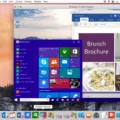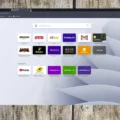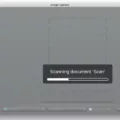Are you noticing that your search engine keeps changing to Yahoo? If so, you may be dealing with a browser hijacker virus. This virus is used by hackers to generate revenue from clicks on Yahoo.
So what can you do if your Mac is infected with the Yahoo Search redirect virus? The good news is that there are plenty of steps you can take to get rid of the problem and reclaim your Mac.
The first step is to reset your browser settings for Chrome, Safari, or Firefox, whichever one you use. To do this, open the browser, go to the settings menu, and select “Reset”. This will reset all settings back to their defaults and clear any potential viruses or malware present on your system.
Next, you should also make sure that any unnecessary extensions and plugins have been removed from your browser. These add-ons can sometimes carry malicious code or create vulnerabilities in your computer’s security system. Removing anything unnecessary can help reduce potential risks.
You should also check for rogue software installed on your machine as this could be responsible for redirecting searches to Yahoo instead of Google or another search engine. If there is any suspicious software present on your Mac, uninstall it immediately and then run a full scan of your computer with a trusted anti-virus program such as Malwarebytes or Bitdefender Total Security.
Finally, if all else fails, contact Apple Support for assistance in removing the Yahoo search redirect virus from your machine. They may be able to help diagnose any underlying issues and provide additional steps for getting rid of the problem once and for all.
if you’re experiencing unwanted search engine changes on your Mac due to a Yahoo redirect virus infection then use the above steps to get rid of it quickly and easily. Remember that keeping an eye on questionable software downloads and regularly running scans with an anti-virus program is essential in avoiding future infections like this one!
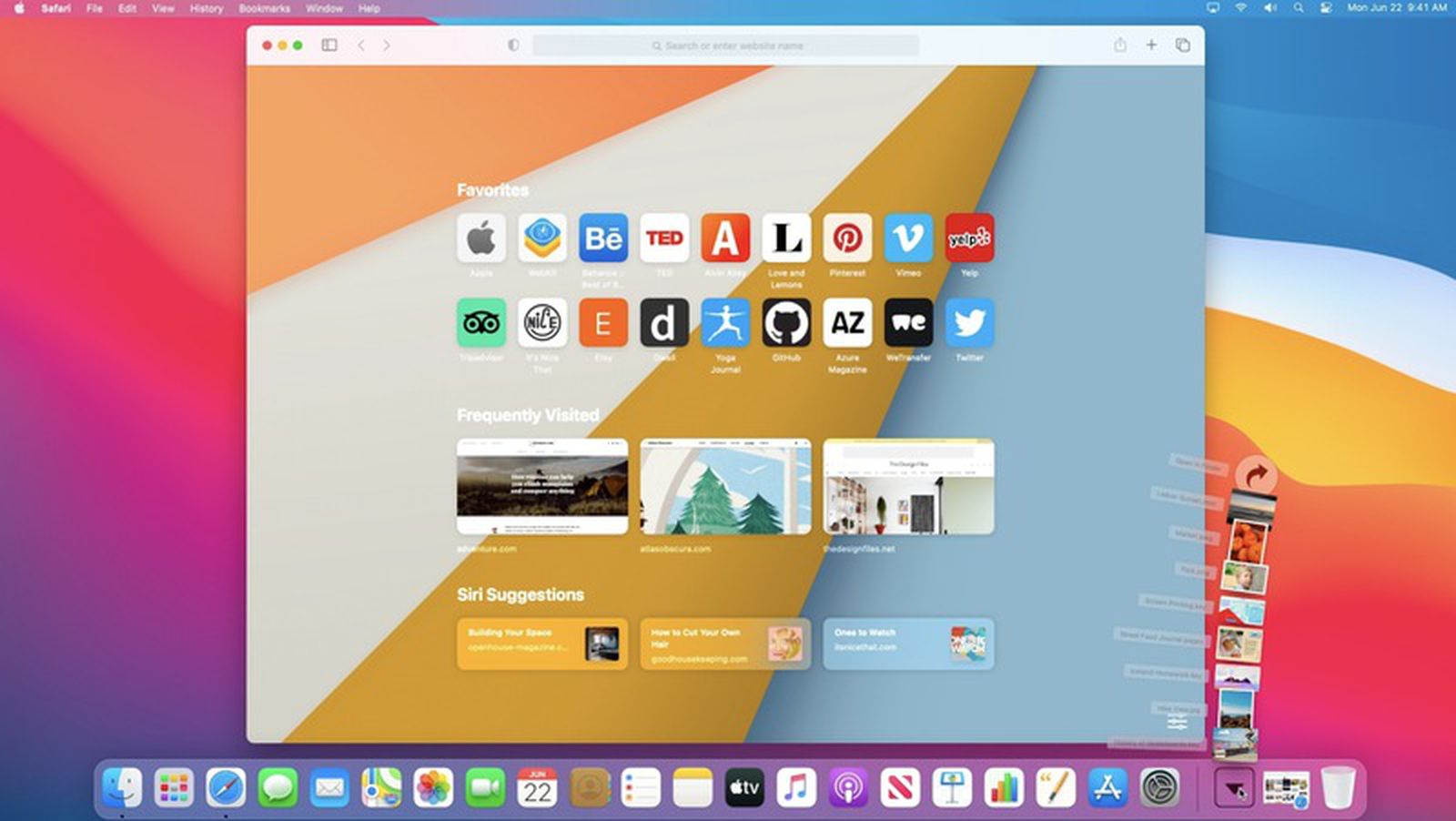
Why Is My Mac Using Yahoo for Searching?
It is possible that your Mac is infected with a browser-hijacking virus known as the Yahoo search redirect virus. This type of malicious software can change your default search engine to Yahoo, and cause unwanted pop-ups and ads to appear on your screen. It is also possible for hackers to use this virus to generate revenue from clicks on Yahoo. To get rid of the Yahoo virus, you will need to reset your browser settings for Chrome, Safari, or Firefox. You may also want to consider running a full system scan using a reliable antivirus program to make sure that no other malicious software is present on your Mac.
Stopping Safari Redirects to Yahoo on Mac
To prevent Safari from redirecting to Yahoo on Mac, you will need to take the following steps:
1. Open Safari and select ‘Preferences’ from the drop-down menu.
2. On the Preferences screen, click on the Advanced tab and then enable the option that says “Show Develop menu in menu bar”.
3. From the Develop menu that appears, click on ‘Empty Caches’. This will clear any cached data from your browser which could potentially be causing the redirects.
4. Once this is done, restart Safari and check if the redirects are still occurring.
5. If they are, you may need to install an anti-malware program to detect and remove any malicious programs that could be causing this issue.
Stopping Yahoo from Automatically Searching
In order to stop Yahoo from automatically searching in Google Chrome, you will need to remove it from the list of search engines. To do this, open the Chrome browser and go to Settings. From the left pane, select the Search engine option. Choose your desired search engine from the drop-down list. Now, select the Manage search engines option. Click on the three dots next to Yahoo and choose Remove from the list. This will stop Yahoo from automatically searching in Chrome.