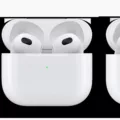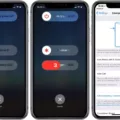Are you an iPhone user who is seeking to get rid of system storage on your device? System storage can take up a large portion of the available space on your iPhone over time, which can be especially problematic if you don’t have a lot of internal storage. Fortunately, there are several methods that you can use to free up some of this storage.
The first step in freeing up system storage is to review your usage data. Go to Settings > General > iPhone Storage and look at the bar graphs that show how much space various types of content are taking up. This includes everything from Photos & Videos to Messages and other apps. It’s important to note that the “System” category will include all types of system-related data, including caches, logs, temporary files and more.
Once you know were your system storage is going, it’s time to take action! Here are some tips for reducing system storage:
– Clear browser caches: Safari stores website data so that it can quickly load pages when you revisit them, but this can also take up a lot of space on your device. To clear out the cache for Safari or any oher browsers that you have installed, go to Settings > Safari (or the browser’s name) and tap “Clear History and Website Data”.
– Delete unused apps: Every app that is installed on your iPhone takes up some space in the form of cached data, so if thee are any apps that you no longer use or need, consider deleting them. To delete an app, simply press and hold its icon until it starts shaking, then tap “X” and confirm by tapping “Delete”.
– Reset settings: If clearing caches isn’t enogh to free up system storage, try resetting all settings on your device by going to Settings > General > Reset > Reset All Settings. Note that this will reset all preferences and settings back to their defaults but will not delete any content or apps from your device.
– Update iOS: Newer versions of iOS ofen include optimizations for freeing up space as well as bug fixes related to system storage issues. To check for iOS updates go to Settings > General > Software Update and follow the instructions provided by Apple.
Hopefully these tips have helped you reduce system storage on your iPhone! If none of these suggestions work or if you need additional assistance with freeing up space on your phone, contact Apple Support for frther assistance or visit an Apple Store for help from a Genius Bar specialist.
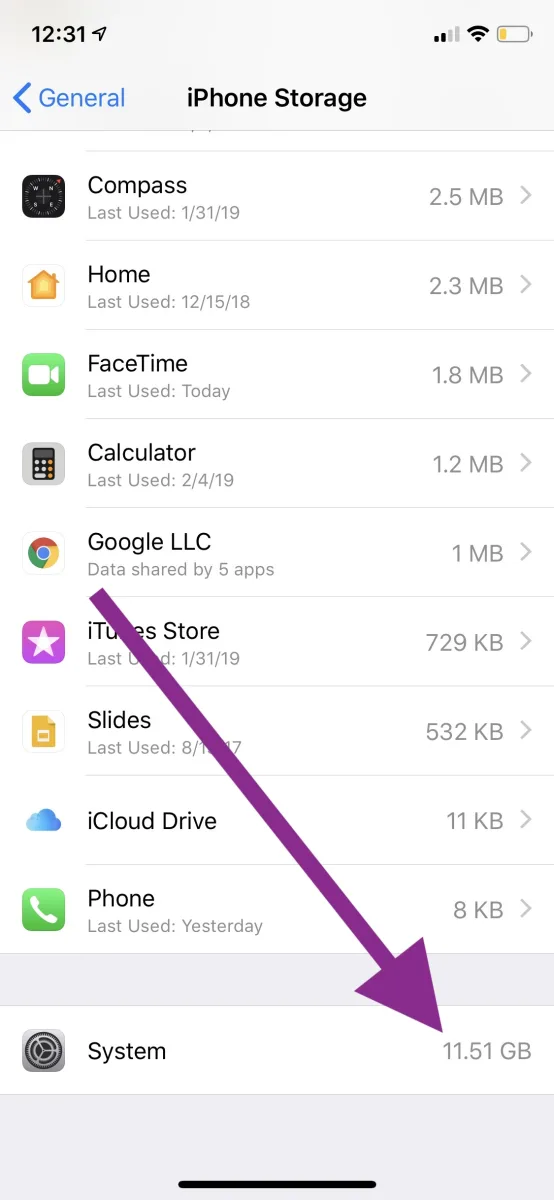
What Causes System Storage to Increase on an iPhone?
System storage on an iPhone includes essential system files that are essential for the device to function, as well as temporary files like backups, cached items, and logs. These files take up a large portion of your phone’s storage, so it’s important to keep track of how much space they’re using. To view how much space System is taking up on your iPhone, go to Settings -> General -> iPhone Storage. You’ll be able to see an overview of how much space each category of files is using, including System.
Clearing System Memory on a Phone
If you’d like to clear system memory on your phone, here’s what you need to do:
1. Open your phone’s Settings app.
2. Tap on Storage or Device Care.
3. Select the Memory tab (or something similar).
4. Select Clean Now or Clean up memory.
5. You may need to confirm the action by selecting OK or Clean up.
6. Depending on your phone, there may be oter options such as clearing caches and closing background apps that can help free up memory as well.
7. Once you’ve taken those steps, your phone should have more available system memory and run more smoothly!
The Impact of iPhone System on Storage Space
Your iPhone system takes up half your storage because it contains essential components like the operating system, built-in apps and ther associated data, as well as caches. Caches are temporary files created by apps to store frequently accessed data, such as images and videos. Over time, these caches can accumulate and take up a significant amount of space on your device. To free up space, you can go to Settings > General > iPhone Storage and delete any unnecessary cached data.
Impact of System Storage Usage
The system uses so much storage due to a variety of reasons. Some of the most common reasons include pre-installed applications that run in the background, caching of data from frequently used apps and websites, and software updates that are downloaded in the background. Additionally, some space is reserved for ROM updates, whch act as a system buffer or cache storage. All of these can add up and can take up a significant amount of your device’s storage space.
Understanding System Data on iPhone
System data on an iPhone is a variety of information stored on the device by the operating system. This data can include caches, logs, temporary files, and other resources that are being used by the system. Caches are essentially data storage locations where frequently accessed information can be stored for quick retrieval, while logs are records of events that have occurred on the device. The temporary files may cntain information such as settings and preferences for apps that are running in the background and will be deleted when the app is closed. All of this data is necessary for your iPhone to run smoothly and efficiently.
Clearing Phone Storage Without Deleting Everything
To clear your phone storage without deleting everything, you can clear the cached data of apps on your device. To do this, go to Settings > Storage and tap Cached data. This will clear the caches of all the apps on your device, freeing up some space in your phone’s storage. You can also clear the cache of specific apps by goig to their Application info menu in Settings, tapping Storage and then tapping Clear Cache.