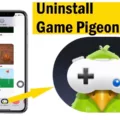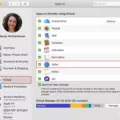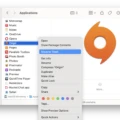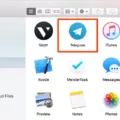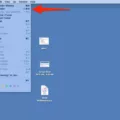Desktop Duck is a quirky and entertaining virtual pet program that has gained popularity among computer users. Similar to its predecessor, Desktop Goose, this program brings a mischievous and interactive duck to your computer screen. With the ability to track mud, steal your mouse cursor, and cause chaos in various applications, Desktop Duck adds a playful twist to your desktop experience.
However, there may be instances where you want to uninstall Desktop Duck from your computer. Whether it’s because you’ve had enough of its antics or simply want to free up some space, removing this virtual pet is a straightforward process. Here’s a step-by-step guide on how to get rid of Desktop Duck:
1. Locate the Desktop Duck application on your computer. It is typically found in either the Downloads or Applications folder. If you’re unsure of its location, you can use the search function on your computer to locate it.
2. Once you’ve located the Desktop Duck application, simply click and drag it to the Trash icon on your desktop or in the Dock. Alternatively, you can right-click on the application and select “Move to Trash” from the drop-down menu.
3. After moving the Desktop Duck application to the Trash, you may also want to remove any associated files or folders. These files may include preferences, logs, or saved data related to Desktop Duck. To do this, open Finder and navigate to the Library folder. Within the Library folder, look for any folders or files associated with Desktop Duck and delete them.
4. Empty the Trash to permanently remove Desktop Duck from your computer. Right-click on the Trash icon and select “Empty Trash.” Confirm your action when prompted.
That’s it! Desktop Duck has now been successfully uninstalled from your computer. You can now enjoy a clean and duck-free desktop experience.
It’s worth noting that while Desktop Duck can be a fun addition to your computer, it’s always a good idea to be mindful of the programs you install. Make sure to only download applications from trusted sources and be cautious of any potential security risks.
Desktop Duck is an entertaining virtual pet program that adds a playful element to your computer experience. If you ever decide to uninstall Desktop Duck, simply follow the steps outlined above to remove it from your computer.
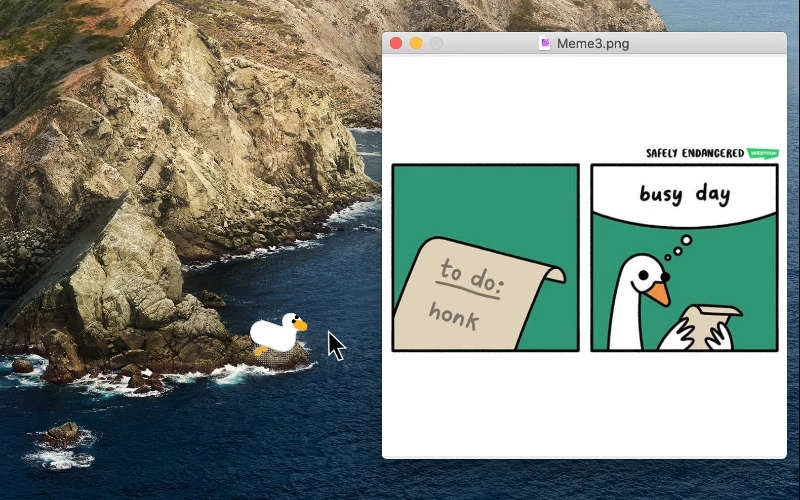
How Do You Get Rid Of Geese On Your Desktop?
To remove the Desktop Goose application from your computer, follow these step-by-step instructions:
1. Locate the Desktop Goose app: Check your Downloads or Applications folder to find the Desktop Goose app. It may be in a folder named “Desktop Goose” or simply as the app itself.
2. Quit the application: Before uninstalling, make sure to quit the Desktop Goose app if it is currently running. To do this, right-click on the app’s icon in the Dock and select “Quit” from the context menu. Alternatively, you can press Command + Q while the app is active.
3. Drag the app to the Trash: Once you’ve located the Desktop Goose app, click and hold the app’s icon, then drag it to the Trash icon in the Dock. You can also select the app and press Command + Delete to move it to the Trash.
4. Empty the Trash: After moving the app to the Trash, right-click on the Trash icon in the Dock and select “Empty Trash” from the menu. Confirm the action when prompted. This will permanently delete the Desktop Goose app from your computer.
5. Remove associated files (optional): Although dragging the app to the Trash should remove most of the Desktop Goose files, you may want to remove any remaining associated files to ensure a complete uninstallation. To do this, you can use a third-party uninstaller application like AppCleaner, which scans for and removes all related files when you drag the app to its interface.
By following these steps, you should be able to successfully remove the Desktop Goose app and its associated files from your Mac.
What is The Duck That Runs Around Your Screen?
The virtual pet that runs around your screen is known as Desktop Goose. It is a free strategy program designed for Windows devices. This interactive screensaver features a pixelated goose that takes control and patrols your desktop. The goose interacts with you while you use your computer, creating a unique and entertaining experience.
Key features of Desktop Goose include:
1. Goose Control: Once installed, the goose will start roaming around your screen, often causing mischief. It can move windows, drag your cursor, and even create desktop mess.
2. Interactions: The goose interacts with various elements on your desktop. It may grab your mouse cursor, honk, quack, or chase after your windows. These interactions add an element of surprise and fun to your desktop experience.
3. Customization: You can customize the behavior of the goose to some extent. There are options to adjust the goose’s aggressiveness, the frequency of its actions, and even change its appearance by adding hats or accessories.
4. Minimalistic Design: Desktop Goose features a pixelated, retro-style goose that adds a nostalgic touch to your desktop. The simple graphics and animations give it a unique charm.
Using Desktop Goose is relatively straightforward. After downloading and installing the program, the goose will automatically start running on your screen. You can continue using your computer as usual, and the goose will interact with you intermittently.
However, it’s worth noting that Desktop Goose may not be suitable for everyone, as it can be distracting or disruptive for some users. It’s recommended to use it in a lighthearted and playful manner, as it is primarily intended for entertainment purposes.
Desktop Goose is a free virtual pet program for Windows devices that adds an interactive and entertaining element to your desktop experience. Its pixelated goose interacts with you while you use your computer, creating a unique and fun-filled environment.
What Can You Do With Desktop Goose?
The desktop goose is a mischievous virtual pet that can add a touch of chaos and amusement to your computer experience. Here are some of the things that the desktop goose can do:
1. Cursor Hijacking: The goose has a knack for stealing your mouse cursor, making it move unpredictably or dragging it across the screen. This can be quite entertaining or frustrating, depending on your perspective.
2. Mud Tracking: The goose leaves digital footprints on your desktop by simulating mud splatters. These muddy trails can appear randomly or when the goose is particularly active, adding a visual element to its antics.
3. In-Game Interference: If you’re a gamer, the goose can take its mischief to the next level by interfering with your gameplay. It may snatch in-game reticles, making it difficult to aim accurately, or mess with the camera angles, adding an extra challenge to your gaming experience.
4. Goose Memes: The desktop goose introduces a collection of goose-themed memes to your desktop. These memes can pop up unexpectedly, bringing a dose of humor and cuteness to your computer screen.
5. Goose Notepad: The goose comes with its own notepad, known as Goose Notepad. It uses this platform to leave you cute little notes, messages, or reminders. These notes can be a fun and whimsical addition to your daily computer usage.
The desktop goose is a playful and mischievous virtual pet that can bring some light-hearted chaos to your computer. From cursor hijacking to mud tracking, in-game interference to goose memes, and even leaving you notes in Goose Notepad, the desktop goose offers a variety of entertaining features to make your computer experience more enjoyable.
Conclusion
Desktop Goose is a fun and interactive program that adds an element of mischief to your desktop experience. It allows a virtual goose to roam freely on your screen, creating a playful and entertaining atmosphere. The goose can track mud, steal your mouse cursor, and even disrupt your in-game activities. Additionally, it brings a touch of humor by dragging goose memes onto your desktop and leaving cute notes in Goose Notepad.
However, if you have decided that Desktop Goose is no longer for you and you want to uninstall it, the process is simple. Just locate the app in your Downloads or Applications folder, drag it to the Trash, and drop it in to uninstall. This straightforward method ensures that the app is completely removed from your Mac.
Whether you choose to keep Desktop Goose as a delightful addition to your desktop or decide to bid farewell to the mischievous goose, it is important to remember that the program is designed for entertainment purposes and should be used responsibly.