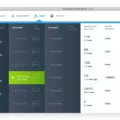If you’re like most people, you probably take a lot of pictures on your iPhone. But what do you do when you want to get those photos off of your phone and onto your computer?

Thankfully, it’s easy to transfer photos from your iPhone to your computer. All you need is a USB cable (the one that came with your iPhone should work just fine) and a computer with iTunes installed. Here’s how to do it:
1. Connect your iPhone to your computer using the USB cable.
2. Launch iTunes if it doesn’t open automatically.
3. Click on the “Device” icon in the upper-left corner of iTunes. This will bring up information about your iPhone, including a section called “Photos.”
4. Click on the “Photos” section and then check the “Sync Photos” box. You can choose to sync all photos, or only selected albums.
5. Click the “Apply” or “Sync” button in the lower-right corner of iTunes and wait for the process to complete. Depending on how many photos you’re transferring, this could take a few minutes.
Once the sync is complete, all of the photos from your chosen albums will be copied over to your computer. You can find them in the “Pictures” folder (on Windows) or in the “iPhoto Library” folder (on Mac).
What Is The Easiest Way To Get Photos Off An IPhone?
The easiest way to get photos off an iPhone is to use a USB cable that can transfer files. You can also use the Photos app on your PC to import photos from your iPhone.
How Do I Get My Photos Off My IPhone Onto A Hard Drive?
There are a few different ways that you can transfer photos from your iPhone onto a hard drive. One way is to use the lightning cable that came with your iPhone to connect it to an external hard drive. Once the connection is established, you can open the photo app and select all the images that you want to transfer. Then, you can transfer these photos to the file app and select the hard drive that you want to save your photos to. Another way to transfer photos from your iPhone onto a hard drive is by using iCloud. iCloud is a cloud-based storage system that allows you to store and sync data across all of your devices. To use iCloud, you first need to enable it on your iPhone and then sign in with your Apple ID. Once iCloud is set up, you can choose which apps and data you want to sync with iCloud. To sync photos with iCloud, you can either use the Photos app or turn on Photo Stream in the Settings app.
Can You Transfer Photos Directly From IPhone To Computer?
Yes, you can transfer photos directly from your iPhone to your computer uing the AirDrop feature.
How Do I Move Photos From My IPhone?
To move photos from your iPhone, open the Photos app and tap on the Albums tab. Find the album that you want to move photos from and tap on it. Tap and hold on a photo unil it enlarges, then slowly move it to the desired location.
How Do I Get Photos Off My IPhone Without ICloud?
ITunes is the best way to get photos off your iPhone without iCloud. iTunes backs up all your photos, images, media files not purchased from iTunes, messages, call logs, application data, settings, memos, calendar, and bookmarks. To back up with iTunes, plug your iPhone into your PC or Mac, open iTunes, and sync your files btween your PC or Mac and iPhone.How Do I Transfer Photos From Phone To External Hard Drive?
There are a few different ways that you can transfer photos from your phone to an external hard drive. One way is to use a USB cable to connect your phone to the hard drive. Then, you can use a file transfer program to copy the files from your phone to the hard drive. Another way is to use a wireless connection to transfer the files. This can be done using Bluetooth or Wi-Fi.
Why Can’t I Transfer Photos From IPhone To PC?
There can be a number of reasons you might not be able to transfer photos from your iPhone to PC. One possibility is that Home Sharing is not turned on from File > Home Sharing in iTunes. This feature often helps to get your iPhone or another iDevice to show up as a device to browse, just like a hard disk. Another option is to close all your active programs and then Restart. Keep your iPhone or iPad connected during that Restart.
How Do I Transfer Photos From IPhone To Computer Without ICloud?
There are a few ways to transfer photos from iPhone to computer withot iCloud. One way is to use a cable to connect your iPhone to your computer and then use the built-in Photos app to import the photos. Another way is to use a cloud service such as Google Drive or Dropbox.
Is There A Way To Save Photos Without ICloud?
Yes, there is a way to save photos without iCloud. The Google Photos app can back up your photos to your Gmail account.
Where Can I Store My IPhone Photos?
The iCloud is a great place to store your iPhone photos. It is a cloud-based storage system that allows you to access your photos from anywhere. The iCloud also offers a great way to save space on your device.
Can I Backup IPhone To External Hard Drive?
Yes, it is possible to backup your iPhone to an external hard drive. There are a few different ways to do this, depending on what you want to use the backup for and how much space you have on the external drive. One way is to simply connect your iPhone to the computer and use iTunes to create a backup. This will save all of your data and settings onto the external hard drive. Another way is to go into Finder > Locations > select your iPhone> Manage Backups. Select a backup > Show in Finder. In Finder, drag the backup to the external drive in Locations. Or, you can use Mac’s admin settings and Terminal to permanently change the iPhone location backups.
How Do I Download Thousands Of Photos From My IPhone?
To download large numbers of photos from an iPhone, iPad, or iPod touch, it is best to use the built-in Photos app. This app will automatically sync all new and existing photos in the Camera Roll to the connected iCloud account. From there, the photos can be downloaded to a computer or oter device using the iCloud website or app.
How Do I Connect My IPhone To A PC?
Assuming you wuld like a step by step answer:
1. Connect your iPhone to your computer using the USB cable that came with your device.
2. Open iTunes on your PC. You might see a message askng you to Trust This Computer. If you trust the computer, select Trust.
3. In the iTunes app on your PC, click the Device button near the top left of the iTunes window.
4. Click Summary on the left side of the screen.
5. Select “This Computer” and then click Sync in the lower right corner of the screen.
Can I Connect A USB Stick To My IPhone?
Yes, you can connect a USB stick to your iPhone using a compatible connector or adapter. You may need the Lightning to USB Camera Adapter, Lightning to USB 3 Camera Adapter, or Lightning to SD Card Camera Reader (all sold separately).
How Do I Transfer Photos To A USB Stick?
To transfer photos to a USB stick, you will need to connect the USB stick to your computer and open the My Files app on your phone. Click Images, or Videos or Audio. Open Images folder and long-press the photos that you want to transfer. Tap on Copy, then back to My Files main screen and click USB storage. Choose Copy here, and photos will be pasted to USB flash drive.
How Do I Transfer Photos To Memory Stick?
There are a couple of ways to transfer photos to Memory Stick. One way is to connect the Memory Stick to your computer via a USB cable and then copy and paste the files from your computer to the Memory Stick. Another way is to use a card reader that is compatible with Memory Stick.