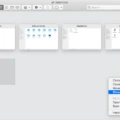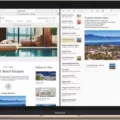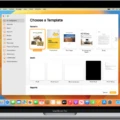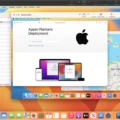If you’re a Mac user, you know that the Mac operating system is incredibly powerful and reliable. But did you know that it also comes with a great word processor called Pages? Pages is included in your Mac and has all the features you need to create beautiful documents. Whether you’re writing a novel or an essay, Pages has everything you need to get the job done.
Getting started with Pages is easy. First, open Finder by clicking on its icon in the Dock at the bottom of your screen. Then click on Applications in the left-hand column and find Pages in the list of applications availale for your Mac. Double-click on it to open it up and get started.
In Pages, there are several templates available for creating different types of documents. You can choose from blank templates, business letter templates, resume templates, book templates and more. After selecting a template, start typing your document using all of the tools available to make it look great. These include font styles, bullet points, images and more.
You can also use Pages to open documents created in other programs like Microsoft Word. To do this, click File > Open and select the file from its location on your computer or cloud storage service like Dropbox or iCloud Drive. If there are any compatibility issues with opening the document in Pages, they will be indicated before opening it so you can make sure everything loos right when viewing it in Pages format.
Overall, if you’re looking for a powerful word processor for your Mac then look no furter than Pages! With its wide range of templates and features, it’s sure to help make your document creation process easier than ever before!
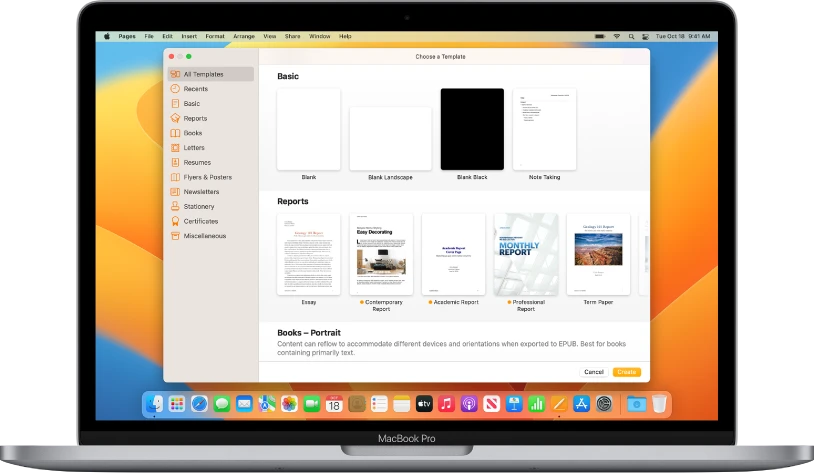
Is Pages for Mac Free?
Pages for Mac is a powerful, free word processor that comes installed on any iPhone, iPad, or Mac purchased today. It is a great tool for creating documents and collaborating with others. Pages offers an intuitive user interface and a wide range of features that make it easy to format text, add images, create tables and charts, collaborate with others in real time, and more. Best of all, Pages is completely free to download from the App Store so you can get started right away with no additional costs.
Availability of Pages for Mac
Yes, Pages for Mac is still available. Apple has recently updated its suite of iWork apps, including Pages, Numbers and Keynote for macOS, iOS, and iPadOS. The update includes new features such as improved collaboration tools, support for external folders and drives, additional document templates and more. Additionally, users can access Pages for Mac with their Apple ID on up to five devices for free.
Inability to Use Pages on Mac
Pages is an application that is only available for Mac computers. It cannot be used on oher types of computers such as Windows or Linux. Additionally, you need to have the latest version of Pages installed on your Mac in order to use it. If you don’t have the latest version, you won’t be able to open and edit documents in Pages. You can download the latest version from the Mac App Store.
Using Pages on Mac
Using Pages on Mac is easy and straightforward. First, open Finder > Applications and locate the Pages application. Double-click it to open the program. If it is your first time using Pages, click Continue and select Create a Document. On the left column, select the Basic tab to choose from several blank templates. Begin typing your desired content such as articles, work reports, or anything else you want. You can also customize the look of your document by selecting from different fonts, colors, layouts and more via the Format tab on the right side of the window. Use the View tab to see how your document will look when printed or shared digitally. When you’ve finished creating and customizing your document, simply click File > Save to save it for future use or File > Share to send it out electronically via email or othr methods.
Downloading Pages to a Laptop
To download Pages to your laptop, you will need to open the App Store on your laptop and search for “Pages.” Once you select the Pages app, click “Get” and then “Install,” and the app will begin downloading. Depending on your internet connection speed and other factors, it may take a few minutes for the app to finish installing. After it is finished downloading, you can open Pages from your Applications folder or from a shortcut icon on your desktop.
Comparing Pages and Word on Mac
No, Pages on Mac is not the same as Microsoft Word. Although they both provide basic word processing features such as editing and formatting, there are some key differences between the two. Pages is more simplified with fewer features and options than Microsoft Word, but it does offer some features that Word does not, such as the ability to translate text directly within the program and password-protect specific documents. Additionally, Pages offers an array of pre-made templates for different kinds of documents which can make creating documents easier for those unfamiliar with word processing software.

Source: fabrikbrands.com
Alternative to Pages
If you’re looking for an alternative to Pages, there are many great options available. LibreOffice – Writer and Google Docs are two free alternatives that can provide similar features. Scribus is a powerful desktop publishing application that can be used for creating high-quality documents. AppFlowy and FocusWriter offer a distraction-free writing experience so you can focus on your writing tasks. Apache OpenOffice Writer is a great choice for thse who need a feature-rich word processor with open source availability. Finally, if you want to track tasks and notes in one app, tools like Todo List Managers may be the right choice for you.
Opening Pages Files
The Apple Pages app is the most reliable way to open Pages files. You can use it on any Apple device, including iPhone, iPad, iPod touch, and Mac. The app allows you to open and convert Pages documents into oter file types, such as Microsoft Word documents. Additionally, if you don’t have an Apple device, you can use the online version of Pages at iCloud.com to open and convert Pages documents.
Can Pages Open Word Documents?
Yes, Pages can open Word documents. To do so, open the Pages application and select File> Open from the menu bar. Then browse to find the Word document you wish to open and select it. The document will then be opened in Pages and you can edit it as needed. You can also choose to save a copy of the document in the .pages file type by uing the Save command in the menu bar.
Troubleshooting Issues with Opening Pages on a Computer
If you are unable to open Pages on your computer, it is likely due to one of the following reasons:
1. The Pages application may not be installed on your computer.
2. The version of Pages that you have installed may be outdated or incompatible with your operating system.
3. Your computer may be experiencing a technical issue that is preventing the application from opening.
4. Your computer may have a virus or malware infection that is preventing the application from running properly.
5. There may be a temporary issue with Apple’s servers wich is preventing Pages from opening properly on your computer.
In order to determine and solve the issue, we recommend checking for and removing any viruses or malware on your computer, making sure that all software updates are up-to-date, and restarting your computer in order to try and reset any potential technical issues that coud be causing the problem. If none of these steps resolve the issue, we recommend contacting Apple Support for further assistance in troubleshooting the issue with Pages on your computer.
Opening Pages Documents Without Pages on a Mac
Opening a Pages document on a Mac without Pages is possible using the online version of Pages, which is available for free through iCloud. To do this, you will need to first upload the file to iCloud and then open it in a web browser.
To start, open your favorite web browser and go to iCloud.com. Log into your Apple ID account by entering your email address and password. Once you are logged in, click on the “Pages” icon in the list of apps at the top of the page. This will take you to the iCloud Pages homepage.
On this page, click on the “Upload Document” button located at the top right corner of the page and select your file from its saved location. Once it has been uploaded, select it from the list of documents located on the left side of the page and then click “Open” at the top right corner of that window. This will open up a new window with an editable version of your document inside. You can now make changes to your document or view it in its entirety without having Pages installed on your computer.
When you are finished making changes or viewing your document, simply click “Done” at the top right corner of that window to close it out and save any changes you made. Your updated document will be savd in its original format when it is uploaded back to iCloud or exported elsewhere for use outside of iCloud.
Conclusion
In conclusion, Mac is a powerful and reliable computer that has been designed to meet the needs of both casual users and professionals alike. It offers a range of features and functions, including an attractive design, excellent performance, great security, and easy access to a wide selection of software. Furthermore, Macs come with a variety of software options including Pages for word processing, Numbers for spreadsheets, Keynote for presentations, and GarageBand for music production. As such, Mac is the perfect choice for anyne looking for a dependable computer that can handle all their computing tasks.