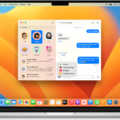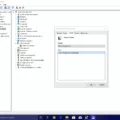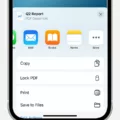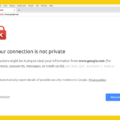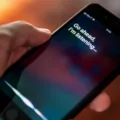Are you curious about private browsing and how to get out of it? Private browsing is a feature on most web browsers that allows users to browse the internet without storing any data on their computer or leaving a record of their activity. This means that all cookies, temporary files, and history are deleted when you close the private window.
The purpose of private browsing is to protect your online privacy. It ensures that all your online activities remain confidential and cannot be tracked by anyone else. While this may sound like a great idea, it’s important to understand how to exit out of private browsing mode when you’re done. Otherwise, you could accidentally leave yourself vulnerable to potential cyber threats.
Fortunately, exiting out of private browsing mode is fairly straightforward across different web browsers. For example, if you’re using Google Chrome on an Android device, all you have to do is open the Chrome app and tap “Switch tabs” at the top right corner. From there, you can see your open Incognito tabs and just tap “Close” at the top right corner to exit out of it. For Apple devices, simply open Safari and tap the “Tabs button” followed by “Private” and then “Done” to turn off private browsing mode.
When using private browsing mode, remember not to save passwords or log into any websites as these will still be visible in your browser history even after closing the window. Furthermore, while private windows won’t save your activity on your computer or phone itself, they won’t hide your activity from your Internet Service Provider (ISP) or employer either as they can still see what sites you visit. Therefore it’s important not to rely too heavily on this feature if you truly want anonymity online.
while private browsing mode is useful for protecting certain types of online activity from others who may have access to your device or network, keep in mind that it doesn’t provide complete anonymity online as other entities such as employers or ISPs can still track what sites you visit even when using this feature. Therefore make sure that you understand how to get out of private browsing mode correctly before relying too heavily on it for sensitive activities such as banking or shopping online.
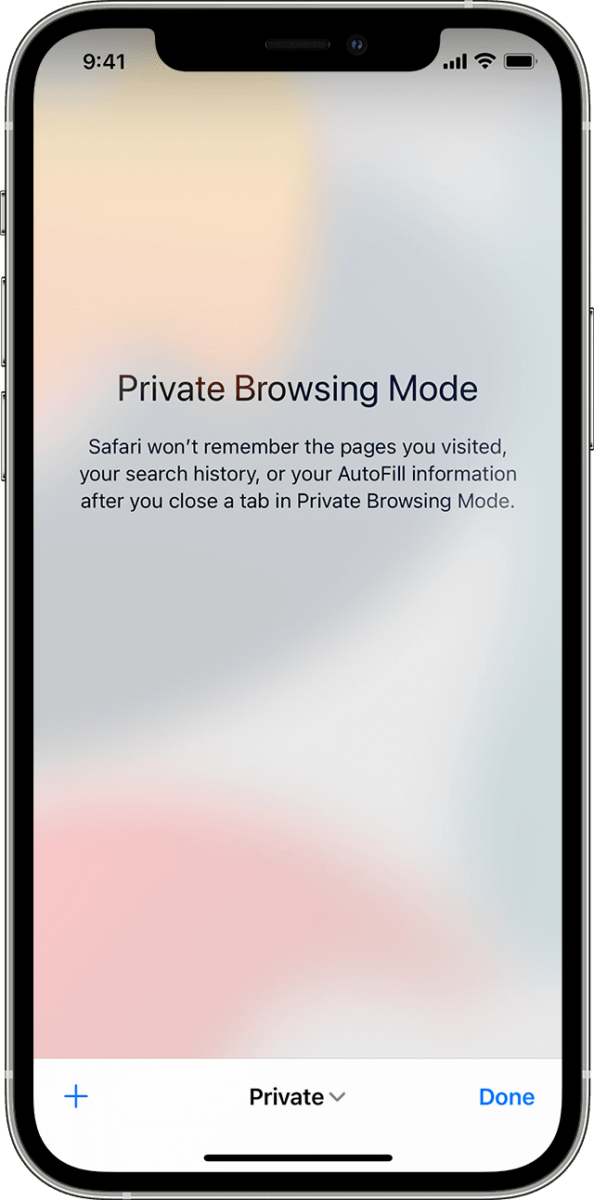
Exiting Private Browsing Mode
To get out of private browsing mode, open the Chrome app on your Android phone or tablet. At the top right, tap Switch tabs. On the right side, you should be able to see any open Incognito tabs. At the top right of these Incognito tabs, tap Close to close them and exit private browsing mode.
Turning Off Private Browsing on Safari
To turn off Private Browsing on Safari, open Safari on your iPhone, tap the Tabs button, then tap [number] Tabs or Start Page to show the Tab Groups list. Tap Private, then tap Done to turn off Private Browsing. You can turn it back on at any time by following these same steps.
Changing from Private Browsing Mode to Normal Mode
To change your private browsing mode back to normal, open Safari on your device, then tap the tabs button in the bottom right corner. You will see an option for Private – tap this and select “Tabs” to switch back to regular browsing. Alternatively, you can open a new non-private tab by holding down on the Safari icon and tapping “New Tab”. Doing so will open a regular tab that isn’t in private mode.
Conclusion
Private Browsing is a useful tool that allows you to browse the internet without leaving any traces of your activity, such as cookies or cached websites. This can be especially useful for activities such as online banking, where you want to ensure your data is kept secure. Private Browsing also prevents websites from tracking your browsing habits, ensuring that all your activity remains private. With Private Browsing, you can be sure that your searches won’t be recorded, and that any sensitive information you enter will remain safe and secure.