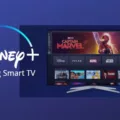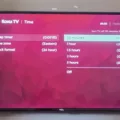Samsung Smart TV is an excellent way to enjoy all kinds of entertainment right from the comfort of your home. With its advanced features and user-friendly interface, it has become a popular choice among people who love to watch TV shows, movies, and other content. One of the most common questions people have is how to get local channels on Samsung Smart TV. In this article, we will discuss some of the best ways to do so.
One of the easiest ways to get local channels on your Samsung Smart TV is to connect the TV to an antenna. This will allow you to access all the local channels that are available in your area. To do this, you need to go to the source menu and select ‘TV.’ Then connect your antenna to the RF connector on the back of the TV and select ‘Channel Scan.’ Select either ‘Air, Cable, or Both’ and scan for all available channels that have a reliable signal.
If you don’t want to use an antenna, there are some other options available as well. You can use third-party apps that are available on your Samsung Smart TV app store to broadcast local TV channels without the use of an antenna. Some popular apps include Locast, Pluto TV, and Xumo – Free movies & TV. These apps are free to download and can give you access to a wide range of local channels.
Another option is to use a streaming service like YouTube TV, Hulu Live TV, or Sling TV. These services offer a variety of channels, including local channels. However, they come with a subscription fee, so you will need to weigh the pros and cons before deciding if they are the right choice for you.
When it comes to getting local channels on your Samsung Smart TV, it’s important to remember that the options available may vary depending on your location and the availability of different channels. Therefore, it’s always a good idea to do some research and find out what options are available in your area.
Samsung Smart TV is a great way to enjoy all kinds of entertainment, including local channels. Whether you choose to use an antenna, third-party apps, or a streaming service, there are many options available to help you get the most out of your TV. So, go ahead and explore the different options and find the one that works best for you.

Accessing Regular Local Channels on a Samsung Smart TV
To get regular local channels on your Samsung Smart TV, you need to follow these steps:
1. Turn on your Samsung Smart TV and press the Home button on your remote control to access the Home screen.
2. Select the TV source by using the directional pad or arrow buttons on your remote and then press the Enter button.
3. Go to Settings (All Settings) and select Broadcasting.
4. Select Auto Program from the Broadcasting menu.
5. Choose the type of signal you want to use: Air, Cable, or Both. If you are using an antenna only, select Air.
6. Select Start to start auto-programming and wait for the process to complete.
7. Once the auto-programming is complete, you should be able to access regular local channels by selecting the TV source and scrolling through the channels using the directional pad or arrow buttons on your remote.
Note: If you are having trouble getting local channels, try adjusting your antenna or contacting your cable provider for assistance.
Accessing Local Channels on a Samsung TV Without an Antenna
To get local channels on your Samsung TV without an antenna, you can use various third-party apps and streaming services available on your Samsung Smart TV app store. Here are some of the popular apps that offer live TV channels:
1. Locast: It is a non-profit app that offers local TV channels for free. You can watch live TV channels in HD quality from major US cities.
2. Pluto TV: It is a free app that offers over 200 live TV channels, including local news channels. You can also enjoy on-demand content and movies.
3. Xumo – Free movies & TV: It is a free app that offers over 180 live TV channels, including local news channels. You can also watch on-demand movies and TV shows.
4. Sling TV: It is a paid app that offers local TV channels starting from $35/month. You can customize your channel lineup according to your preference.
5. Hulu + Live TV: It is a paid app that offers local TV channels starting from $64.99/month. You can access live TV channels, on-demand content, and Hulu’s original content.
These apps offer a variety of local TV channels, and you can choose the one that suits your needs and budget. By using any of these apps, you can enjoy local TV channels without the need for an antenna.
Troubleshooting Samsung TV’s Lack of Local Channel Reception
There could be several reasons why your Samsung TV is not picking up local channels. Here are some possible causes and solutions:
1. Poor signal strength: If the signal strength of the local channels is weak, your TV may not be able to pick them up. In this case, you may need to adjust your antenna or move it to a different location to improve the signal. You can also try using a signal amplifier to boost the signal.
2. Antenna issues: If your TV antenna is damaged, improperly installed, or not compatible with your TV, you may not be able to receive local channels. Check your antenna and make sure it is properly connected to your TV. You may also want to try a different antenna.
3. Channel scan: If you haven’t done a channel scan on your TV, it may not be able to pick up any channels. To do a channel scan, go to the TV menu, select ‘TV’, and then select ‘Channel Scan’. Choose the ‘Air’, ‘Cable’, or ‘Both’ option depending on how you’re receiving the channels, and scan for all available channels.
4. Outdated software: If your TV’s software is outdated, it may not be able to pick up local channels. Make sure your TV software is up to date by going to the TV menu, selecting ‘Support’, and then selecting ‘Software Update’.
5. Cable or satellite issues: If you’re using cable or satellite to receive local channels, there may be issues with your service provider. Contact your provider to troubleshoot the issue.
By addressing these possible causes, you should be able to resolve the issue and start enjoying your local channels on your Samsung TV.
Accessing Local Channels on Smart TVs
To get regular local channels on your smart TV, you have a couple of options. One option is to purchase a high-definition digital TV antenna. This type of antenna will allow you to pick up local channels over the airwaves, similar to the way older analog antennas worked. This option only requires a one-time cost and does not require an internet connection.
Another option is to download free apps from your TV’s app store. Many TV manufacturers have apps for popular local channels such as ABC, CBS, NBC, and FOX. These apps can be downloaded onto your TV and will allow you to watch local programming. Some apps may require you to log in with a cable or satellite provider account.
It is important to note that not all apps will be available on all smart TVs. Additionally, the availability of local channels may vary based on your location and the strength of the signal in your area.
Using a digital TV antenna or downloading apps from your TV’s app store are both effective ways to get regular local channels on your smart TV.
Conclusion
Samsung Smart TVs are a great option for those who want a high-quality viewing experience with many additional features. With their easy-to-use interface and access to a variety of streaming services and apps, Samsung Smart TVs offer a convenient way to watch your favorite shows and movies. Additionally, the option to connect an antenna allows for access to local channels without the need for a cable subscription. Samsung Smart TVs are a reliable and versatile choice for any home entertainment setup.