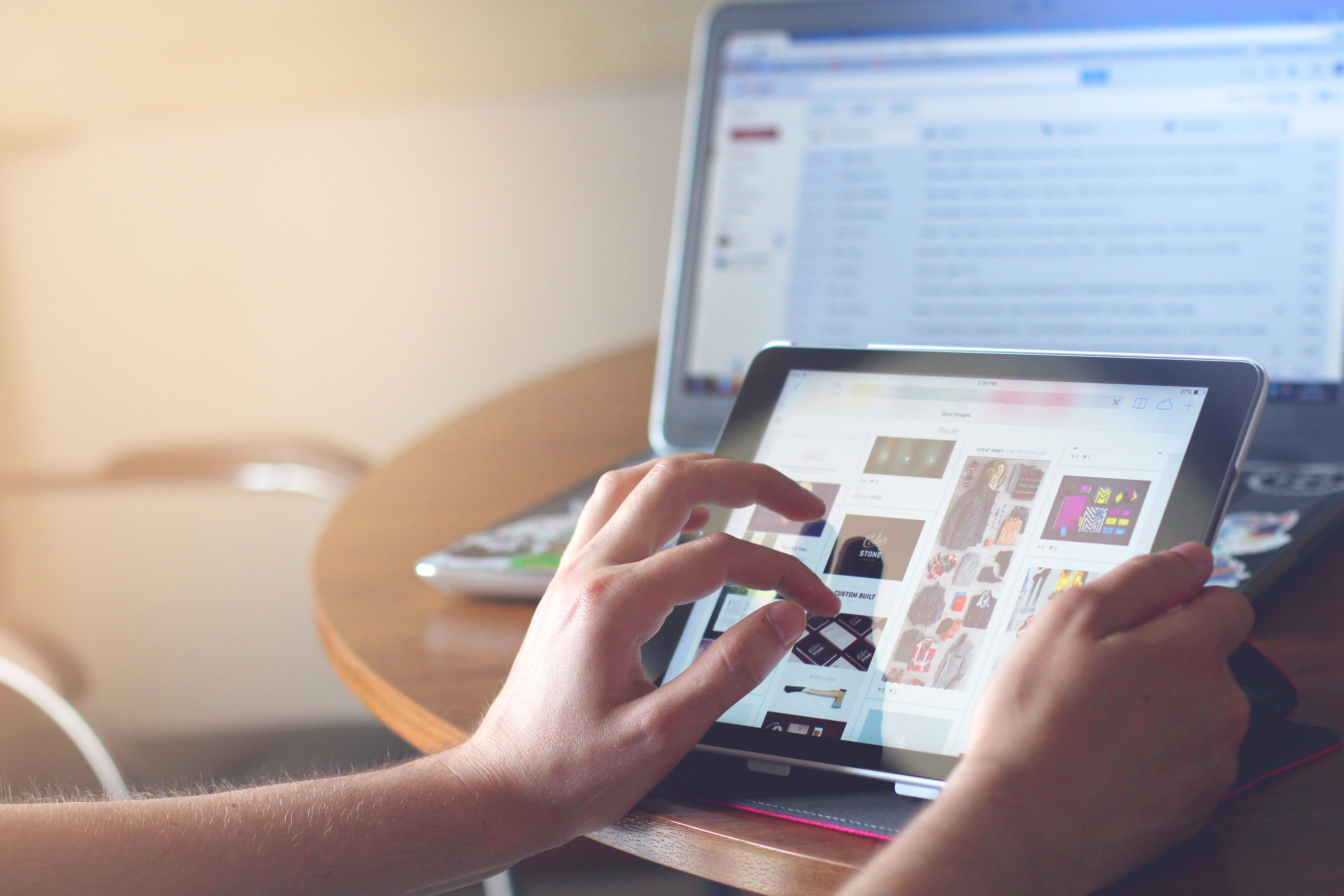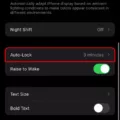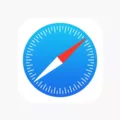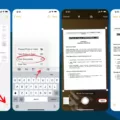Full screen picture caller ID is a feature that allows you to see a full-screen image of the person calling you on your iPhone. It adds a more personal touch to your incoming calls by displaying a large photo of the caller, making it easier to identify who is calling at a glance.
However, sometimes the full screen picture caller ID may not be enabled by default on your iPhone. If you want to enjoy this feature, there are a few simple steps you can follow to enable it.
First, open the Contacts app on your iPhone and find the contact for which you want to enable full screen picture caller ID. Tap on the contact to open it, and then tap on the “Edit” button in the top right corner of the screen.
Next, you will see an option to edit the contact photo. Tap on the “Edit” button next to the contact photo. This will open up a screen where you can adjust the position of the contact photo within a circular frame.
To enable full screen picture caller ID, simply move the contact photo slightly within the circular frame. You don’t need to move it much, just a small adjustment will do. Once you are satisfied with the position, tap on the “Done” button to save the changes.
Now, the next time this contact calls you, their photo will be displayed in full screen mode, making it easier for you to identify the caller. This feature is especially useful if you have many contacts saved on your iPhone and want to quickly see who is calling without having to read the name or look at a small thumbnail photo.
It’s important to note that this feature may not be available on all iPhone models or iOS versions. Make sure you have the latest software update installed on your iPhone to ensure compatibility with full screen picture caller ID.
Full screen picture caller ID is a great feature that adds a personal touch to your incoming calls on your iPhone. By following a few simple steps, you can enable this feature and enjoy the convenience of seeing a full-screen image of the person calling you. Give it a try and enhance your calling experience on your iPhone today!
Why is Your iPhone Caller Photo Not Full Screen?
There could be several reasons why your iPhone caller photo is not displaying in full screen. Here are a few possible explanations:
1. Contact photo size: If the contact photo you have assigned to a particular contact is smaller than the full screen size, it will not fill the entire screen when the contact calls. Make sure the photo you are using for the contact is of sufficient size and resolution.
2. Contact photo placement: The iPhone displays contact photos in a circular shape. If the photo is not properly aligned within the circular frame, it may not appear full screen when the contact calls. Try adjusting the placement of the photo in the circular frame to ensure it is centered and fills the entire space.
3. Accessibility settings: It is also possible that certain accessibility settings on your iPhone are affecting the display of contact photos. To check this, go to “Settings,” then tap on “Accessibility.” Look for options related to contact photos or caller ID and make sure they are enabled.
4. Software updates: Occasionally, software updates can introduce changes to how contact photos are displayed on iPhones. If you recently updated your iPhone’s operating system, it’s possible that the new update has altered the way contact photos are shown. In such cases, you may need to wait for a subsequent update or reach out to Apple support for further assistance.
5. Contact syncing: If you have contacts synced from multiple sources (e.g., iCloud, Google, Exchange), there might be conflicts or discrepancies that could affect how contact photos are displayed. Try re-syncing or re-adding the contact photo to ensure it is properly associated with the contact.
Please note that these are general troubleshooting steps, and the exact cause of the issue may vary depending on your specific iPhone model and software version. If the problem persists, it may be helpful to consult Apple support or visit an Apple store for further assistance.
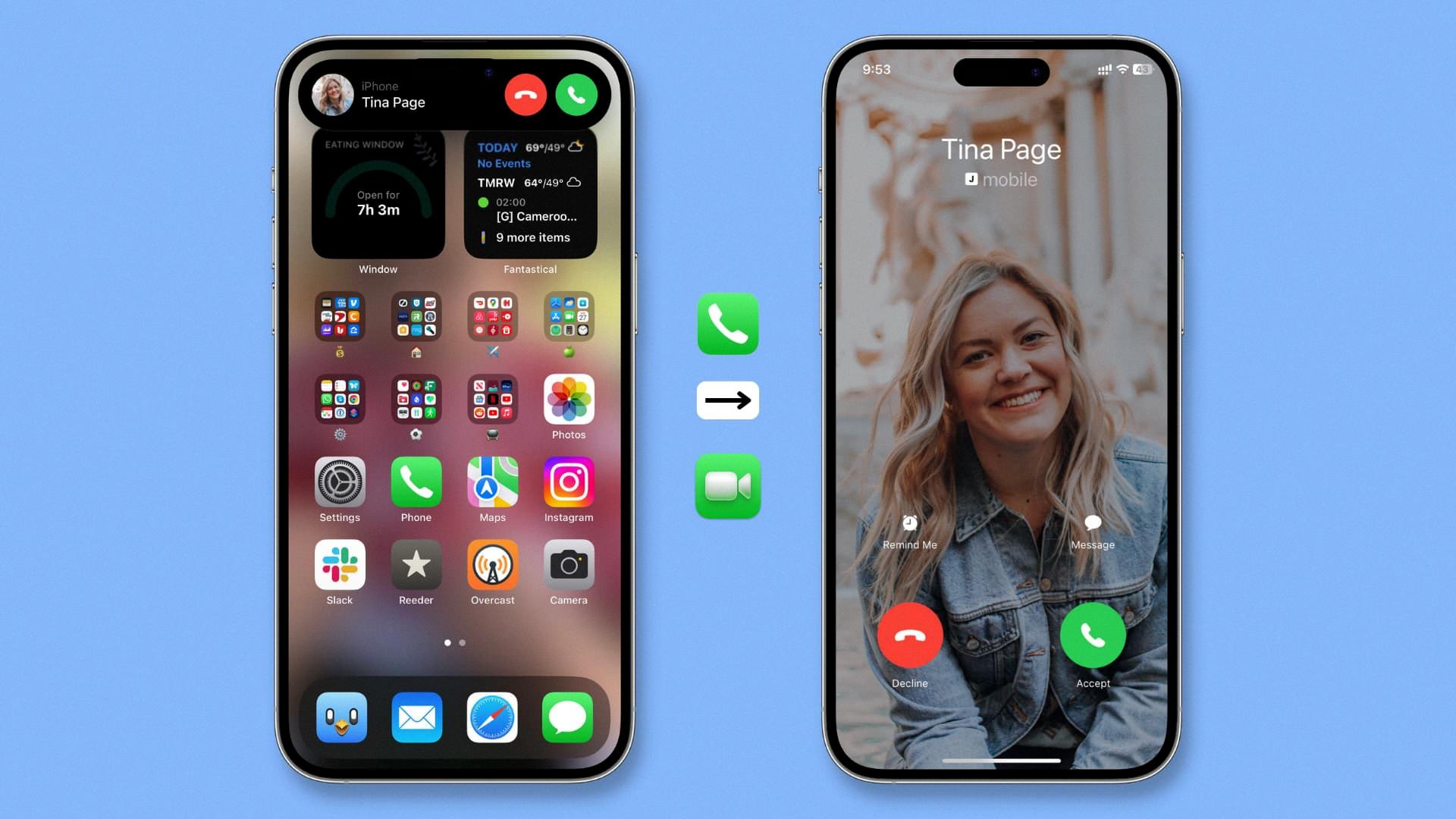
How Do You Make Your Caller Picture Full Screen?
To make your caller picture full screen, you can follow these steps:
1. Open the settings on your phone.
2. Scroll down and find the “Call settings” or “Phone settings” option.
3. Tap on “Call settings” or “Phone settings” to open the settings menu.
4. Look for an option called “Caller ID” or “Incoming call settings” and tap on it.
5. From the list of options, select “Full screen caller ID” or “Full screen incoming call”.
6. Enable the option by toggling the switch or checking the box next to it.
7. Once enabled, your caller picture will appear in full screen when you receive a call.
If you cannot find these specific options on your phone, it’s possible that your device does not support full screen caller ID. In that case, you may need to check if there are any third-party apps available on your app store that can provide this feature.
Please note that the exact steps may vary depending on the make and model of your phone.
Conclusion
Enabling full screen picture caller ID on your iPhone can be done by following a few simple steps. By editing the contact, adjusting the contact photo within the circle, and saving the changes, you can ensure that the next time the contact calls, their picture will be displayed in full screen.
Additionally, it’s important to note that in order for this feature to work properly, you need to make sure that the first video or image set as the call background is the one you want to use. If you have set any other image or video, the full screen caller ID may not function as expected.
By taking advantage of this hidden setting, you can enhance your caller ID experience on your iPhone and make it more visually appealing. Whether it’s for personal or professional reasons, having full screen caller ID can make it easier to identify callers and add a personal touch to your phone’s interface.
Enabling full screen picture caller ID is a simple and effective way to customize your iPhone and enhance your calling experience. Give it a try and enjoy the benefits of having full screen caller ID on your device.