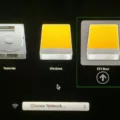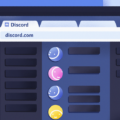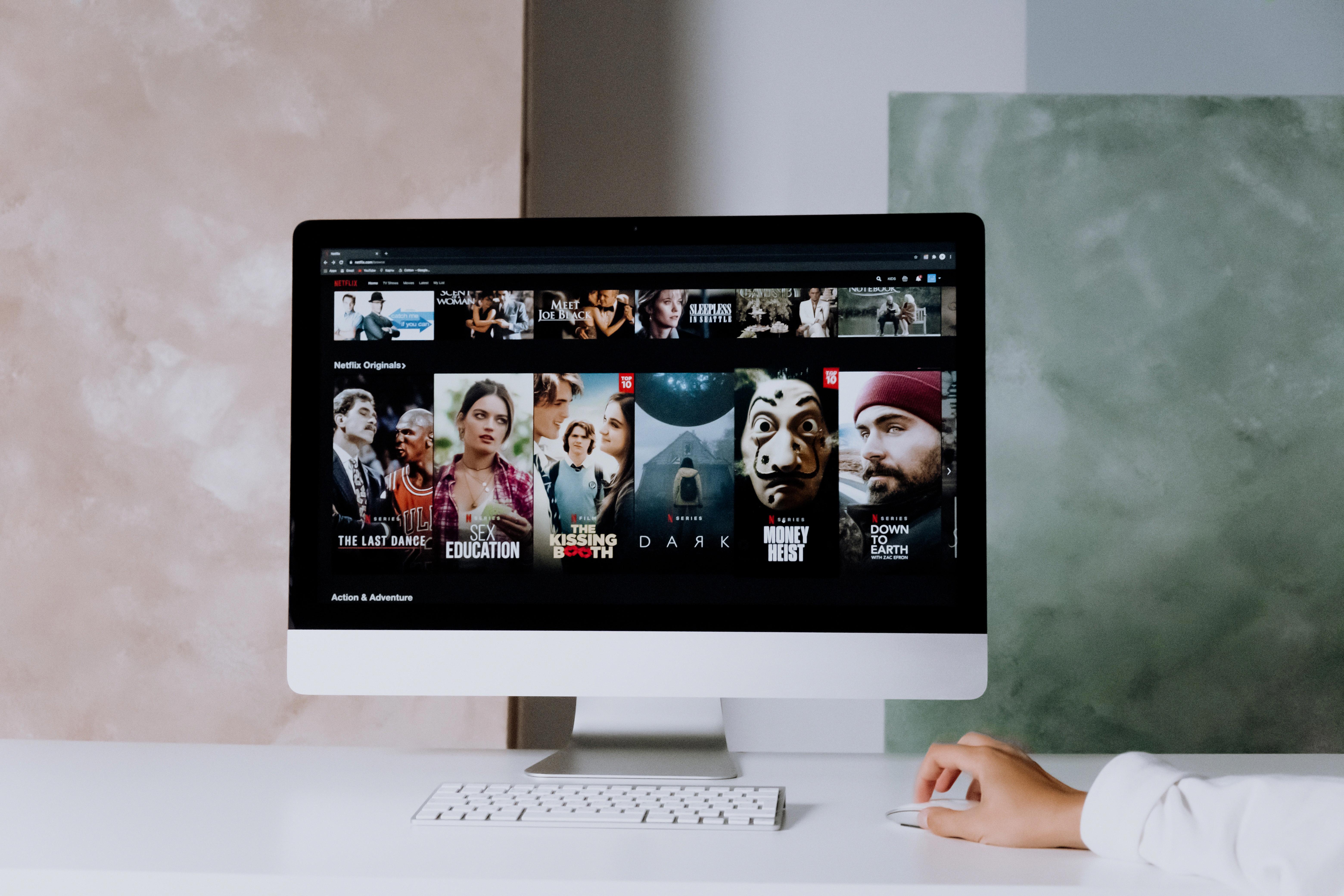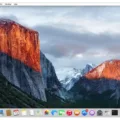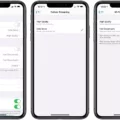Chromebook is a popular laptop that runs on the Chrome OS operating system developed by Google. It is known for its simplicity, speed, and affordability. One of the most exciting features of Chromebook is the ability to use emojis to express emotions and add a touch of personality to your messages. In this article, we will discuss how to get emojis on Chromebook.
There are three easy ways to open your Chromebook’s emoji keyboard. The first way is by using right-click. Simply tap the trackpad with two fingers and select Emoji from the drop-down menu. The second way is by pressing Search + Shift + and Space at the same time. This will open the emoji keyboard. The third way is by tapping the emoji key on the on-screen keyboard.
Once you have opened the emoji keyboard, you can choose your desired emoji from the list. There are a variety of emojis to choose from, including smiley faces, animals, food, and more. Simply click on the emoji you want to use, and it will be added to your text.
Another way to get emojis on Chromebook is by using the keyboard shortcut Command + Control + Space. This will open a panel where you can choose your emoji from the list. This method is particularly useful if you are typing on a physical keyboard.
Getting emojis on Chromebook is a simple and easy process. With just a few clicks or keystrokes, you can add a touch of personality to your messages and express your emotions in a fun and creative way. So go ahead and give it a try!

Keyboard Shortcut for Emojis on Chromebook
Certainly. On a Chromebook, you can access the emoji keyboard in three different ways using various keyboard shortcuts. The first method is to right-click and select “Emoji” by tapping the trackpad with two fingers. The second method is to press the keys “Search + Shift + Space” at the same time. The third way is to tap the emoji key on the on-screen keyboard. These three methods will open the emoji keyboard on your Chromebook, allowing you to select and use the desired emojis in your text or messaging applications.
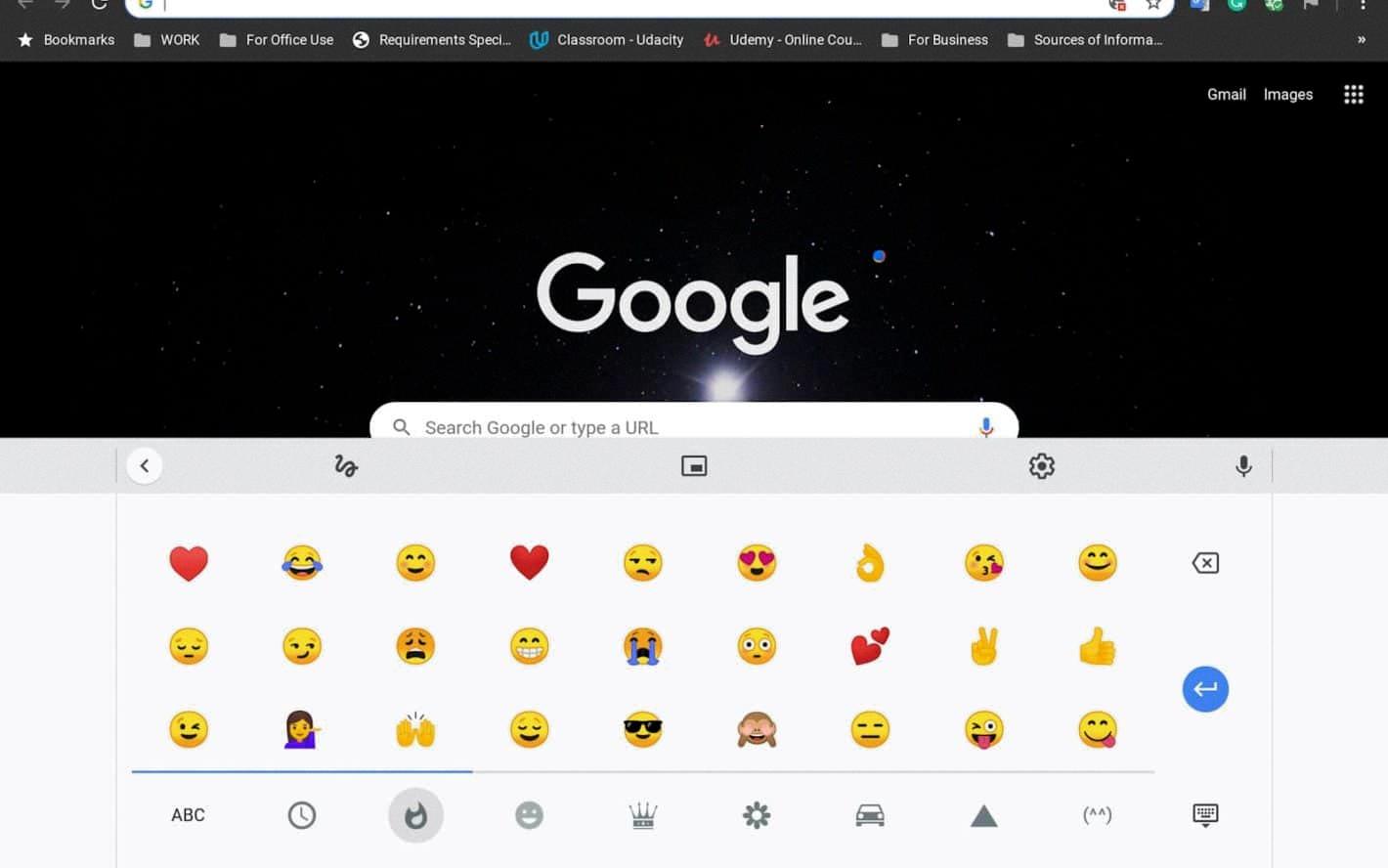
Using Emojis on a Computer Keyboard
To get emojis on your computer keyboard, you can use the built-in emoji keyboard feature that is available on most operating systems. On a Mac, simply click on any text field, then press Command + Control + Space on your keyboard. This will open a panel where you can choose your desired emoji from the list. Once you have selected the emoji, a simple click will add it to your text. On a Windows computer, you can use the keyboard shortcut Windows key + period (.) to open the emoji keyboard. From there, you can select the emoji you want to use and insert it into your text. Additionally, you can also download third-party emoji keyboards or emoji apps to use on your computer.
Conclusion
Chromebook is a reliable and user-friendly device that offers a range of features and functionalities to cater to the needs of different users. With its lightweight design, long battery life, and easy-to-use interface, it is an ideal choice for students, professionals, and anyone looking for a hassle-free computing experience. Its compatibility with a wide range of apps and the ability to access the Google Play Store adds to its versatility, making it a popular choice among users. Additionally, the built-in security features and regular updates ensure that your device is always protected against potential threats. Chromebook is a great investment for anyone looking for a reliable, efficient, and affordable computing device.