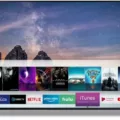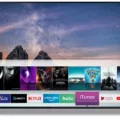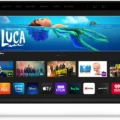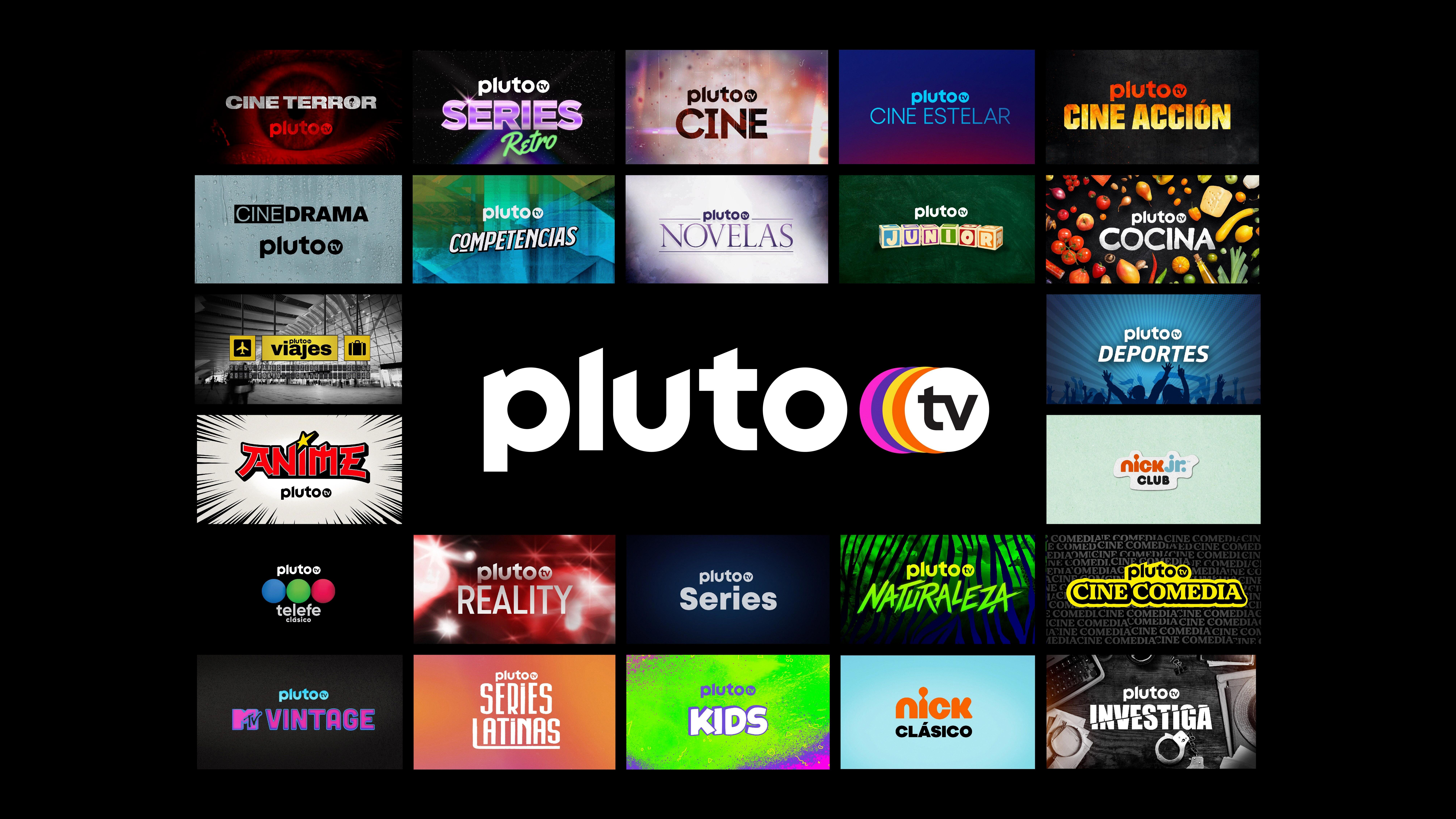Disney Plus has taken the world by storm with its vast collection of movies, TV shows, and original content. However, not all Samsung Smart TVs are compatible with the app. If you have an older Samsung Smart TV and are wondering how to get Disney Plus, don’t fret. Here’s a step-by-step guide to getting Disney Plus on your older Samsung Smart TV.
Firstly, it’s important to note that the Disney Plus app is only compatible with Samsung Smart TVs with HD video support released from 2016 onwards. If your TV is not compatible with the app, there are alternative devices such as game consoles that you can use instead.
If you have a compatible Samsung Smart TV, getting Disney Plus is easy. To begin, turn on your TV and navigate to the home screen by pressing the home button on your remote. Once on the home screen, scroll down to the bottom toolbar and select the “Apps” option.
Once you’ve selected the “Apps” option, you’ll be taken to a screen with a list of available apps. From here, use the search option to find “Disney Plus.” Once you’ve found the app, select its icon and choose to install it on your TV.
It’s worth noting that the installation process may take a few minutes, depending on your internet speed. Once the app is installed, you’ll be able to access Disney Plus from your Samsung Smart TV’s home screen.
Getting Disney Plus on your older Samsung Smart TV is simple if your TV is compatible with the app. All you need to do is navigate to the “Apps” section of your TV’s home screen, search for “Disney Plus,” and install the app. With Disney Plus, you’ll have access to a vast collection of movies, TV shows, and original content, all from the comfort of your living room.

Why Is Disney Plus Not Available on Samsung TVs?
Disney+ is only compatible with Samsung Smart TVs that support HD video and were released from 2016 onwards. If your Samsung TV is an older model, it may not be compatible with the Disney+ app. However, there are many other compatible devices that you can use to access Disney+. These include gaming consoles such as Xbox One, PS4, and Nintendo Switch, as well as streaming devices such as Roku, Amazon Fire TV, and Apple TV. If you have one of these devices, you can easily download the Disney+ app and start watching your favorite shows and movies. if you cannot find Disney+ on your Samsung TV, it may be due to compatibility issues, but you can still access the service through other compatible devices.
Adding Apps to an Older Samsung Smart TV
You can add apps to an older Samsung Smart TV. However, the process may vary depending on the model and year of your TV. For Samsung Smart TVs released before 2015, you can download and install apps through the Smart Hub, which is a pre-installed app store on the TV. To access the Smart Hub, just press the Smart Hub button on your remote control. From there, you can browse and download apps, including popular streaming services like Netflix, Hulu, and Amazon Prime Video.
For Samsung Smart TVs released after 2015, you can also download apps through the Smart Hub. However, some models may require you to create a Samsung account before you can access the app store. Additionally, some older Samsung Smart TVs may not support all the latest apps due to hardware limitations.
If your Samsung Smart TV is not compatible with the Smart Hub or does not have an app store, you can use an external streaming device like a Roku, Amazon Fire TV Stick, or Apple TV to access streaming apps. These devices connect to your TV via HDMI and allow you to download and use a wide range of apps.
Adding apps to an older Samsung Smart TV is possible, but the process may vary depending on the model and year of your TV. You can use the Smart Hub to download and install apps on most Samsung Smart TVs, but some older models may not support all the latest apps. Alternatively, you can use an external streaming device to access streaming apps on your TV.
Adding Disney Plus to a Samsung Smart TV (2016)
To add Disney Plus to your Samsung Smart TV 2016, you can follow these steps:
1. Turn on your Samsung Smart TV and press the Home button on your remote control.
2. Using the arrow keys on your remote control, navigate to the Apps section located in the bottom toolbar of your TV screen.
3. In the Apps section, use the search function to search for “Disney Plus.”
4. Once you find the Disney Plus app, click on its icon to select it.
5. click on the Install button to download and install the Disney Plus app on your Samsung Smart TV.
Once the installation process is complete, you can open the Disney Plus app and sign in with your account details to start streaming your favorite Disney movies and TV shows on your Samsung Smart TV 2016.
Conclusion
Disney Plus is a highly popular streaming service that offers a wide range of family-friendly content, including movies, TV shows, and documentaries from Disney, Pixar, Marvel, Star Wars, and National Geographic. While the app is only compatible with Samsung Smart TVs with HD video support released from 2016 onwards, there are a number of other compatible devices that can be used to access the app. With its easy-to-use interface and affordable pricing, Disney Plus has quickly become a favorite among families and Disney fans around the world. So, if you’re looking for a streaming service that offers a diverse range of quality content for all ages, Disney Plus is definitely worth checking out.