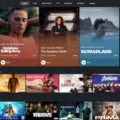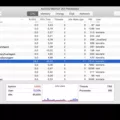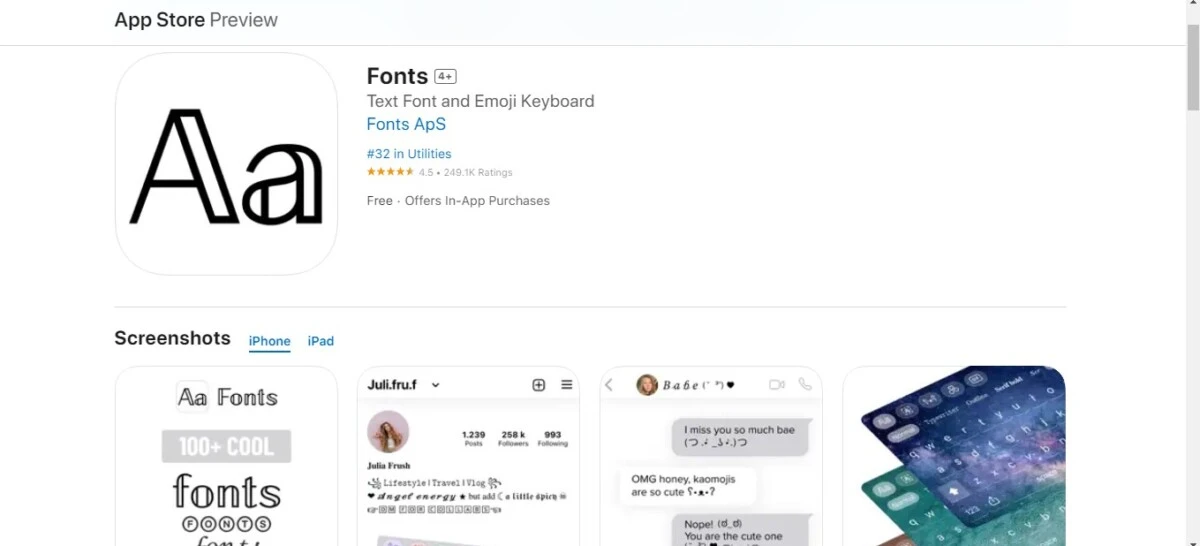
Do you want to use a cursive font on your iPhone? Fortunately, while iPhones don’t have built-in cursive fonts, there are numerous third-party apps that allow you to write in elegant cursive by installing fonts. Apple does allow the installation of custom fonts via third-party apps. In this guide, I will show you how to write text in cursive style on your iPhone.
Let’s get into it.
Downloading Font Apps from the App Store
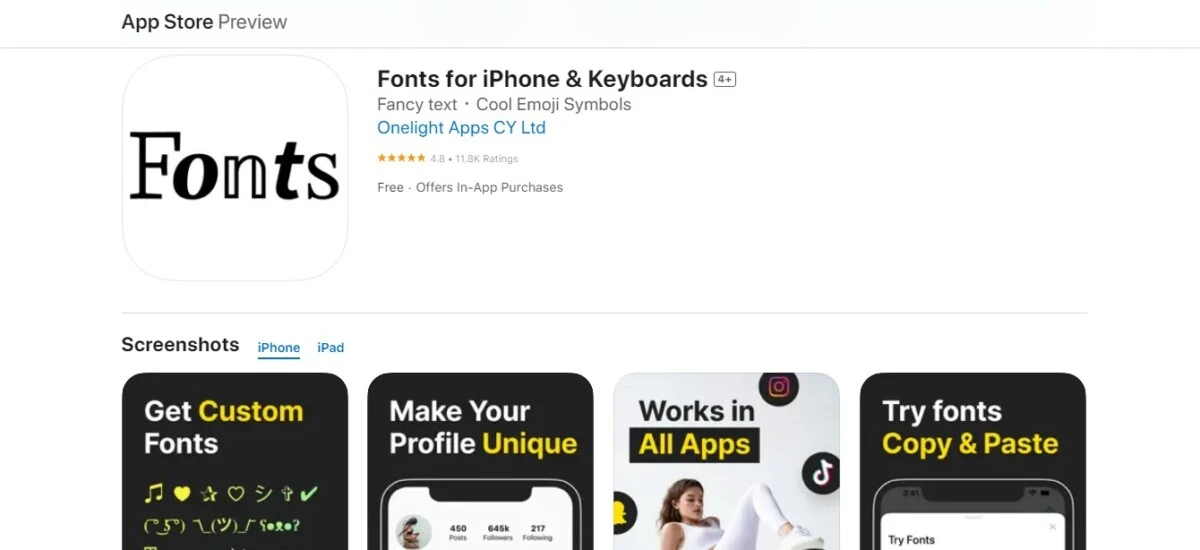
The first thing you will need to do is install font apps from the App Store. These apps will either allow you to download cursive fonts or install a keyboard with custom fonts preinstalled.
The best options on the App Store for fonts are as follows:
- Fonts: This app gives you a keyboard that allows you to access exciting fonts from your keyboard, allowing you to easily type in different fonts when texting, writing documents, or writing social media posts. Most of its fonts are free.
- Fonts for iPhone and Keyboards: This is a similar app, and most of its fonts are free.
- Fontcase: If you have font files stored on Dropbox or iCloud Drive, this app will allow you to import them and then download them to your iPhone.
- AnyFont: This app allows you to access and install a wide range of fonts on your iPhone. You can access additional fonts with an optional 1,000 fonts bundle purchase.
- iFont: iFont is a popular app for downloading custom fonts, including a wide range of cursive fonts. You can search for cursive fonts and download them directly from the app.
- Font Diner: Font Diner has been around since 1996. It is a popular source for retro fonts, including some cursive fonts, and it’s now available for iOS.
Installing and Accessing Cursive Fonts
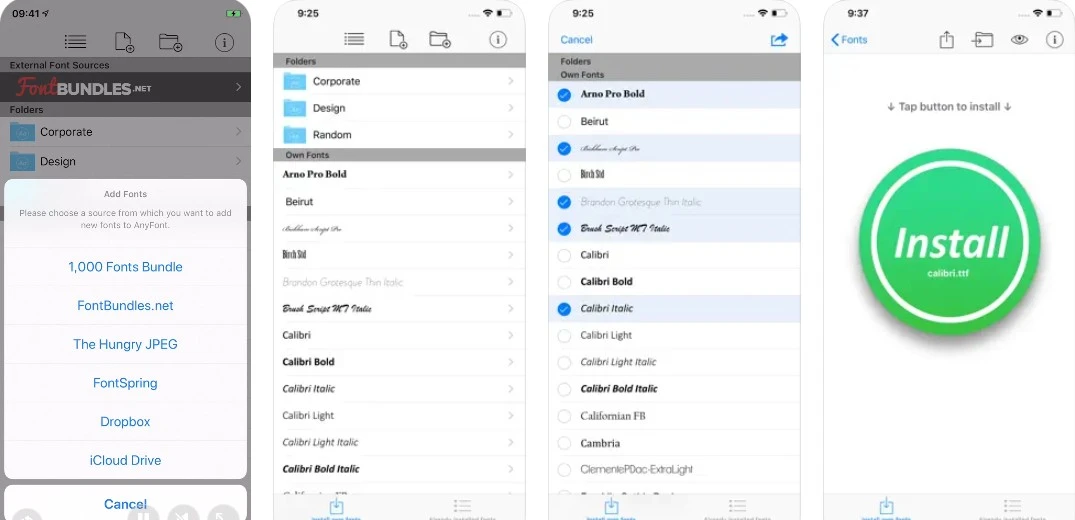
If you have AnyFont, you can search for cursive fonts from FontBundles.net, Fontspring, or The Hungry JPEG. You can then get and install them. If you have cursive fonts on your iCloud Drive or Dropbox, you can install them using AnyFont or Fontcase. iFont makes it super easy to download fonts; just search for fonts in the app and download them.
Personally, I would recommend using the Fonts app, which is the first on our list above. It will give you a keyboard with which fonts are preinstalled.
Using Cursive Fonts in Text Messages and Documents
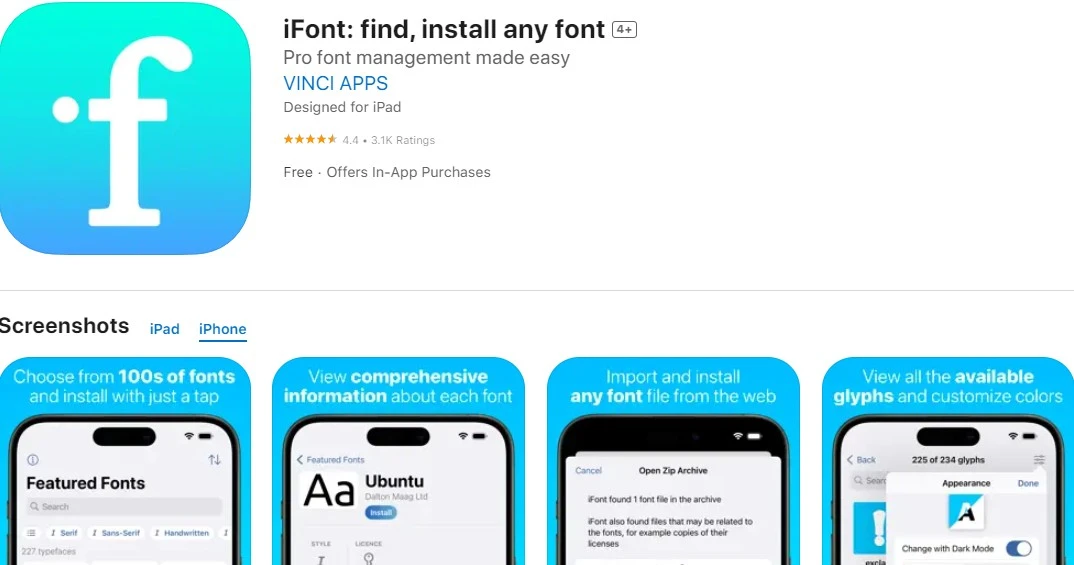
If you have the Fonts app, you can use cursive fonts in text messages by clicking on the globe icon on your iPhone keyboard and selecting “Fonts.” This will bring you to the Fonts keyboard, which allows you to swipe between different fonts. “Script” is a good cursive font that you can use. You can then type text messages or write up documents using that font.
If you want additional fonts, you can use iFont or AnyFont. Download the fonts to your device so you can use them in apps. See the next section for more information.
Managing Fonts on iPhone Settings
If you have downloaded fonts from AnyFont, iFont, or Fontcase, you can manage your installed fonts in your iPhone’s font settings. Just go to Settings > General > Fonts. Remember that you need to download fonts to your iPhone first via an app like iFont or AnyFont.
Customizing Your Own Cursive Font
If you designed your own font, you can use this custom cursive font on your iPhone by downloading it from your iCloud Drive or Dropbox account with AnyFont or Fontcase. As long as your personalized font is compatible with apps that allow third-party fonts, you will be able to use them.
Conclusion
Using custom iPhone fonts is rather easy. The easiest way to install a cursive font on your iPhone is to use the “Fonts” app, which gives you a keyboard with pre-installed fonts that you can use, including cursive fonts like “Script.”
You can also download additional fonts using an app like AnyFont or iFont and then manage your fonts in your iPhone settings so you can use them in texts and documents. Remember, this won’t change your iPhone’s default font! It only allows you to use third-party fonts in those apps that allow them.