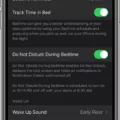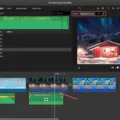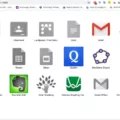Mac is a popular operating system that offers a range of features to enhance user experience. One such feature is auto capitalization, which automatically capitalizes the first letter of a word as you type. This can be particularly useful when writing emails, documents, or any other form of written communication. In this article, we will explore how to enable auto capitalization on a Mac and make your writing process more efficient.
To begin, you need to access the keyboard settings on your Mac. To do this, go to the Apple menu in the top-left corner of your screen and select “System Preferences.” In the System Preferences window, click on the “Keyboard” icon.
Within the Keyboard settings, you will see multiple tabs at the top. Click on the “Text” tab to access the auto capitalization options. Here, you will find the checkbox for “Capitalize words automatically.” Make sure this box is ticked to enable auto capitalization.
Once enabled, Mac will automatically capitalize the first letter of each word as you type. This can save you time and effort, especially when writing lengthy documents or emails. It ensures that your writing appears polished and professional, without the need for manual capitalization.
It’s worth noting that auto capitalization is not limited to specific applications or programs. It works system-wide, meaning it will apply to all text fields on your Mac, including web browsers, word processors, and messaging apps.
Auto capitalization on Mac is a straightforward feature that can greatly improve your writing experience. By automatically capitalizing words, it helps to maintain consistency and readability in your text. Whether you’re a student, professional, or casual user, this feature can be a valuable addition to your Mac workflow.
Enabling auto capitalization on your Mac is a simple process. By accessing the keyboard settings and ticking the “Capitalize words automatically” checkbox, you can ensure that the first letter of each word is automatically capitalized as you type. This feature is available system-wide and can save you time and effort when writing. Give it a try and experience the benefits of auto capitalization on your Mac today.
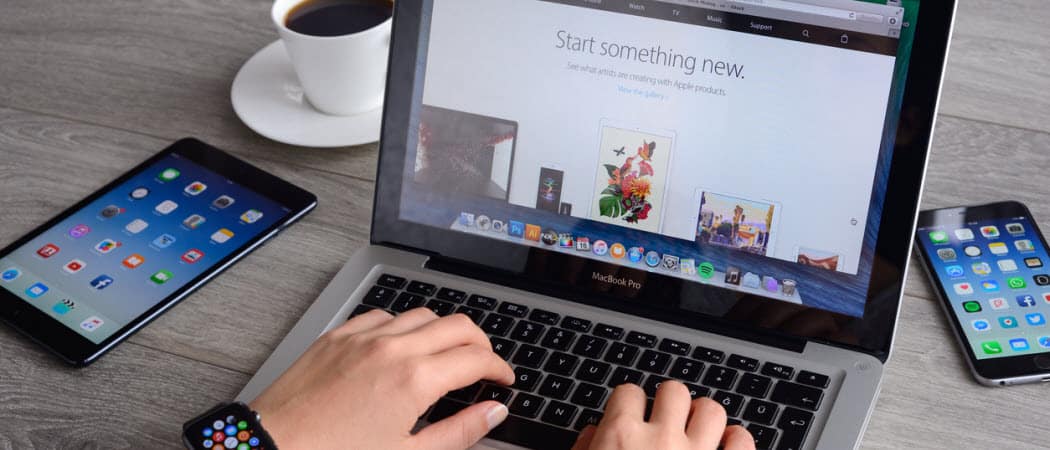
How Do You Auto Capitalize in Word For Mac?
To auto-capitalize words in Word for Mac, follow these steps:
1. Open Word on your Mac.
2. Click on the “Word” menu in the top-left corner of the screen.
3. Select “Preferences” from the drop-down menu. A new window will appear.
4. In the Preferences window, click on the “AutoCorrect” icon. It looks like a small lightbulb.
5. In the AutoCorrect tab, make sure the “AutoCorrect” option is selected on the left side of the window.
6. Click on the “AutoCorrect…” button at the bottom of the window. Another window will open.
7. In the AutoCorrect window, click on the “AutoFormat” tab.
8. In the Spelling section, you will see a checkbox next to “Capitalize words automatically.” Make sure this checkbox is selected.
9. Click on the “OK” button to save your changes.
From now on, Word will automatically capitalize the first letter of each sentence as you type. This feature is useful for ensuring proper capitalization in your documents and can help save time and effort.
Remember that auto-capitalization may not always be accurate, especially in certain cases like acronyms or proper nouns. So, it’s important to proofread your documents to ensure correct capitalization throughout.
Why is Your Auto Capitalization Not Working on Mac?
There could be a few reasons why the auto capitalization feature on your Mac is not working. Here are some possible explanations:
1. Incorrect settings: Double-check your keyboard settings to ensure that the auto capitalization feature is enabled. Go to System Preferences, then click on Keyboard. Under the Text tab, make sure the option “Capitalize words automatically” is checked.
2. Software update: Ensure that your Mac’s operating system is up to date. Sometimes, issues with auto capitalization can be resolved by installing the latest software updates, as they often include bug fixes and improvements.
3. Language settings: Check if the language settings on your Mac are configured correctly. Auto capitalization may not work if the language setting is not set to a supported language or if it is set to a language that does not have auto capitalization rules.
4. Third-party applications: If you are using third-party applications or text editors, make sure to check their settings as well. Some applications may have their own auto capitalization options that may override the system settings.
5. Keyboard shortcuts: It is possible that you have inadvertently set up a keyboard shortcut that overrides the auto capitalization feature. Review your keyboard shortcuts under System Preferences -> Keyboard -> Shortcuts, and make sure there are no conflicting shortcuts.
If none of these solutions work, you may need to troubleshoot further or seek assistance from Apple Support or an authorized service provider.
Conclusion
The Mac operating system provides a convenient and efficient platform for users to customize their keyboard preferences. By accessing the System Preferences and navigating to the Keyboard settings, users can easily enable the auto-correction feature and ensure that words are capitalized automatically.
This functionality is particularly useful for individuals who frequently make typing errors or forget to capitalize words while writing. With the auto-correction option enabled, the Mac system will automatically correct common spelling mistakes and ensure that words are capitalized appropriately.
Furthermore, the ability to capitalize words automatically can significantly improve the overall readability and professionalism of written content. Whether you are writing an email, a document, or a blog post, having words capitalized correctly enhances the clarity and impact of your message.
By following the simple steps outlined in this guide, Mac users can optimize their keyboard settings and take advantage of the auto-correction feature. This not only saves time and effort but also helps to maintain a high level of accuracy in written communication.
The Mac’s capability to automatically capitalize words through the keyboard settings is a valuable tool for SEO writers and anyone looking to enhance their writing skills. With this feature enabled, users can enjoy a seamless and error-free writing experience on their Mac devices.