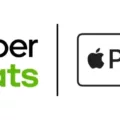Xbox One is one of the most popular gaming consoles on the market today, and it offers a variety of ways to enjoy your favorite games. One of these ways is game sharing, which allows you to share your digital games with a friend. Game sharing on Xbox One is a great way to save money and play more games with your friends. In this article, we will show you how to gameshare on Xbox One.
First, it’s important to understand that gamesharing is only possible with digital games. If you have a physical copy of a game, you cannot gameshare it with a friend. Additionally, gamesharing is limited to two people, so you can only share your games with one friend at a time.
To gameshare on Xbox One, follow these steps:
1. Press the Xbox button on your controller to open the guide.
2. Scroll left to the ‘Sign In’ tab.
3. Select the ‘Add new’ option.
4. Either get your friend’s Microsoft account email address or phone number plus the password they use to sign in or let them sign in on your Xbox One.
Once your friend has signed in, they will be able to access your digital games. To do this, they will need to go to the ‘My Games & Apps’ section of the Xbox One dashboard and select ‘Ready to Install’. From there, they will be able to download any of the games that you have purchased and shared with them.
It’s important to note that gamesharing can only be done between two Xbox One consoles. If you have an Xbox 360 or other older console, you will not be able to gameshare.
In addition to gamesharing, Xbox One also offers a subscription service called Game Pass. Game Pass allows you to play over 100 games for a flat fee each month. If you pay for Game Pass, you can share it between two consoles, and even play the same game on both at the same time. This is a great option for friends who want to play the same games together without having to purchase them individually.
Gamesharing on Xbox One is a great way to save money and play more games with your friends. By following the steps outlined in this article, you can easily share your digital games with a friend and enjoy playing together. Remember, gamesharing is limited to two people and can only be done between Xbox One consoles.

Has Xbox Discontinued Game Sharing?
Xbox has not stopped game-sharing. Game sharing, also known as “Home Xbox,” is still available on Xbox One consoles. This feature allows two people to share their digital game library with each other. However, it is important to note that game sharing is limited to two people and only digital games can be shared. Physical copies of games cannot be shared through game sharing. Additionally, both friends can enjoy the same game at the same time on their respective consoles.

Can Xbox Games Be Shared Through Gamesharing?
It is possible to gameshare on Xbox by using the console’s Home Xbox feature. This allows you to share your digital game library with a friend or family member who has a different Xbox console. To gameshare, you need to sign in to your friend’s Xbox with your Xbox Live account and set their console as your Home Xbox. This will give them access to your entire digital game library, including any games you have installed on your console. You can then sign out of their console, and your friend can sign in with their own account and play the games you have shared with them. It’s important to note that you can only gameshare with one person at a time, and they must be a trusted friend or family member. Additionally, you should always be aware of the risks associated with sharing your account information, and make sure to keep your account secure by using strong passwords and enabling two-factor authentication.
Playing Games on Xbox Through Gamesharing
To gameshare on Xbox and play at the same time, follow these steps:
1. Sign in to your Xbox One using your Microsoft account.
2. Go to the ‘Settings’ menu and select ‘Personalization’.
3. Choose ‘My Home Xbox’ and select ‘Make this my home Xbox’.
4. Ask your friend to sign in to their Xbox One using their Microsoft account.
5. On their Xbox One, go to the ‘Settings’ menu and select ‘Personalization’.
6. Choose ‘My Home Xbox’ and select ‘Make this my home Xbox’.
7. Once both Xbox Ones are set up as home consoles for each other, you can access each other’s digital games.
8. To play a game that your friend owns, go to ‘My Games & Apps’ on your Xbox One.
9. Select ‘Ready to Install’ and look for the game that your friend owns.
10. Install the game on your console and start playing.
Note: Both players can’t play the same game simultaneously. If one player is playing a game, the other player will be unable to play that game until the first player stops playing. However, players can play different games simultaneously.
Conclusion
Gamesharing on Xbox One is a great way to share your digital games with a friend or family member without having to purchase the game twice. It allows you to enjoy the same game at the same time on separate consoles. However, it is important to note that physical copies of games cannot be gameshared. If you have a Game Pass subscription, you can share it between two consoles and play the same game simultaneously. To gameshare on Xbox One, simply follow the steps mentioned above in our guide. By doing so, you can save money and have a great gaming experience with your loved ones.