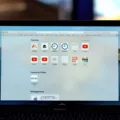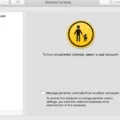MacBook Pro 2019 is the latest iteration of Apple’s iconic laptop. Its powerful Intel processors and Retina display are perfect for powering trough work, editing videos, or just browsing the web. But no matter how powerful your laptop is, you may need to force shutdown your MacBook Pro 2019 at some point.
Force shutdown is a useful troubleshooting technique that can help you reset unresponsive programs and apps, or even restart a frozen computer. To initiate a force shutdown on your MacBook Pro 2019, first press and hold the power button until the screen goes black. This may take 10 seconds or more; just keep holding down the button until the device turns off. Afterward, wait a few moments to let it cool down bfore pressing the power button again to restart it.
For those with a MacBook Pro 2019 with Touch Bar, there’s an easier way to force restart ther device—just press down on the Touch ID button until it reboots.
It’s important to note that forcing a shutdown should only be used as a last resort when all other attempts at fixing an issue have failed. Before initiating a force shutdown, try restarting your Mac normally by selecting “Restart” in the Apple menu (located in the upper left corner of your screen). If this doesn’t work, then you can use force shutdown as an alternative solution.
By understanding how to force shutdown your Macbook Pro 2019, you’ll be better prepared for any potential technical issues that may arise in the future. It’s always best to take preventative measures before problems become too serious—and knowing how to properly shut down your Macbook Pro can help ensure that all of your important data remains intact and secure.
Forcing a MacBook Pro to Shut Down
To force shut down your MacBook Pro, press and hold the power button on the upper right side of the keyboard. Keep holding the button for 10 seconds or more, until you see the display on your Mac go dark. This is an important step to take when your Mac isn’t responding or responding slowly, as it will help prevent any data loss. Once your Mac has fully shut down, wait a few moments to let it cool down before pressing the power button again to restart it.
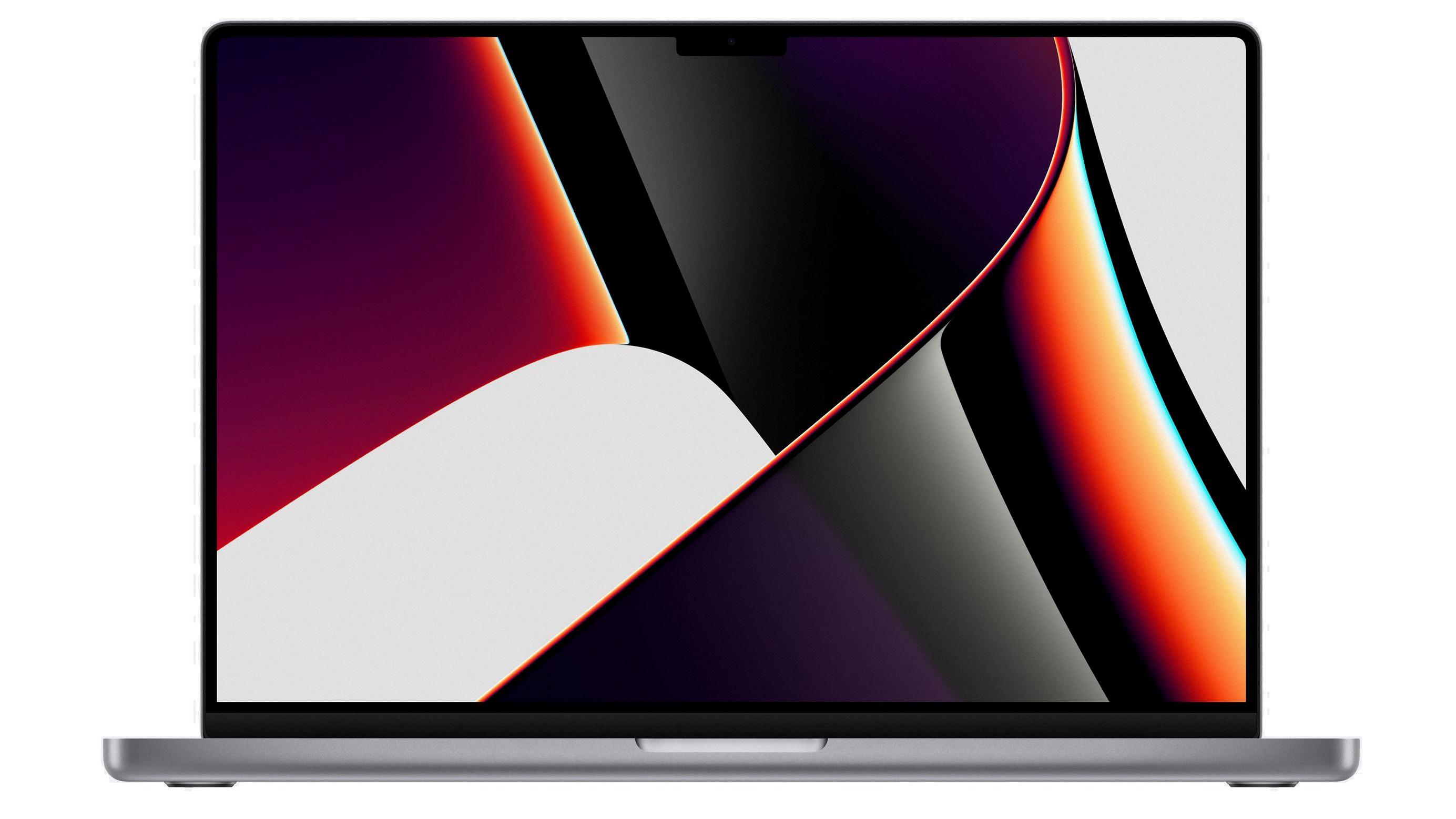
Source: macrumors.com
Forcing a MacBook Pro to Shut Down Without the Power Button
If your MacBook Pro is frozen and you need to shut it down without uing the power button, you can do so by pressing and holding the Command-Control-Option keys on your keyboard together with the power button. Keep holding these keys until your Mac shuts down. You may also need to press and hold the Touch ID button if your Mac has a Touch Bar. This should force a shutdown of your computer, and you can then restart it as normal.
Turning Off a Frozen Macbook Pro
If your Macbook Pro is frozen, you can try to force a shutdown by pressing and holding the power button until your Mac shuts down. You should be aware that this may cause you to lose any unsaved changes in open documents, so it’s best to try other options first, like restarting or using the Force Quit command (by pressing Command + Option + Escape). If tese don’t work, then forcing a shutdown may be necessary.
Shutting Down a Mac When It Will Not Turn On
If your Mac won’t turn off normally, you can try a Force Shutdown. To do this, press and hold down the Control + Option + Command keys on your keyboard, then press and hold the Power button until your Mac shuts down. You may be prompted to save any unsaved documents befre it shuts down. If this doesn’t work, you can also try pressing the Control + Option + Command + Media Eject keys instead of the Power button. If all else fails, you may need to unplug your Mac from its power source for a few minutes before plugging it back in and turning it on again.
Troubleshooting a Non-Functioning Power Button on a Mac
If the power button on your Mac is not working, you can try resetting the System Management Controller (SMC). To do this, make sure the Mac is powered off, then press and hold the Shift+Control+Option keys at the left side of the keyboard and the Power button. Hold them all down for 10 seconds, then release all four buttons at the same time. Then press the Power button to turn the Mac on. If that doesn’t work, you may need to have your Mac serviced by an Apple store or certified service provider.

Source: cnet.com
Conclusion
In conclusion, the new MacBook Pro 2019 is an impressive piece of technology, offering a sleek and modern design alog with powerful performance. It features a beautiful Retina Display and Touch Bar for quick access to your favorite apps and tools. The powerful 8th Generation Intel Core processors offer reliable performance for work or play. You can also rest assured that your data is secure with the Touch ID button. And if your Mac ever gets stuck, you can easily force restart it by pressing down on the Touch ID button.