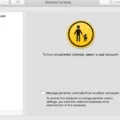Are you hving trouble force restarting your iMac? Not to worry, this blog post will help you understand how to do it with ease.
The iMac is a powerful all-in-one computer designed and developed by Apple Inc. It’s the perfect combination of cutting-edge technology, brilliant design, and intuitive user experience. But occasionally, something may go wrong and you might need to force restart your iMac. That’s why it’s important to know the steps for a successful force restart on your iMac.
First things first: press and hold down the Command (?) and Control (Ctrl) keys along with the power button (or the ?Touch ID? / Eject button, depending on the Mac model) util the screen goes blank and the machine restarts. This should initiate a force restart on your iMac.
If that doesn’t work, then try this next step: press and hold these four keys together: Option, Command, P, R. Then release them after about 20 seconds. This should clear any user settings from memory and restore certain security features that might have been altered.
Finally, if neither of these two methods work, then you can try shutting down your iMac manually by pressing and holding down the power button until it turns off (this may take up to 10 seconds). Then simply press it again to turn it back on and see if that works.
We hope this blog post has helped you understand how to force restart an iMac in case of a malfunction or other issue that requires it. If none of tese steps work for you then we suggest contacting Apple Support for further assistance in getting your device back up and running properly.

Restarting an Unresponsive IMAC
If your iMac is unresponsive, you can force it to restart by pressing and holding down the Command (?) and Control (Ctrl) keys along with the power button (or the ?Touch ID? / Eject button, depending on the Mac model). Keep these keys pressed until the screen goes blank and the machine restarts. This sould reset your iMac and get it back up and running. If you are unable to restart your iMac using this method, you may need to disconnect the power cable from your Mac and wait at least 15 seconds before reconnecting it. After doing this, try once again to restart your Mac using the Command + Control + Power/Eject method.
Performing a Hard Reset on an iMac
A hard reset on an iMac involves restarting the computer and pressing certain buttons during the boot process. To start, turn on your iMac and immediately press and hold the Option, Command, P, and R keys together. Keep holding these keys until you hear a startup sound a second time (this may take up to 20 seconds). This will clear any user settings from memory as well as restore certain security features that may have been altered. After this process is completed, your computer should be reset to its original state.
Forcing an Unresponsive Mac to Restart
If your Mac is unresponsive and you need to force it to restart, you can do so by pressing the power button for a few seconds. If the Mac does not immediately shut down, press and hold the power button for around 10 seconds. This will force your Mac to shut down, and then you can press the power button aain to start it up again. Alternatively, if you have a MacBook with a Touch Bar, you can hold down the Control + Option + Power buttons at the same time until the screen goes dark. This will also force a restart of your Mac.
Unfreezing an iMac
If your iMac is frozen, you can try a few simple steps to unfreeze it. First, press and hold down the Command, Option, and Escape keys on your keyboard simultaneously for about five seconds. This will bring up the Force Quit Applications window. From this window, select the name of the frozen application from the list and click “Force Quit”. This may solve the issue if the application was stuck in an endless loop or was misbehaving.
If this doesn’t work, you can try restarting your computer. To do this, press and hold down the power button on your iMac for about ten seconds until it shuts off completely. Once it has powered off, press the power button again to restart it. This should unfreeze your computer and alow you to continue working as normal.
Restarting a Mac That Will Not Boot Up
If your Mac will not boot up, you may need to try a forced restart. To do this, frst press and hold the power button on your Mac for about 10 seconds. If you have a laptop with Touch ID, press and hold the Touch ID button instead. After 10 seconds have passed, release the power button and then press it again normally. This should initiate a forced restart of your Mac. If that doesn’t work, you may need to try resetting the System Management Controller (SMC). You can find instructions on how to do that here: https://support.apple.com/en-us/HT201295
If none of these methods work, it could be an issue with your hardware or software and you may need to consult an Apple technician for further assistance.
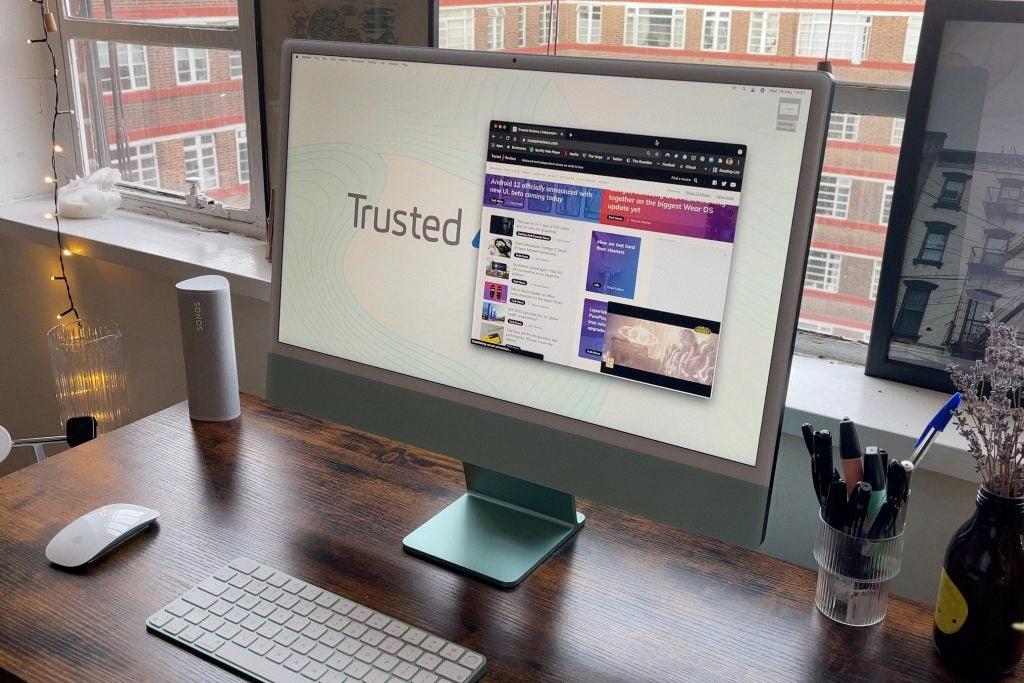
Source: trustedreviews.com
Troubleshooting Unresponsiveness on an IMAC
It’s possible there are a few reasons why your iMac is unresponsive. First and foremost, it cold be due to a lack of disk space or memory. When too many applications are running at the same time, they can compete for system resources, which can cause your Mac to become unresponsive. It’s also possible that there may be conflicting applications on your computer, which can similarly lead to an unresponsive Mac. Finally, in rare cases, it could be due to hardware failure. If you think this is the case for your iMac, it’s best to have it checked by a professional.
The Effects of an Apple Hard Reset
An Apple hard reset is a way to force your device to restart if it’s not responding or won’t turn off. It’s also kown as a “force restart” or “hard reboot.” To perform an Apple hard reset, press and quickly release the volume up button. Then press and quickly release the volume down button. Finally, press and hold the side button until you see the Apple logo on your screen. When you see the logo, release the side button and your device will begin to restart.
Resetting an iMac
No, there is not a reset button on an iMac. To restart or reset an iMac, you can click the Apple (?) symbol in the top left corner of your Mac’s screen and select Restart. Alternatively, you can hold down the Command and R keys as soon as you hear the Mac tone indicating a reboot.
Does an iMac Have a Reset Button?
No, iMac computers do not have a physical reset button. However, you can reset your iMac to its factory settings by restarting your computer and pressing Command (?) and R keys at the same time before it begins to restart. This will enter your Mac into Recovery Mode, where you can access tools such as Disk Utility to completely erase and reinstall the macOS that came with your Mac.

Source: macworld.com
Forcing a Frozen Mac to Restart
If your Mac is stuck or frozen, you can force it to restart by pressing and holding the power button on your Mac for up to 10 seconds. On laptop computers with Touch ID, press and hold the Touch ID button instead. This shold turn your Mac off, and then you can turn it back on again.
Troubleshooting Mac Shutdown and Restart Issues
It is possible that your Mac is having trouble shutting down or restarting because one or more applications are still open and preventing the shutdown. This could be because you have an unsaved document in an application or the application has crashed or frozen. To help resolve this issue, try quitting all applications before attempting to shutdown or restart again. If this doesn’t work, you may need to force quit any stalled applications and then try shutting down again. If you continue to experience issues with shutting down, it may be a sign of a larger issue with your operating system and you should contact Apple support for furter assistance.
Restarting a Mac Using the Keyboard
The simplest way to manually restart your Mac with the keyboard is to press and hold the Control-Command-Power button. This will force your Mac to restart, without prompting to save any open and unsaved documents. Alternatively, you can press and hold Control-Command-Media Eject. This will quit all apps before restarting your Mac.
Causes of IMAC Freezing
An IMAC can freeze for a variety of reasons, such as an outdated operating system, too many apps running at the same time, insufficient RAM or hard drive space, corrupt files or folders, malware or viruses, and incompatible software. It can also be caused by hardware failure, such as an old or failing hard drive or graphics card. If your IMAC is freezing regularly, it is best to identify the cause and take corrective action.
Conclusion
In conclusion, iMacs are a great choice for users looking for an all-in-one desktop computer. They are powerful machines with plenty of features to meet the needs of most users. With ther sleek design and slim profile, they look great in any home or office setup. With their high-performance hardware, they can handle even the most demanding tasks. And with their wide range of software options, they’re sure to have something to fit everyone’s needs. All in all, iMacs are a powerful, stylish and versatile option that’s perfect for any user.