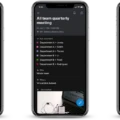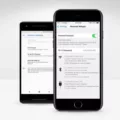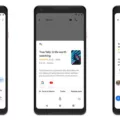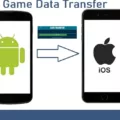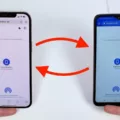Video quality is an integral part of our everyday lives. We rely on high-quality videos to communicate, share memories, and even stream our favorite shows. But, what happens when the video you send from Android to iPhone isn’t up to par? You might be experiencing low-quality videos that are pixelated or blurry.
In this blog post, we’ll discuss why your video may have suffered from poor quality and how you can fix it so that it looks better. We’ll also cover the importance of video quality and how it can affect your communication with others.
First off, understanding why your videos might be suffering from poor quality can help you determine the best solution for fixing it. When sending a video from an Android device to an iPhone through MMS (multimedia messaging service) apps, the system attempts to compress the file in order to make it easier to transfer. Unfortunately, this compression can lead to a blurry or pixelated file that may not be enjoyable to watch.
Luckily, there are ways you can improve the quality of videos sent between Android and iPhone devices. One way is by using the Move To iOS app which allows data transfer between both devices with ease. Another option is by using third-party software like Video Enhancer AI or professional video editing software such as Adobe Premiere Pro which can help deblur videos easily for a new look and improved clarity.
It’s important to note that having good video quality not only makes for better viewing experiences but also demonstrates professionalism and respect for those receiving your content. After all, if you want people to take your content seriously then having high-quality videos is essential!
poor video quality doesn’t have to be something you just put up with when sending files between Android and iPhone devices. With the right tools and techniques, you can easily improve the quality of your videos and make sure they look great no matter who they’re being sent to!

The Cause of Blurry Videos When Transferring from Android to iPhone
The main reason why videos sent from Android to iPhone are often blurry is because of the different file formats used by each operating system. Android devices typically use the 3GP format, while iPhones use the MP4 format. When a video is sent from an Android device to an iPhone, it needs to be converted from 3GP to MP4, which can cause some degradation in quality. Additionally, most MMS apps are designed to compress video files before sending them and this further reduces the video quality.
Sending Quality Video From Android to iPhone
To send high-quality videos from Android to iPhone, you will need to use the Move to iOS app. First, select “Move Data from Android” in the Apps and Data screen whle setting up your iPhone. On your Android device, open the Move to iOS app and tap on “Select” and then “Agree”. On your iPhone, tap “Continue” and a code will appear. Enter this code on your Android device and follow the instructions to transfer the video files. If you are transferring a large number of files, it is best to use an internet connection with a high upload speed for faster transfer times.
Fixing Blurry Videos Sent to iPhone
To fix a blurry video sent to you on your iPhone, you’ll need to open the Photos app and tap on the video you want to unblur. Once it’s opened, select the Edit button at the top of the screen. Then, swipe left or right until you find the Noise Reduction option. Slide it to the right and then adjust the Sharpness setting to 20-30. When you’re done, press Done in the top right corner of your screen, and your video should now be unblurred and saved in your gallery.
Sending a Clear Video from an Android Device
To send a clear video from your Android device, you can use a cloud service such as Google Drive, Dropbox, or Microsoft OneDrive. First, open the app for the cloud storage service you want to use and sign in with your account credentials. Next, upload your video to the cloud by tapping the “upload” button and selecting the video from your device’s gallery. Once uploaded, you can share it with specific recipients or publicly via a shareable link. The recipient(s) will then be able to view and download the video in high definition.
The Impact of Samsung Videos on iPhone Quality
The main reason why Samsung videos may appear blurry when sent to an iPhone is due to the difference in pixel density between the two devices. Samsung devices typically have a lower pixel density than iPhones, meaning that when a video is compressed and sent to an iPhone with a higher pixel density, it can become distorted and blurry. This issue can be alleviated by ensuring that the video being sent is compressed with the same pixel density as the receiving device. Additionally, using a file format such as H.264 or HEVC when encoding and sending videos may also help reduce this issue.
Using an App to Improve the Quality of Blurry Videos
Yes, there is an app to clear up blurry videos. PowerDirector is a powerful video quality enhancer and editor available for both Android and iOS devices. With over 100 million downloads and an Editor’s Choice award from the Google Play Store, it is one of the most popular apps for improving video quality. PowerDirector offers several tools to help improve blurry videos, including sharpening, noise reduction, and color correction features. Additionally, users can take advantage of advanced editing tools such as cropping, splitting, merging, and adding text and images to their videos. All these features make PowerDirector an ideal app for enhancing low-quality videos on the go.
Enhancing Video Quality with Apps
Yes, there is an app to enhance video quality – Videoshop! This revolutionary app is designed for both Android and iPhone users and allows you to quickly and easily improve the quality of your videos. With Videoshop, you can increase the resolution of your videos, apply slow/fast motion effects, trim clips, and even add voiceovers. It’s an incredibly powerful tool that can help you take your videos to the next level.
Conclusion
In conclusion, it is clear that video quality can be affected by many factors, such as the device used for recording, how the video is compressed, and the software used to process it. To ensure the best quality possible when sending videos from Android to iPhone, it is important to use a reliable MMS app and follow all necessary steps to avoid overly compressed and blurry videos. Additionally, if you are presented with a blurry or low-quality video, there are various third-party software solutions available that can help improve its clarity and overall quality.