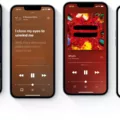Are you having issues with sound delay when using your AirPods? This can be a frustrating issue and one that can be hard to pinpoint the source of. Fortunately, there are some simple steps you can take to help reduce or eliminate sound delays when using AirPods.
First, make sure your AirPods are up-to-date. If you’re using an older version of iOS, it may be worth checking for any available updates in the settings app on your phone. This is important because Airpods can sometimes suffer from sound delays if they are running an outdated software version.
Next, check that your Airpods are still within range of your device. The further away the Airpods are from their source, the more likely it is that sound delays will occur. Try to keep them as close as possible for optimal performance.
Thirdly, ensure that you’re using the right Bluetooth codec for your device. Different devices support different codecs so it’s important to check which one should be used for optimal results with your particular device.
Fourthly, try disabling any power-saving modes on both the AirPods and your device itself. Power saving modes can sometimes cause audio issues such as lag or delay so it’s best to make sure they’re turned off when using AirPods.
Finally, restarting both the AirPods and your device can often help reset any audio issues that may have arisen due to a software bug or other issue. Simply turn off both devices and then turn them back on again before attempting to use them again – this should help to solve most audio delays experienced with Airpods.
If none of these steps work then it may be worth considering buying a new pair of AirPods as they could have developed an issue over time that is causing sound delay issues – this is especially common with older versions of the product range. With these tips in mind, you should now have a better understanding of how to fix sound delay on AirPods and get them working optimally once more!

The Impact of Delayed AirPod Sound
The sound delay from your AirPods may be caused by the Bluetooth connection between your device and the AirPods. Bluetooth audio devices can have varying levels of latency (delay), and AirPods are no exception. This latency can cause a slight delay in sound when using AirPods. To reduce this latency, you should try updating to the latest version of iOS, as well as ensuring that your device is within close proximity to the AirPods.
Fixing Audio Delay on Bluetooth Headphones
1. First, make sure that your Bluetooth headphones and device are properly connected. Check the device’s Bluetooth settings and ensure that the headphones are listed and connected.
2. If you are not within the range of your Bluetooth headphones, you may experience audio delays. So, make sure to stay within the range of your headphones to reduce any potential audio delay.
3. Make sure that both your Bluetooth device and headphones are operating on the same Bluetooth codec, as different codecs can cause audio delays or other issues with sound quality.
4. Ensure that your phone is running on the latest version of its operating system and that it has installed any available updates for its Bluetooth connection or driver.
5. Disable any power-saving options or applications that may be running in the background, as this can affect the performance of your Bluetooth connection and cause audio lag or delay.
6. Restart both your phone and headphones to reset their connections and clear any data stored in memory which could be causing a delay in audio playback.
7. Lastly, make sure that there is enough power in your headphones’ battery before using them wirelessly to ensure optimal performance and reduce any latency issues with sound playback.
Delay of Airpods
AirPods, which are Bluetooth wireless headphones, have a latency of 256 ms. This is the delay time between when a sound is played and when it reaches your ears. For comparison, wired headphones and earbuds have a latency of just 85 ms. So the difference in latency between wireless AirPods and wired headphones and earbuds is 171 ms. This delay should not affect the quality of games or videos you play, but it may be noticeable when listening to plain music.