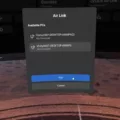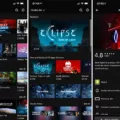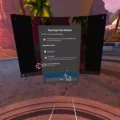Oculus Quest is a popular virtual reality headset that offers an immersive gaming experience. However, like any electronic device, it is not immune to issues. One common problem that users may encounter is controller drift. This is when the virtual hand in the game starts to move on its own, even when you’re not touching the joystick. It can be frustrating, but there are some steps you can take to try and fix it.
First and foremost, try replacing the batteries in your Oculus controller. Sometimes, a simple battery swap can solve the issue. Remove the battery, wait a few minutes, and then insert it again. If that doesn’t work, try using a new battery altogether. This can help refresh the controller’s connection and potentially resolve the drifting problem.
If replacing the battery doesn’t work, there are a few other troubleshooting steps you can try. Start by removing the batteries from both controllers and leave them out for at least 30 minutes. This will give them a chance to reset and recalibrate. After the 30 minutes is up, insert the batteries back in and see if the drift issue persists.
Another step you can take is to unpair and re-pair your controllers. To do this, go to the Oculus app on your smartphone or tablet and navigate to the Devices tab. Find your Oculus controller and select it. From there, you should see an option to unpair the controller. Once it’s unpaired, go through the pairing process again to establish a fresh connection. This can often help resolve any connectivity issues that may be causing the drift.
In addition to battery and pairing troubleshooting, it’s also a good idea to clean your Oculus controller regularly. Over time, dust and debris can accumulate on the joystick, leading to potential drift issues. Use a dry cloth or non-abrasive anti-bacterial wipes to gently clean the controller, paying extra attention to the joystick area. This can help remove any dirt or grime that may be interfering with its proper functioning.
It’s worth noting that controller drift can sometimes be a hardware issue that requires professional repair or replacement. If you’ve tried all the troubleshooting steps mentioned above and the problem still persists, it may be best to reach out to Oculus support for further assistance. They can provide guidance and potentially help resolve the issue.
Experiencing controller drift on your Oculus Quest can be frustrating, but there are steps you can take to try and fix it. Start by replacing the batteries in your controller and give it some time to reset. If the issue persists, try unpairing and re-pairing the controller, as well as cleaning it to remove any debris. If all else fails, seek support from Oculus. Happy gaming!

Why is Your Oculus Controller Drifting?
The Oculus controller drifting issue can occur due to various reasons. Here are some possible causes:
1. Calibration: Sometimes, the controller needs to be recalibrated to ensure accurate tracking. This can happen if the controller’s internal sensors are not properly aligned. To recalibrate, go to the Oculus app on your device, navigate to the Devices tab, select the affected controller, and choose the option to recalibrate.
2. Environmental factors: External factors such as bright lighting conditions, reflective surfaces, or magnetic interference can affect the tracking accuracy of the controller. Ensure that you are in a well-lit room with minimal reflective surfaces and keep electronic devices or magnets away from the play area.
3. Low battery: A low battery can cause tracking issues and potentially lead to drifting. Make sure the battery is fully charged or replace it with a new one if necessary.
4. Physical obstructions: If there are objects obstructing the line of sight between the controller and the Oculus sensors, it can result in drifting. Ensure that there are no obstacles blocking the tracking sensors on the headset or the infrared LEDs on the controller.
5. Software updates: Occasionally, software updates can introduce bugs or compatibility issues that may cause controller drifting. Ensure that your Oculus software is up to date and consider checking for any known issues or updates on the Oculus support website.
6. Hardware malfunction: In some cases, the drifting issue may be due to a hardware malfunction in the controller itself. If you have tried all the troubleshooting steps and the problem persists, consider contacting Oculus support for further assistance or potentially requesting a replacement controller.
Remember, these are general troubleshooting steps, and the specific cause of controller drifting may vary. If the issue persists or worsens, it is advisable to consult the Oculus support team for more personalized guidance.
How Do You Fix Your Oculus Quest 1 Controller Drift?
To fix controller drift on your Oculus Quest 1, you can try the following steps:
1. Remove the batteries: Take out the batteries from both controllers and leave them out for at least 30 minutes. This can help reset the controllers and resolve any temporary issues causing drift.
2. Unpair and re-pair your controllers: Go to the Oculus app on your smartphone and navigate to the Devices section. From there, select the Controllers option and unpair your controllers. Then, turn off your Oculus Quest 1 headset and restart it. Once restarted, go through the pairing process again to re-sync your controllers.
3. Clean your controllers: Sometimes, dust or debris can interfere with the sensors on your controllers and cause drift. Use a dry cloth or non-abrasive anti-bacterial wipes to clean the surface of your controllers. Pay extra attention to the thumbsticks and buttons, as these areas are more prone to collecting grime.
4. Check for firmware updates: Ensure that your Oculus Quest 1 headset and controllers are running the latest firmware. To do this, go to the Oculus app on your smartphone, select the Devices section, and check for any available updates. Updating the firmware can often address known issues and improve performance.
5. Contact Oculus Support: If the above steps don’t resolve the controller drift issue, it may be necessary to reach out to Oculus Support for further assistance. They can provide specific troubleshooting steps or guide you through the warranty process if needed.
Remember, these steps are general suggestions and may not work for every individual case of controller drift. If the problem persists, it’s always best to consult with Oculus Support for personalized assistance.
Can Oculus Quest 2 Controllers Drift?
The Oculus Quest 2 controllers can experience drift over time. Controller drift refers to the phenomenon where the virtual position of the controller in the game does not match its physical position in the real world. This can lead to unwanted movement in the game even when no input is being provided by the user.
Controller drift can occur due to several reasons, including:
1. Sensor Calibration: The controllers rely on built-in sensors to track their movement in the virtual space. Over time, these sensors may become misaligned or lose accuracy, resulting in drift.
2. Wear and Tear: Continuous and vigorous use of the controllers can cause physical wear and tear. This can affect the sensors or internal components, leading to drift.
3. Environmental Factors: Strong magnetic fields or other electronic devices in the vicinity can interfere with the controllers’ tracking system, causing drift.
4. Firmware or Software Issues: Occasionally, software updates or bugs in the Oculus Quest 2 system can result in controller drift. These issues can potentially be fixed through firmware updates or software patches.
How to Address Controller Drift in the Oculus Quest 2?
1. Recalibrate the Controllers: The Oculus Quest 2 has a built-in feature that allows you to recalibrate the controllers. This can help realign the sensors and reduce drift. To recalibrate, go to the settings menu in your Oculus Quest 2 and look for the controller calibration option.
2. Check for Updates: Ensure that your Oculus Quest 2 system and controllers are updated with the latest firmware and software patches. These updates often include fixes for known issues, including controller drift.
3. Clean the Controllers: Dirt, dust, or debris on the sensors or tracking surfaces of the controllers can interfere with accurate tracking. Gently clean the controllers using a microfiber cloth to remove any potential obstructions.
4. Reset the Guardian System: The Guardian system helps define your play area and assists in controller tracking. Sometimes, resetting the Guardian system can resolve tracking issues, including drift. To reset the Guardian system, go to the settings menu in your Oculus Quest 2 and look for the Guardian setup option.
If the drift issue persists despite these troubleshooting steps, you may need to contact Oculus Support for further assistance. They can provide more specific guidance or arrange a repair or replacement if necessary.
It’s important to note that controller drift can happen with any VR system, not just the Oculus Quest 2. Regular maintenance and following the manufacturer’s guidelines can help minimize drift and ensure a better overall VR experience.
Conclusion
The Oculus Quest is a highly immersive virtual reality headset that offers an incredible gaming and entertainment experience. Its wireless design and built-in tracking system provide freedom of movement and eliminate the need for external sensors or wires. The Quest offers a wide range of games and experiences, from action-packed adventures to relaxing virtual environments. The controller drift issue can be frustrating, but there are steps you can take to try and fix it. Start by removing the batteries and waiting a few minutes before reinserting them. If that doesn’t work, try swapping in a new battery. Additionally, unpairing and re-pairing your controllers and cleaning them with a dry cloth or non-abrasive wipes may help resolve the issue. Remember to remove the batteries for at least 30 minutes before attempting to use them again. Taking these steps can potentially solve the joystick drifting problem and ensure a smooth gaming experience on the Oculus Quest.