Welcome to your guide on how to fix a disabled iPhone 5c! If you have an iPhone 5c that has become disabled due to an incorrect passcode, an update gone wrong, or hardware damage, don’t panic. We’ve got you covered with this comprehensive guide.
The first thing to do is determine the cause of why your iPhone 5c is disabled. If it’s due to forgotten passcode, then you can use iTunes or iCloud to reset the device. However, if it’s due to hardware damage or a software issue, then you may need to take additional steps.
If it’s due to a forgotten passcode:
• Connect your iPhone 5c to your computer and open iTunes.
• Force restart your device by pressing and holding both the Home and Top (or Side) buttons until the Apple logo appears on the screen.
• When iTunes prompts you with the option to Restore or Update, choose Restore.
• Wait for the restore process to finish and set up your phone as new.
If it’s due to hardware damage or a software issue:
• Turn off your iPhone 5c.
• Connect it to your Mac or PC and put it into recovery mode by pressing and holding both the Home and Top (or Side) buttons until the Apple logo appears on the screen.
• Open Finder or iTunes on your computer and select the Restore iPhone option when prompted.
• Follow the instructions until setup is complete and enjoy using your device again!
We hope this guide was helpful in helping you fix a disabled iPhone 5c!
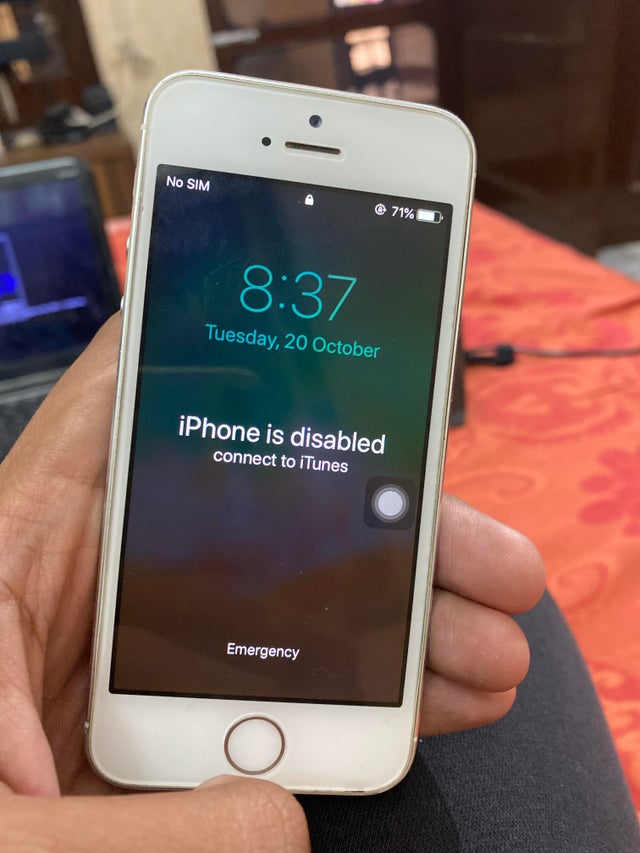
Unlocking a Disabled iPhone 5c
Unlocking a disabled iPhone 5c is a relatively simple process, but it requires some specific steps to ensure that the device is unlocked successfully. First, you’ll need to connect your iPhone 5c to a computer that has iTunes installed. Once connected, open iTunes and select your iPhone from the list of devices. You may be prompted for your Apple ID and password – enter these details if so.
Once iTunes is open, you should see an option to ‘Restore’ or ‘Update’ your device. Select the ‘Restore’ option as this will erase all data from the phone and then unlock it. Once this process has been completed, your iPhone 5c should be unlocked and ready for use with any other compatible carrier.
If you are unable to restore or update your device through iTunes, you can also try using iCloud to unlock it by erasing the device remotely. To do this, go to iCloud.com in a web browser and log in with your Apple ID credentials. Once logged in, select ‘Find My iPhone’ from the menu followed by selecting ‘All Devices’ at the top of the page. Now select your iPhone 5c from the list of devices and choose ‘Erase’ followed by ‘Erase Now’ once prompted. This should erase all data on the device and unlock it ready for use with another carrier.
If both restoring through iTunes or erasing through iCloud fail then unfortunately you will need to take your device to an Apple Store or authorized service provider for professional help unlocking it as there are no other reliable methods available online for unlocking disabled iPhones without an Apple ID or computer access.

Source: nbcnews.com
Getting an iPhone Out of Disabled Mode
Connecting your iPhone to a computer and using iTunes is the best way to get your device out of disabled mode. To begin, plug your iPhone into a computer with a USB cable and open iTunes. Once it is connected, force restarts your device by pressing and holding the Sleep/Wake button and Home button at the same time for at least 10 seconds. When you see an option to either Restore or Update, choose Restore. This will erase all content from your device and restore it to factory settings. Wait for the process to finish before you can use your device again.
Restoring a Disabled iPhone5
To restore a disabled iPhone 5, you will need to connect your iPhone to a Mac or PC and enter Recovery Mode. To do this, press and hold the Home button and Power button at the same time for about 10 seconds until the Apple logo appears. Then release both buttons and your iPhone should enter Recovery Mode.
Once in Recovery Mode, your computer will detect your iPhone, then you can use iTunes to select the Restore option. This will erase all of your data, but it will also remove any existing passcodes and enable you to reset up your device from scratch.
After restoring your device, you will be asked to set up your iPhone as new or restore it from a backup. Once complete, your device should be restored and ready for use.
Connecting an iPhone 5c to iTunes When Disabled
First, make sure that your iPhone 5c is powered off. Then, connect it to your Mac or PC using a lightning cable. After that, press and hold the corresponding key to put your iPhone into Recovery mode. You should then be able to open Finder or iTunes and click on the iPhone icon. From there, you can click the Restore or Restore iPhone option and follow the instructions on the screen to complete the process.
Unlocking a Disabled iPhone Without Data Loss
Yes, you can unlock a disabled iPhone without erasing your data. To do so, you will need to first unlock the device by using an iTunes or iCloud backup. Once the device is unlocked, you can then set it up again and select the option to restore it from a backup. This will allow you to retain all of your data and settings while unlocking the iPhone.
Forcing a Restart on a Disabled iPhone
Yes, you can force restart a disabled iPhone. To do this, press and quickly release the volume up button, then press and quickly release the volume down button. Finally, press and hold the side button until you see the Apple logo appear. This should force your iPhone to restart.
Resetting a Disabled iPhone Without a Computer
If you have an iPhone with a Home button (iPhone 8 or older), you can reset a disabled iPhone without a computer factory by pressing and holding both the Home button and the Volume Down button at the same time. Keep holding both buttons until the Apple logo appears on the screen. Once it appears, release both buttons and let your iPhone boot up normally.
If you have an iPhone with Face ID (iPhone X or newer), you can reset a disabled iPhone without a computer factory by pressing and holding the Volume Up button, then the Volume Down button, and then the Side/Power button all at once. Keep holding all tree buttons until the Apple logo appears on the screen. Once it appears, release all three buttons and let your iPhone boot up normally.

Source: macrumors.com
Troubleshooting an iPhone 5 That Is Disabled
Your iPhone 5 is disabled because too many wrong passcode attempts have been made. This could have happened if the phone was in your pocket or bag, and unintentionally came into contact with buttons. To fix this, you need to erase your device and remove the lock and passcode. Once this is done, you can re-sync your device with iTunes.








