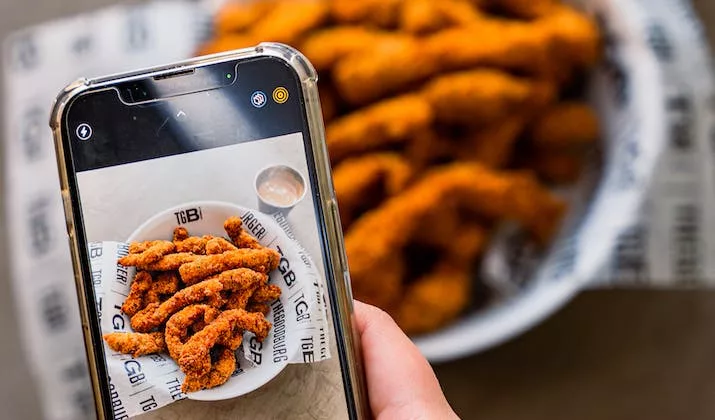
Blurry pictures can be incredibly frustrating. Unfortunately, it’s a common problem when pictures are sent from an iPhone to an Android device.
The problem is usually due to the method of transmission. Depending on your settings, your Apple device may use MMS (Multimedia Messaging Service) technology to send photos, which reduces the quality of images by compressing them.
Unfortunately, this means that pictures sent from an iPhone to an Android device often tend to appear blurry and unclear. If this has been frustrating you, read on to learn the solution!
See Also: The Best iPhone Accessories to Enhance Your Everyday Life for our top rated list of accessories!
How to Fix Blurry Pictures Send From iPhone to Android
Have you ever wondered, “Why are pictures blurry when sent from iPhone to Android phones?”
If you’ve been experiencing blurry pictures sent between an iPhone and Android device, don’t worry. There are a few things you can do to avoid this problem.
While fixing blurry photos, understand the causes of non-rotating pictures on iPhone.
Use Google Photos
Instead of sending photos to iPhone or iOS, upload them to Google Photos. Make sure that the upload quality is set “Original Quality” in your settings.
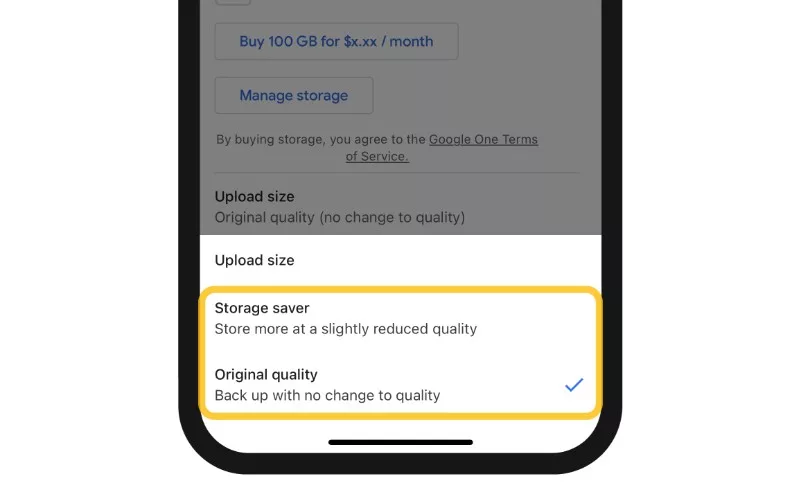
When you try to share a photo with a friend, click on “Share” under the photo and then on “Create Link.” Send the link to a friend, and they’ll be able to see your photo.
Use Third-Party Messaging Apps
If your friends or family are still using MMS to text, suggest they switch over to third-party messaging apps like Facebook Messenger or Telegram.
Keep in mind that many messaging apps, such as WhatsApp, still reduce image quality somewhat. Nevertheless, the result is often better than what you would get with MMS.
Use Snapseed
Snapseed is the best photo blur removal app. It has a sharpen tool that allows you to sharpen blurred photos and improve the quality. If you receive a blurred photo, it can help sharpen the image and increase the resolution.
However, your mileage may vary, because while Snapseed can visually sharpen images, it may not be able to restore data lost during compression.
Reasons for Blurry Pictures Received
So, why do pictures send blurry? There are several reasons for receiving blurry pictures on Android.
First of all, Android and iOS use different image formats. iPhones use HEIC as its standard image format, while Android usually uses the common image format JPEG. This means that, although newer Android phones may be able to read HEIC files, there may still be some issues during transmission.
iPhones are high-end phones, with great screen resolutions. Many Android phones, on the other hand, are low-end, budget phones that may not offer enough brightness or resolution to display the image in the same quality as an iPhone. Depending on your Android model, this could be a reason for the perceived blurriness.
Finally, as mentioned, WhatsApp and other messaging apps compress images to save on bandwidth, which could play a role if you used a third-party messaging app to send the picture.
Transferring High-Quality Photos from iPhone to Android
If you’re wondering, “Why am I receiving blurry pictures?” or “Can you fix blurry photos on iPhone?” then read on.
Let’s talk about how to transfer high-quality photos from an iPhone to an Android device so you don’t have to stress about the “iPhone to Android photos blurry” issue anymore.
Transferring high-quality photos from an iPhone to an Android device is a relatively straightforward process. While there are multiple ways to transfer photos, I recommend transferring via your PC for the best results.
You can do that on Windows by following these simple steps. Then, connect your Android to your PC via a USB cable to transfer the photos to your Android.
Simply connect your You can also use cloud photo storage solutions like Google Photos, as mentioned.
Improving Blurry Pictures on Android
So, how to unblur a photo on Android?
If your iPhone pictures are blurry on Android, you can resend them via your laptop, which is the best way to send photos from iPhone to Android in terms of retaining image quality.
If that’s not an option (you no longer have access to the original phone), you can use an app like Snapseed to improve the image quality.
Why Do Photos Appear Blurry When Sent From an iPhone to a Samsung Device?
The best way to transfer pictures from Samsung to iPhone or from iPhone to Samsung is via a laptop.
A common reason why pictures are blurry when sent from iPhone to Samsung is due to the fact that MMS (Multimedia Messaging Service) is often used to deliver messages, which significantly reduces image quality.
MMS is used as a way to send messages to phones that don’t have iMessage; however, it is not suitable for sending high-quality images due to its compression rate.
To get better-quality images and avoid the “pictures sent from iPhone to Samsung blurry” issue, you should ask your friends or family to transfer pictures from Samsung to iPhone via other messaging apps like Facebook Messenger.
Alternatively, they can transfer the photos to a PC, put it on an SD card, and then give you the SD card. You can then put the SD card in your Android phone (if it has an SD slot) or transfer it from the SD card to your laptop and then to your Android phone.
Unblurring Pictures on iPhone and Android
Let’s talk about how to make blurry pictures clear on iPhones.
We already know that the answer to “Why are photos sent from iPhone to android blurry” is that images get compressed during transmission. Using a photo sharpening tool can help make your images look clearer and brighter and reduce the visual blurring effect.
So, how to unblur a photo on Android?
The easiest way to unblur a picture on an iPhone or Android device is by using an app called Snapseed. The app can be downloaded for free from the App Store or Google Play Store.
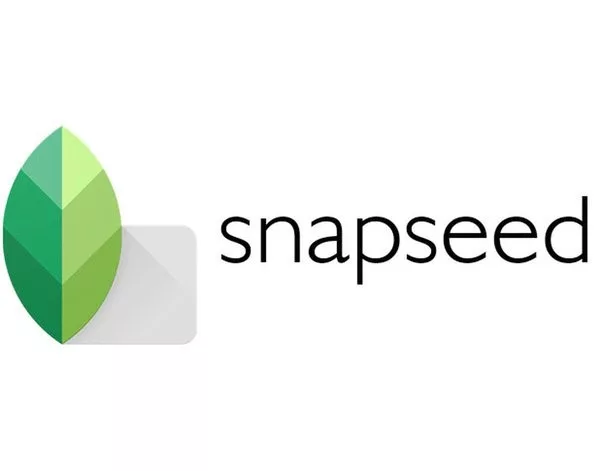
Once installed, you can open the image you want to edit and select the “Tools” option from the toolbar. Click on “Tune Image,” and you’ll then be able to fix the sharpness of your image by clicking on the magic pen icon, as well as tweak the saturation, brightness, and contrast.
Additionally, you can also make use of other tools such as Brush to remove any distracting elements or imperfections. Once done, simply save your changes and enjoy a clear and crisp image!
Why Do iPhone Pictures Become Blurry When Sent?
What’s the cause of the “iPhone to Android photos blurry” problem?
When an iPhone image is sent via text message (MMS, not iMessage), it is compressed to reduce the amount of data used. This compression process can result in a lower resolution and therefore a blurrier image than the original.
Additionally, if the recipient’s device does not support the same resolution as your iPhone, then the image may appear even more blurry when received. That’s another common answer to “why do iPhone pictures look blurry on Android.”
How to Make a Blurry Picture Clear Again
The good news is that it is possible to unblur a photo on Android (up to a point). There are several apps and software programs available that can help you do this.
One of the best and most popular apps for this purpose is Snapseed. It is a powerful photo editing app that enables you to make precision edits, such as sharpening blurry images, to your photos. You can also use it to remove undesired objects, adjust colors, crop and transform images, add text, and more.
If you don’t have access to Snapseed, there are other apps available such as Photo Editor & Collage Maker by BeFunky, PIXLR, FOTOR, and the Lightroom mobile app. Lumii (Android) is another great option for making blurry pictures clear again. Finally, if you’re looking for more comprehensive photo editing tools, Photo Director might be the right choice for you.
No matter which route you choose, making a blurry picture clear again can be achieved with the right app or software program. With these tools at your disposal, you will be able to make sure your photos look their best and avoid the “iPhone to Android pictures blurry” problem.
Recovering a Blurry Picture
To truly sharpen a blurry picture, though, you will need to do more than just press a single button. However, with the right tools and techniques and using a PC, you can restore your images and improve their quality.
The first step is to open the image in an image editor such as Photoshop or Gimp and zoom in on the blurred area. Both Photoshop and Gimp have a zoom tool that lets you zoom in or zoom out a photo.
This will give you a better view of what needs to be done. You should then try using the “Sharpen” filter or “Unsharp Masks” tool to help restore some of the lost details. If this doesn’t work, or if you want to go further, you can try using the “Healing Brush” tool to repair imperfections.
If none of these methods seem to work, there are also some online tools that can help recover blurry photos. Fotor’s photo-enhancing app can help you fix blurry images with ease by automatically adjusting and unblurring pictures for you in one single click.
Finally, if the image has been severely degraded due to noise (as is often the case in old photographs), it may be best to turn your attention toward third-party software specialized in image restoration such as Topaz Labs DeNoise AI.
Conclusion:
Blurry pictures can be really frustrating when it comes to preserving memories and important moments. Fortunately, there are several tools and techniques available that can help to fix Blurry Pictures Sent From iPhone To Android, that improve the quality of your blurred pictures.
For example, if you have an extremely blurry image, you can use Snapseed on your Android or iPhone device to make adjustments to a blurry picture, or you can send the image via other messaging apps such as Facebook Messenger or via your PC.




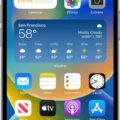




Thanks for the helpful tips! I was getting really frustrated with all my blurry photos sent from my iPhone to my Android. This article saved me from having to invest in a new camera phone. The advice on adjusting the camera settings and using a third-party app really made a difference. Now my pictures are clear and crisp again!
Thanks for this helpful tutorial! I was having issues with blurry photos being sent from my iPhone to my Android friend’s phone and I was about to give up. Your step-by-step guide made it easy for me to troubleshoot the problem and fix it. Great job!